Using audiosuite plug-ins in stereo – M-AUDIO Pro Tools Recording Studio User Manual
Page 779
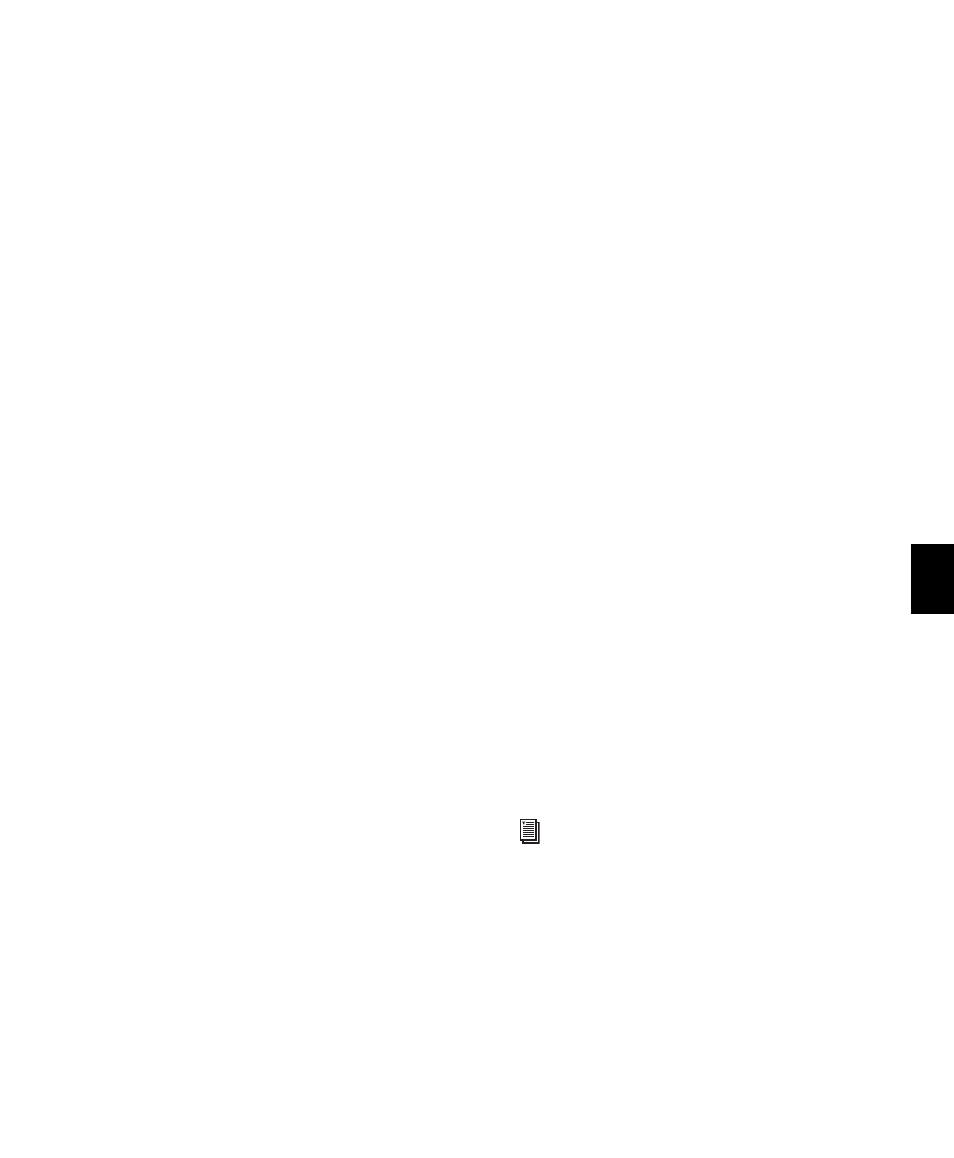
Chapter 37: AudioSuite Processing
761
Follow these guidelines:
• To process the selected region only in the
track in which it appears, select Playlist for
the Selection Reference. Alternatively, if
you want to process the selected region in
the Region List only, select Region List.
• If you want to process and update every oc-
currence of the selected region throughout
your session, enable the Use In Playlist but-
ton (and also select Region List as the Selec-
tion Reference). Alternatively, if you do not
want to update every occurrence of the se-
lected region, deselect the Use In Playlist
button.
• To configure the plug-in for destructive
processing, select Overwrite Files for the File
Mode. This will overwrite and permanently
modify the original source audio files.
• Alternatively, to configure the plug-in for
nondestructive processing, select Create In-
dividual Files
for the File Mode. This will cre-
ate new audio files that have been
processed with the AudioSuite plug-in set-
tings and leave the original source audio
files untouched.
• If you have selected multiple regions for
processing and want to create a new file
that connects and consolidates all of these
regions together, select Create Continuous
File
for the File Mode.
4
Click the Preview button to audition the Audi-
oSuite processing of the selected material.
5
Make any further adjustments to the plug-in
controls if necessary.
6
When you are satisfied with the results, click
the Process button.
The selected audio is processed according to the
specified settings. Pro Tools appends an acro-
nym to the region name indicating the Audio-
Suite process that has been applied. Any new au-
dio files appear in the Region List.
Using AudioSuite Plug-ins in
Stereo
Some AudioSuite plug-ins can be used in either
mono or stereo. If you plan to use them in ste-
reo, consider the following:
To process a mono track and obtain a stereo
result, select the track or region plus an empty
track or region. Then set the plug-in to Stereo
mode and select the Sum Inputs button (if
present) to center the dry signal. When you pro-
cess the audio, the result will be two tracks or re-
gions that represent the right and left channels
of the processed audio. You should then pan
these tracks hard right and hard left in your mix.
If you set a plug-in to Stereo mode, then select
an odd number of Pro Tools tracks for process-
ing (as opposed to an even number), the plug-in
will process the selected tracks in pairs, in stereo.
However, the last odd, unpaired track will be
processed as mono, using the left channel set-
tings of the stereo plug-in. If you want the last
track to be processed in stereo, you must select
an additional track to pair it with—an empty
one if necessary.
For more information, see “Channel Mode
Button” on page 757.
