Half-speed recording – M-AUDIO Pro Tools Recording Studio User Manual
Page 406
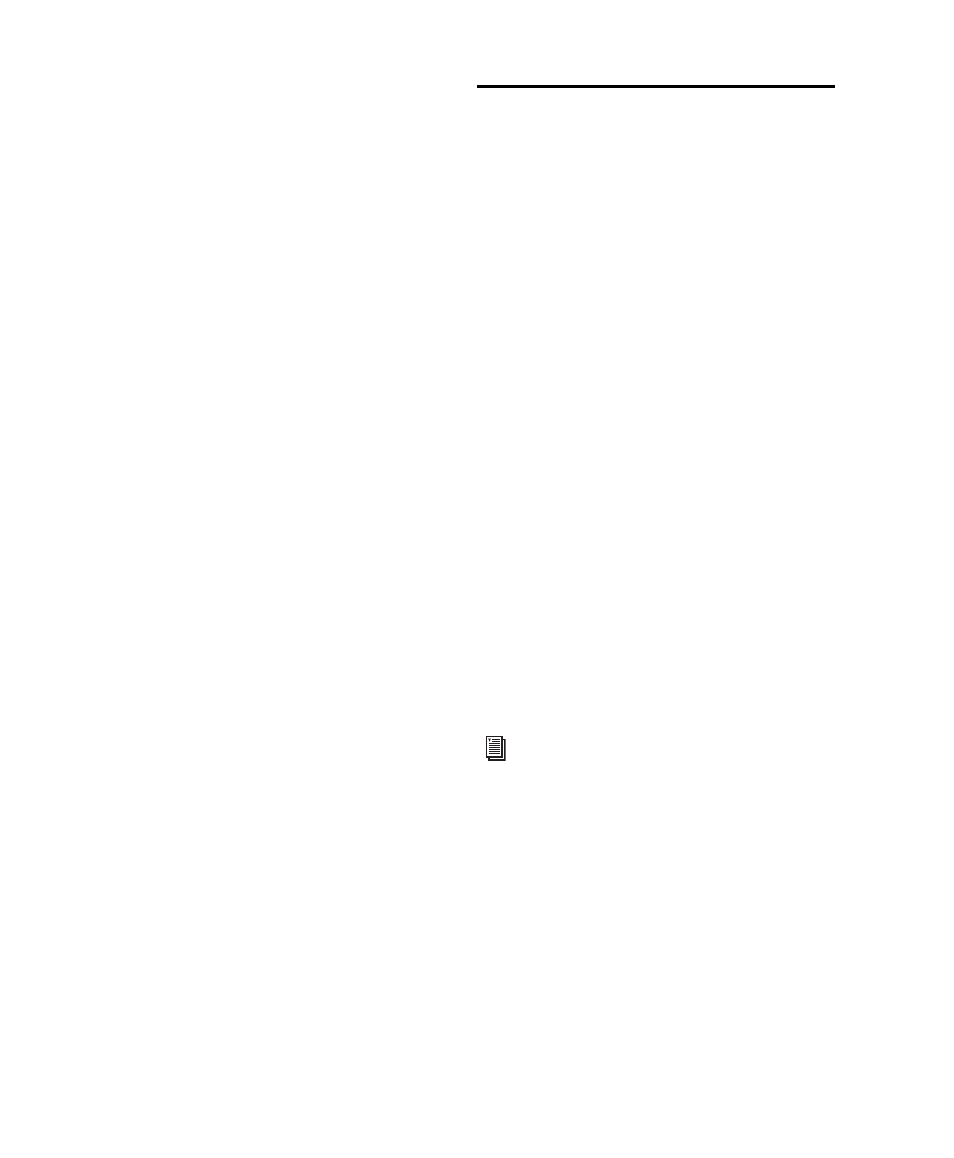
Pro Tools Reference Guide
388
14
When the material from the source has fin-
ished, click Stop in the Transport.
15
Stop playback on the recording source.
After a Digital Transfer
(Pro Tools HD Only)
After you have finished recording digitally, set
the Clock Source pop-up menu in the Session
Setup window back to Internal. Otherwise,
Pro Tools will not switch back to its own inter-
nal clock and may not record or play audio
properly. Failure to switch back to Internal syn-
chronization typically results in pitch problems
(fast or slow playback), clicks and pops, or DAE
errors, since a DAT machine or CD Recorder that
is idle can default to a different sample rate or
stop outputting a sample rate clock altogether.
Half-Speed Recording
Pro Tools lets you play and record at half-speed.
This capability is similar to that of a tape deck
where you can record material at half-speed and
then play it back at normal speed (faster and up
an octave), or record material at normal speed
and play it back at half-speed (slower and down
an octave), for special effects.
Half-Speed Recording
Use half-speed recording to record difficult to
play MIDI tracks or to record complex automa-
tion moves.
To record at half-speed:
1
Record enable the tracks you want to record at
half-speed.
2
Click Record in the Transport to arm Pro Tools
for recording.
3
Press Control+Shift+Spacebar (Windows) or
Command+Shift+Spacebar (Mac). Recording be-
gins and all existing track material plays at half-
speed.
4
When you have finished recording, click Stop.
For information on Half-Speed Playback,
see “Half-Speed Playback Mode” on
page 338.
