Matching criteria window – M-AUDIO Pro Tools Recording Studio User Manual
Page 402
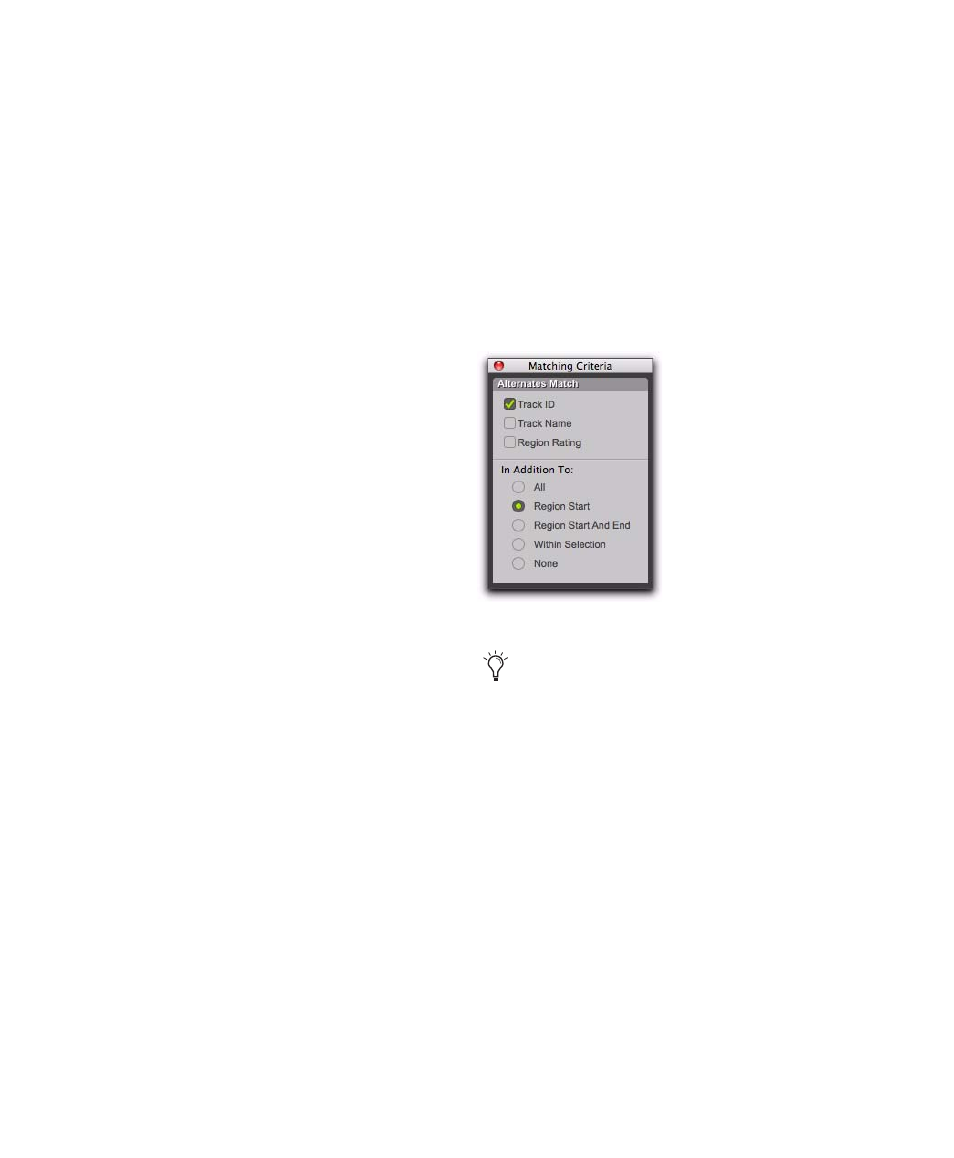
Pro Tools Reference Guide
384
One way to ensure that subsequent recording
takes have the same User Time Stamp (and as
such can be available as matching alternate re-
gions) is to store punch and loop record selec-
tions as Memory Locations. Then, if you later
need to record additional takes, recall the corre-
sponding Memory Location.
To change the User Time Stamp of other regions
so that they can be available as alternate match-
ing regions for a specific location, use the Time
Stamp
command in the Region List menu.
Matches and Multiple Tracks
If you have loop recorded on multiple tracks,
and each track contains multiple takes with
identical User Time Stamps, you can change all
takes simultaneously.
To switch takes for multiple tracks:
1
Configure the Matching Criteria window (see
“Matching Criteria Window” on page 384), so
that the following options are enabled:
• Track Name
– and –
• Selection Range
2
With the Selector tool, select the take range for
each track you want to replace.
3
Do one of the following:
• Right-click the Edit selection and select a
different matching alternate take from the
Matches submenu.
– or –
• Control-click (Windows) or Command-
click (Mac) the Edit selection and select a
different take from the Alternates pop-up
menu.
The selected take replaces the previous take and
snaps precisely to the correct location on each
track.
Matching Criteria Window
The Matching Criteria window lets you select
the criteria for matching alternate regions. This
lets you refine the list of available matching re-
gions in the Alternate Takes pop-up menu and
Region Right-click Matches submenu.
Alternates Match Options
The following Alternates Match options can be
selected in any combination:
Track ID
Any regions recorded to the same track
are considered matching. Use this option for se-
lecting alternate takes from loop or punch re-
cording.
Track Name
Any regions that share the same
root name with the track or playlist are consid-
ered matching. For example, the Matches for a
track named “Gtr.L” would show the regions
“Gtr.L_01” and “Gtr.L_02-01,” but not “Gui-
tar.L_01.”
Matching Criteria window
Matching Criteria affects MIDI as well as
audio regions.
