Importing files with drag and drop – M-AUDIO Pro Tools Recording Studio User Manual
Page 298
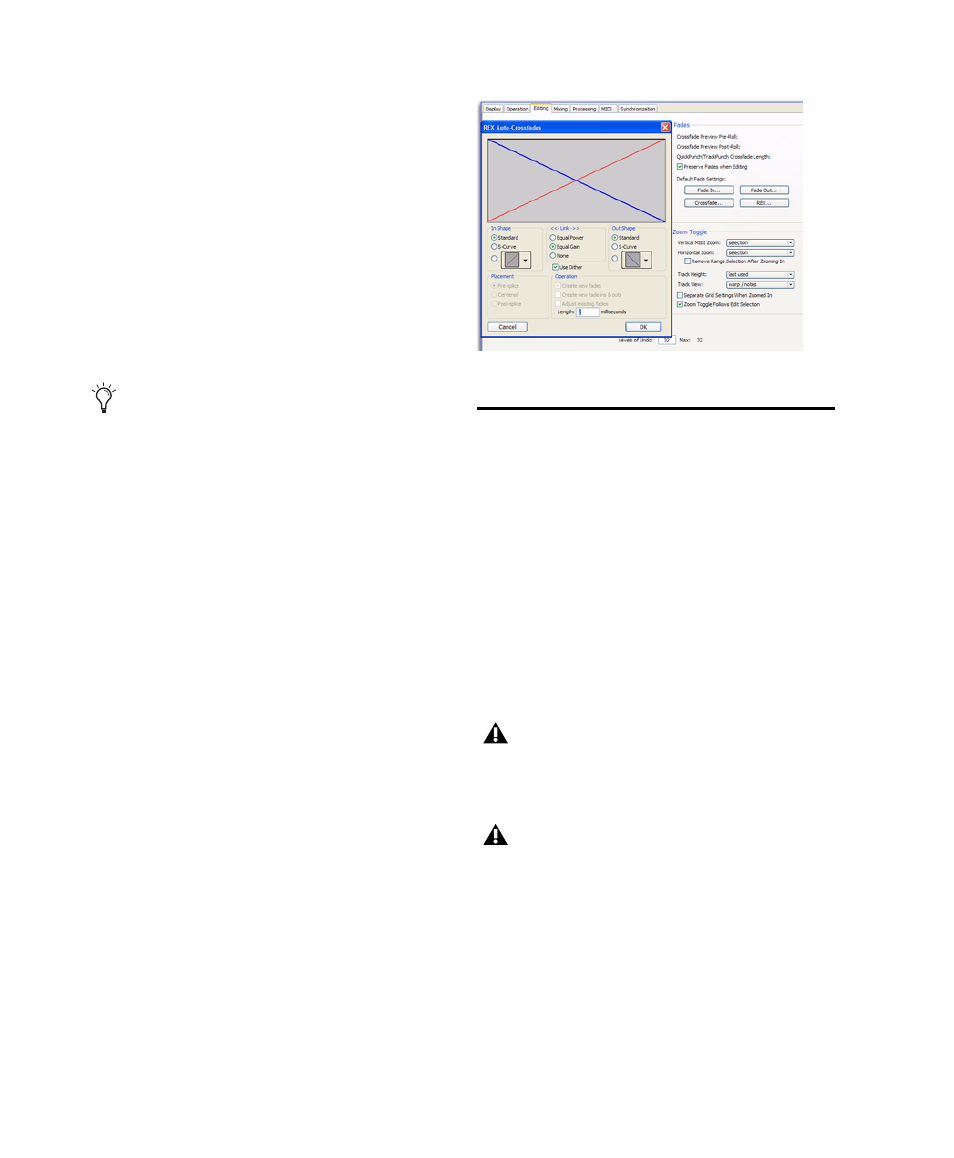
Pro Tools Reference Guide
280
The Elastic Properties window inherits the De-
fault Input Gain preference. To apply further re-
gion-based Input Gain for Elastic Audio process-
ing, select the region and adjust the Input Gain
setting in the Elastic Properties window (see
“Elastic Properties Window” on page 787).
Enable Elastic Audio on New Tracks
When se-
lected, new tracks are created with Elastic Audio
enabled. The selected default Elastic Audio plug-
in is used. When importing audio to new tracks,
new tracks are created with Elastic Audio en-
abled if this option is enabled.
Tracks Preference
When the New Tracks Default To Tick Timebase
option is enabled, all new tracks default to ticks.
This includes importing audio to new tracks.
When deselected, audio, Auxiliary Input, Master
Fader, and VCA (Pro Tools HD only) tracks de-
fault to samples. MIDI and Instrument tracks al-
ways default to ticks.
Fades Editing Preference
The Default Fade Settings for REX files in the Ed-
iting preferences lets you select the default enve-
lope shape for fades and crossfades between re-
gions (“slices”) in imported REX files. Fades are
only applied to imported REX files if the Import
REX Files as Region Groups
option and the Auto-
matically Create Fades
option are both enabled
on the Processing Preferences page.
Importing Files with Drag and
Drop
Pro Tools lets you import audio, MIDI, video,
and session files by dragging and dropping files
from a DigiBase browser, Windows Explorer, or
Mac Finder to the Pro Tools application icon,
the session Timeline, a track, the Track List, or
the Region List.
Figure 17 on page 281 illustrates some of the op-
tions available to import files using drag and
drop from DigiBase browsers.
If the Enable Elastic Audio on New Tracks
option is selected, you may want to also
select the New Tracks Default to Tick Time-
base option in the Editing Preferences page.
REX Auto-Crossfades preference and dialog
Importing does not always convert or copy
audio files. See “Audio Conversion on Im-
port” on page 276.
Importing using drag and drop does not nec-
essarily bring the Edit window to the fore-
ground. For example, dragging and drop-
ping a file from a browser into a track leaves
the source browser in the foreground (not
the Edit window). Always verify the active,
foreground window or browser before con-
tinuing.
