Recording from digital sources – M-AUDIO Pro Tools Recording Studio User Manual
Page 405
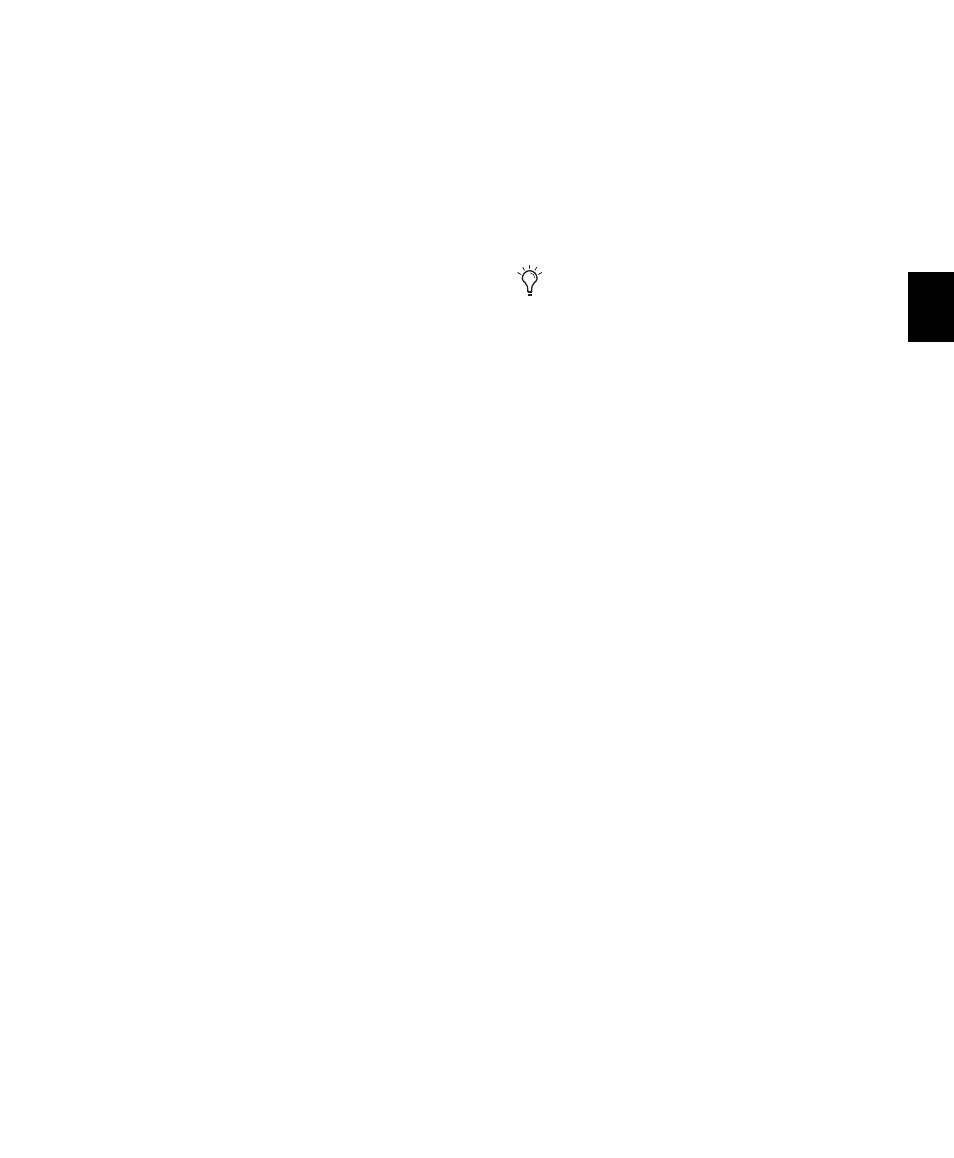
Chapter 19: Audio Recording
387
The additional digital ports on the 192 I/O and
192 Digital I/O are TDIF, AES/EBU, and ADAT.
Pro Tools can only receive digital audio from
one of these ports at a time.
However, inputs on both the 192 I/O enclosure
I/O and Digital card can be used simultaneously.
For example, on a 192 I/O, it is possible to clock
off a source from one of the enclosure inputs
and have another digital input from the digital
ports doing a sample rate conversion, thus hav-
ing two digital sources.
Pro Tools LE Digital Options
003, 003 Rack, 003 Rack+, Digi 002, and
Digi 002 Rack include S/PDIF and ADAT
digital I/O.
Mbox 2, Mbox 2 Pro, and Mbox include only
the S/PDIF digital option.
All digital outputs are active at all times, so you
can actually send digital audio to different digi-
tal devices simultaneously at mix time.
Recording from Digital Sources
To record from a digital source with Pro Tools:
1
Connect the digital output of the recording
source to the appropriate digital input of your
audio hardware.
2
If you want to start a new session with a dif-
ferent sample rate, do the following:
• Choose File > New Session
• Select the sample rate.
• Configure the rest of the New Session dia-
log accordingly.
• Click Save.
3
Specify the format (digital) of the inputs of the
audio interface to which the digital recording
source is connected:
• Choose Setup > Hardware.
• Choose the audio interface.
• Select the digital format for the appropriate
channel pair (such as AES/EBU or S/PDIF).
4
For Pro Tools|HD systems, select the appropri-
ate Clock Source in the Session Setup window or
Hardware Setup dialog.
5
Create a new stereo audio track.
6
Assign the Input Path selector for the track to
the appropriate input. Since this is a digital
transfer, you do not need to worry about input
levels.
7
Assign the Output Path selector for the track
to the appropriate output for monitoring (such
as A 1–2).
8
In the Options menu, ensure that the follow-
ing options are deselected: Destructive Record,
Loop Record, QuickPunch, TrackPunch, and De-
structivePunch.
9
To have recording start from the beginning of
the session, click Return to Zero in the Trans-
port.
10
Record enable the new audio track.
11
Click Record in the Transport to arm
Pro Tools for recording.
12
Click Play to start recording.
13
Start playback on the recording source.
Some Digidesign I/O units only have two
channels that can be set for analog or digi-
tal. For example, Mbox 2 has S/PDIF L–R
(Stereo) digital inputs and In 1–2 analog
inputs. Mbox 2 can record through analog
and digital inputs simultaneously.
