M-AUDIO Pro Tools Recording Studio User Manual
Page 872
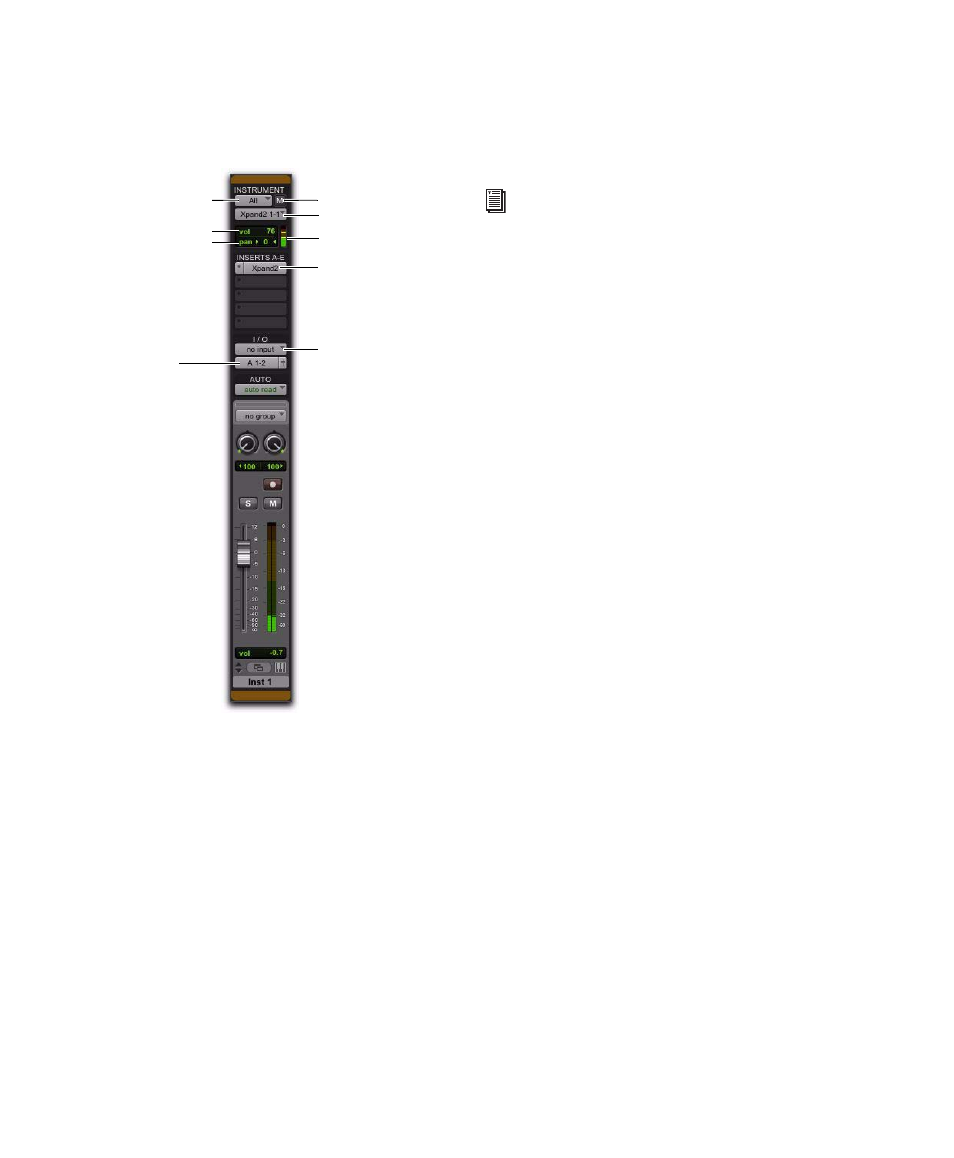
Pro Tools Reference Guide
854
3
Select an instrument plug-in from the first In-
sert selector on the Instrument track (such as
Digidesign’s Xpand
2
).
4
The virtual MIDI node (port) for the instru-
ment plug-in should be automatically selected
for the Instrument track’s MIDI Output. If not,
select the MIDI channel and corresponding port
for the instrument plug-in from the MIDI Out-
put selector.
5
Assign the track audio output to the appropri-
ate path or paths for monitoring.
6
Adjust the Instrument track fader to mix the
audio input.
7
If you are controlling the Instrument plug-in
from the Instrument track, you can also mix us-
ing the MIDI Volume and Pan controls in the In-
strument View.
To use an Instrument track to monitor and mix
audio from an external MIDI instrument:
1
Connect the audio outputs of your external
MIDI instrument (such as a MIDI synthesizer) to
available inputs on your Pro Tools audio inter-
face.
2
If necessary, configure the I/O Setup dialog for
the input paths you plan to use (see Chapter 6,
“I/O Setup.”)
3
Connect the MIDI input and output of your
external MIDI instrument to available MIDI in-
put and output ports on your MIDI interface.
4
If necessary, configure the MIDI Studio Setup
(Setup > MIDI > MIDI Studio).
5
Use an existing or create a new Instrument
track with a channel format that corresponds to
the channel format of your audio source (mono,
stereo, or multichannel).
6
Choose View > Mix Window > Instruments to
show the MIDI controls of the Instrument track.
7
Set the audio input of the Instrument track to
the corresponding input path.
8
In the Instrument track’s Instrument View, set
the MIDI output to the corresponding MIDI
port connected to the MIDI input of your exter-
nal MIDI instrument.
Instrument track configured to control and monitor an
instrument plug-in (Digidesign Xpand
2
)
MIDI Output selector
MIDI Volume control
Audio Input selector
Audio Output
MIDI Pan control
Instrument plug-in
selector
(set to no input)
MIDI Input selector
MIDI Mute
MIDI Velocity meter
For information on configuring audio and
MIDI signal routing for controlling and
monitoring ReWire client applications, see
the DigiRack Plug-ins Guide.
