Video tracks, Multiple video tracks in the timeline – M-AUDIO Pro Tools Recording Studio User Manual
Page 1056
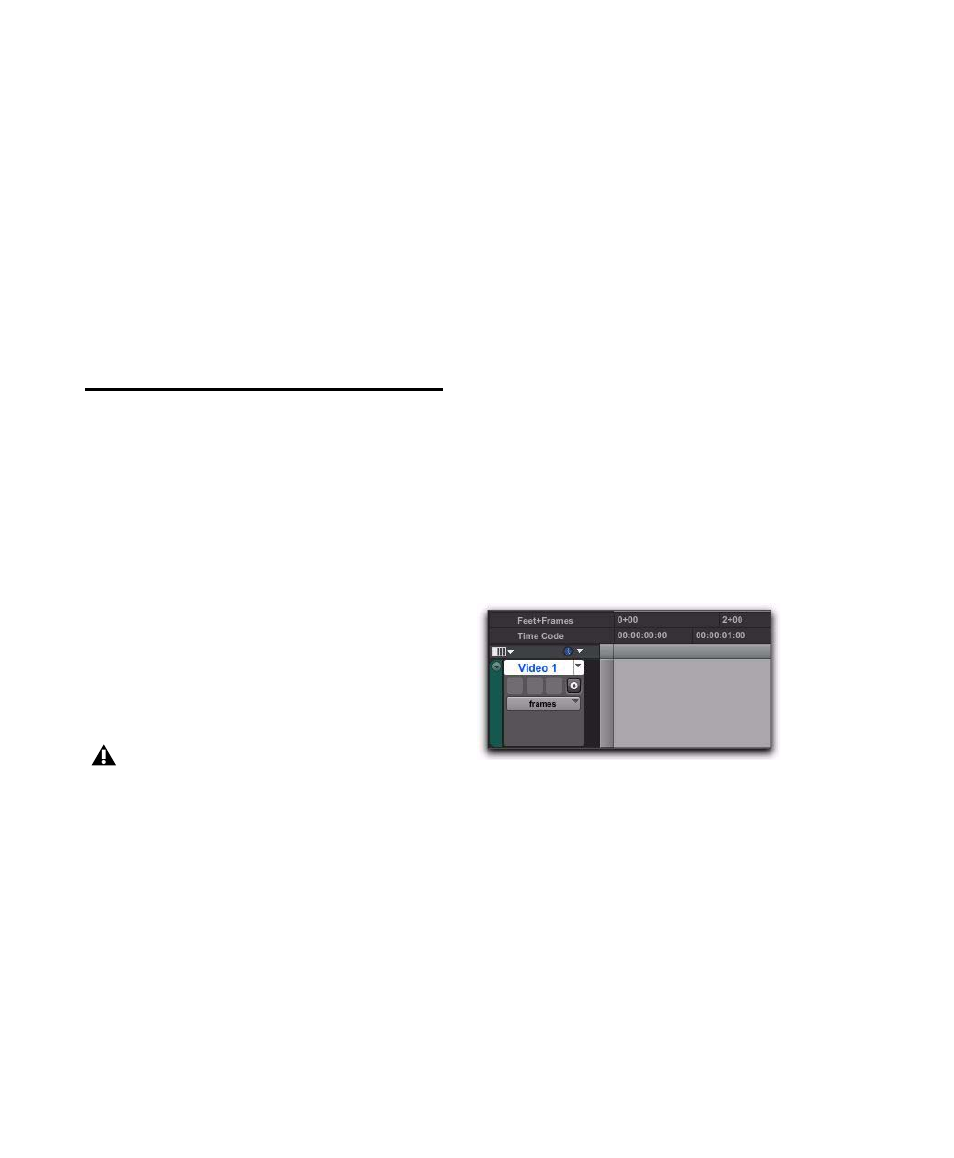
Pro Tools Reference Guide
1038
Sufficient Space on Video Drives
Ensure suffi-
cient space is available on separate dedicated
video-only drives. Video files take up signifi-
cantly more space and bandwidth than audio,
and must be kept on separate drives from audio
files to prevent performance problems.
Separate Video-Only and Audio-Only Drives
For
best results, always use separate video-only and
audio-only drives. For complete information on
hard drive requirements, visit the Digidesign
website at www.digidesign.com/compatibility.
Video Tracks
Video tracks let you add or import video to the
Timeline, as follows:
• Pro Tools LE lets you add or import one video
track per session, with a limit of one video
playlist and one QuickTime or Windows Me-
dia video file on that track.
• Pro Tools HD, Pro Tools LE with Complete
Production Toolkit or DV Toolkit 2, and
Pro Tools LE with an Avid video peripheral let
you add multiple video tracks to the Timeline,
with multiple video playlists and multiple
video files per track.
• Pro Tools with an Avid video peripheral lets
you mix QuickTime and Avid video tracks in
the Timeline (but not on the same video
track).
To create a video track in Pro Tools LE, do one of
the following:
Use File > Import to import a video file.
Drag a video file to the Timeline.
Use File > Import > Session Data to import a
session containing a video track.
For more information, see “Importing Video
into Pro Tools” on page 1043.
To create a new video track with Pro Tools HD and
Pro Tools LE with Complete Production Toolkit or
DV Toolkit 2, or with an Avid video peripheral:
1
Choose Track > New.
2
In the New Tracks dialog, do the following:
• Select Video Track from the Track Type pop-
up menu.
– and –
• Enter the number of new video tracks.
3
Click Create.
A new empty video track appears. Video tracks
may appear slightly different depending on
your system configuration or the type of video
added to a video track.
Multiple Video Tracks in the
Timeline
(Pro Tools HD and Pro Tools LE with Complete
Production Toolkit or DV Toolkit 2, or with an
Avid Video Peripheral Only)
You can add multiple video tracks to the Time-
line, but only one video track can be played back
at a time. This track is known as the main video
track.
An Avid video peripheral is required to
import, play back, and edit Avid video.
Empty video track
