Auxiliary input tracks – M-AUDIO Pro Tools Recording Studio User Manual
Page 847
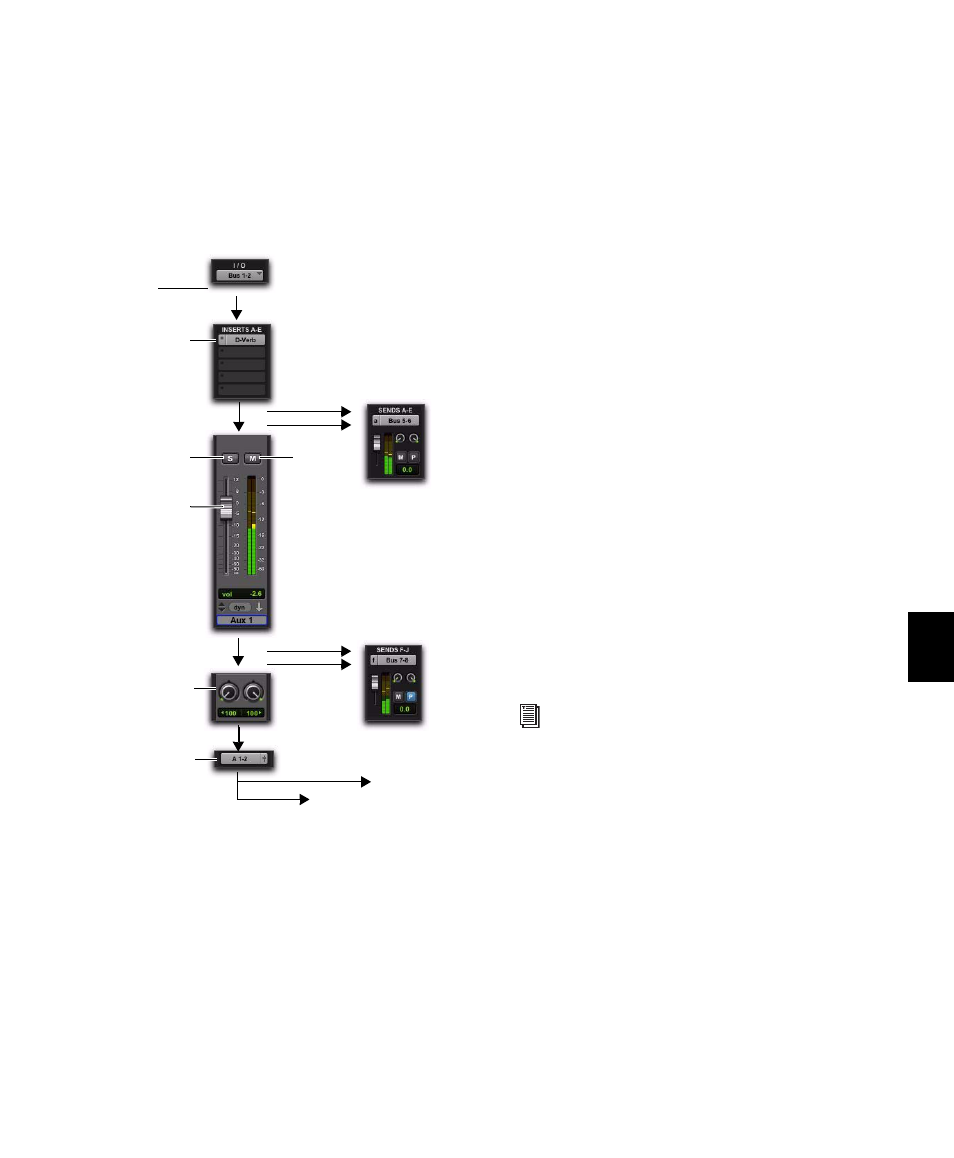
Chapter 40: Basic Mixing
829
Auxiliary Input Tracks
Auxiliary Input tracks provide the same signal
routing options as audio tracks, except that their
input must come from an internal bus or hard-
ware input. Inserts on Auxiliary Inputs are
pre-fader.
Auxiliary Input tracks are used as inputs for au-
dio from external MIDI instrument and other
sources, as well as to submix internal bus and
output paths. They can be fully automated.
When using Auxiliary Input tracks as inputs for
external sources, adjust the source output levels
to achieve proper recording levels.
Common Uses for Auxiliary Inputs
Auxiliary Inputs can be used to:
• Apply real-time plug-ins or an external pro-
cessor to a submix, using the Auxiliary In-
put as an effects return (such as reverb or
bus line compression)
• Input audio from external MIDI instru-
ments and other audio sources into the
mix, to monitor or route to audio tracks for
recording to disk (such as from the audio
outputs of a MIDI synthesizer)
• Consolidate volume control of any submix
under a single fader
• Mix multiple outputs from an instrument
plug-in (such as Digidesign Structure,
Strike, or Transfuser)
To route an Auxiliary Input:
1
Click the Input Path selector of the Auxiliary
Input and choose an input or bus path.
2
Click the Output Path selector of the Auxiliary
Input and choose an output or bus path.
3
Adjust the Auxiliary Input fader to set the re-
turn volume.
Auxiliary Input track audio signal flow
Sends,
Main Output
pre-fader
Additional Outputs
Sends, post-fader
+
Source: bus or
Input
hardware input path
Inserts
Volume
(plug-ins or
Solo
Panner
Output
inserts)
hardware
Mute
See the submix examples in “Signal Routing
for Monitoring and Submixing” on
page 853.
