M-AUDIO Pro Tools Recording Studio User Manual
Page 966
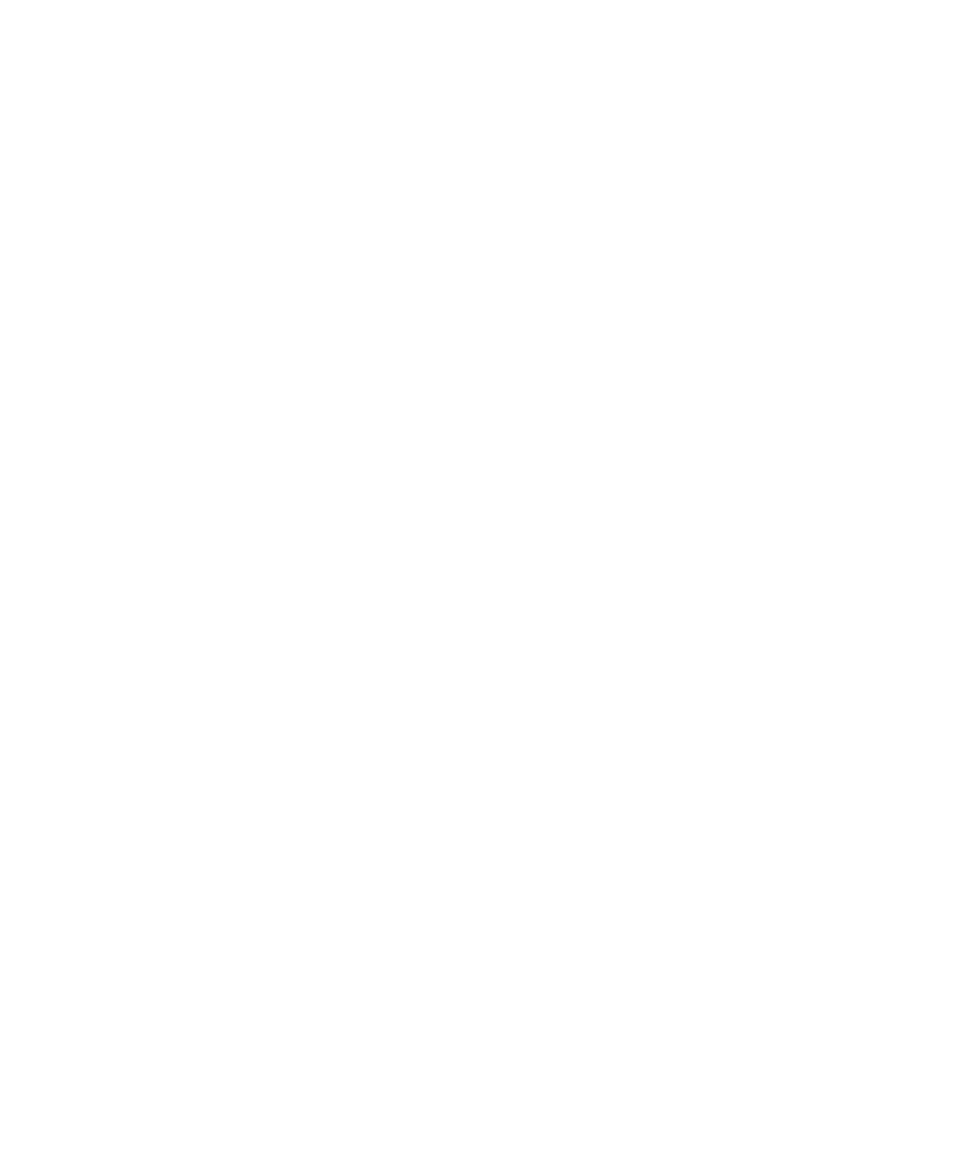
Pro Tools Reference Guide
948
5
Adjust the controls you want to automate.
You can also change a plug-in preset.
6
Choose Edit > Automation and do one of the
following:
• To write the current value to only the cur-
rently displayed automation parameter,
choose Write to Current.
– or –
• To write the current settings for all automa-
tion parameters enabled in the Automation
window, choose Write to All Enabled.
Adding Snapshot Automation to Empty
Automation Playlists
When you use a Write Automation command on
an automation playlist with no previously writ-
ten automation data, the selected value is writ-
ten to the entire playlist and not just the se-
lected area.
This is because a playlist with no automation
data contains only a single automation break-
point that corresponds to the current position of
the control for the parameter. The position of
the breakpoint is updated whenever the param-
eter value is changed.
If you do not want the Write Automation com-
mand to write the selected automation value to
the entire playlist, you can:
• Anchor the automation data by placing the
cursor at the end of the session (or any other
end point) and choosing Write to Current.
– or –
• Click with any Grabber tool on each side of
the selection.
This lets the Write Automation command write
only to the selected area.
Writing Snapshot Automation over
Existing Automation Data
When you move the playback cursor, the auto-
mated controls in Pro Tools update to reflect the
automation data that is already on the track. To
keep the settings you have made for a snapshot,
you can suspend automation parameters to pre-
vent them from updating.
To write snapshot automation over existing data:
1
In the Automation window, make sure that
the automation parameters you want to edit are
write-enabled. Deselect any parameters whose
automation you want to preserve.
2
Adjust the controls for the parameters you
want to automate.
3
Click the Automation Mode selector and se-
lect Off mode for the tracks where you want to
apply the automation.
4
With the Selector, select the range where you
want to apply the automation.
5
Choose Edit > Automation and select one of the
following from the submenu:
• To write the current value to only the auto-
mation parameter currently displayed in
the Edit window, choose Write to Current.
– or –
• To write the current settings for all automa-
tion parameters enabled in the Automation
window, choose Write to All Enabled.
6
Click the Automation Mode selector and se-
lect Read mode for the tracks you want to play
back with automation.
