Signal routing for monitoring and submixing, Monitoring and mixing audio with instrument tracks – M-AUDIO Pro Tools Recording Studio User Manual
Page 871
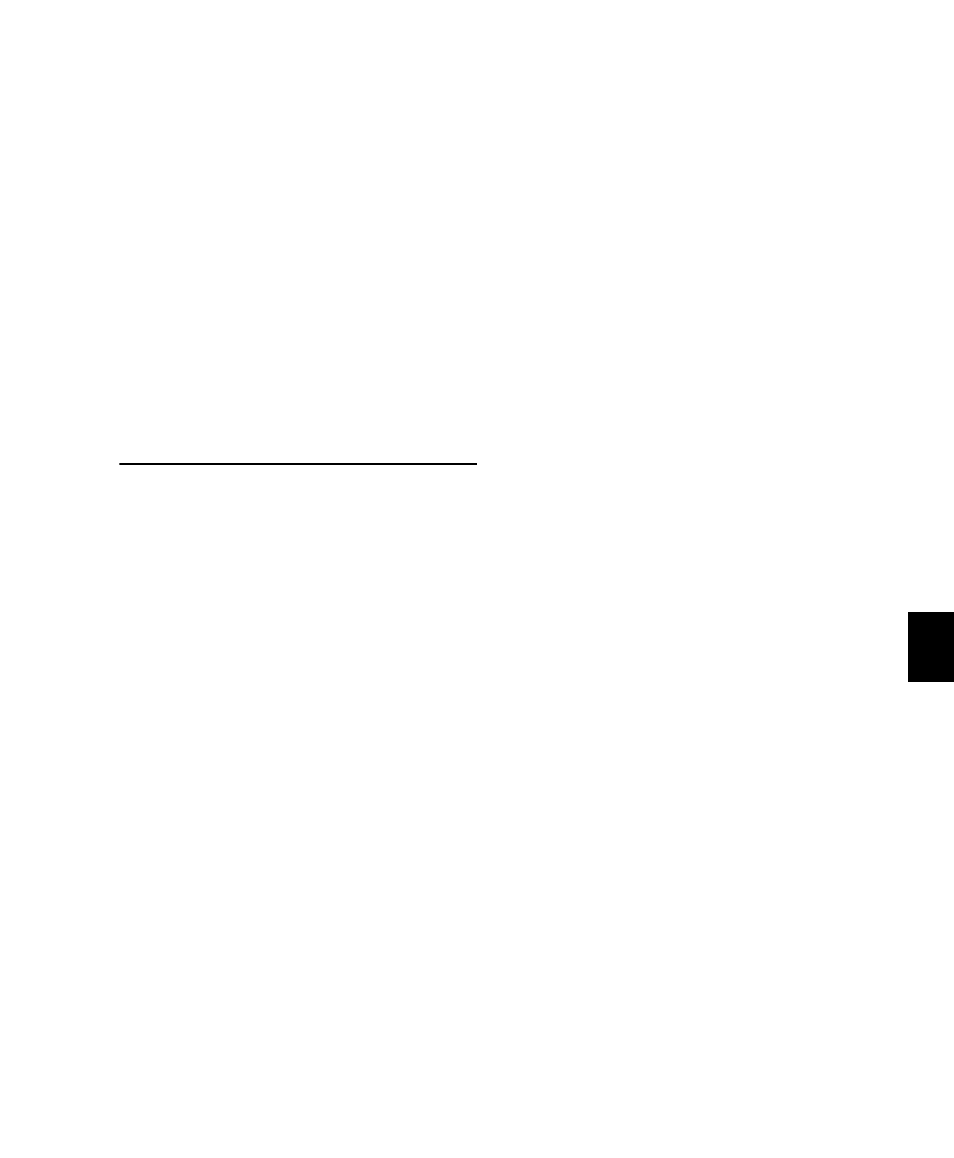
Chapter 40: Basic Mixing
853
To display the controls for a different send on the
same track:
Click the Send View selector and select the
send.
To assign a different send to the same track:
Click the Send selector and choose an output
or bus path from the pop-up menu.
To add an additional output assignment to the
current send:
Press Start (Windows) or Control (Mac) while
selecting an additional output path from the
Send selector (or Output Path selector.
Signal Routing for Monitoring
and Submixing
The bussing and mixing features in Pro Tools
support many possibilities for submixing and
monitoring, including the ability to:
• Monitor and mix playback of audio tracks
with audio inputs or with MIDI instruments
• Bus submixes for effects processing or moni-
toring (including headphone or “cue” mixes)
• Mix submixes with Master Faders
Monitoring and Mixing Audio with
Auxiliary Input Tracks
Use Auxiliary Input tracks to monitor and mix
audio from external sources, such as MIDI in-
struments, tape, or microphone inputs, in a
Pro Tools mix.
To use an Auxiliary Input track to monitor and mix
external audio sources:
1
Connect the audio outputs of your audio
source (such as a MIDI synthesizer or tape out-
put) to available inputs on your Pro Tools audio
interface.
2
If necessary, configure the I/O Setup dialog for
the input paths you plan to use (see Chapter 6,
“I/O Setup.”)
3
Use an existing or create a new Auxiliary Input
track with a channel format that corresponds to
the channel format of your audio source (mono,
stereo, or multichannel).
4
Set the input of the Auxiliary Input track to
the corresponding input path.
5
Assign the track output to the appropriate
path or paths for monitoring.
6
Adjust the Auxiliary Input fader to mix the au-
dio input.
Monitoring and Mixing Audio with
Instrument Tracks
Use Instrument tracks to monitor and mix audio
from instrument plug-ins or external MIDI in-
struments in a Pro Tools mix.
To use an Instrument track to monitor and mix the
output of an instrument plug-in:
1
Use an existing or create a new Instrument
track.
2
Choose View > Mix Window > Instruments to
show the MIDI controls of the Instrument track.
