Multitrack region groups – M-AUDIO Pro Tools Recording Studio User Manual
Page 763
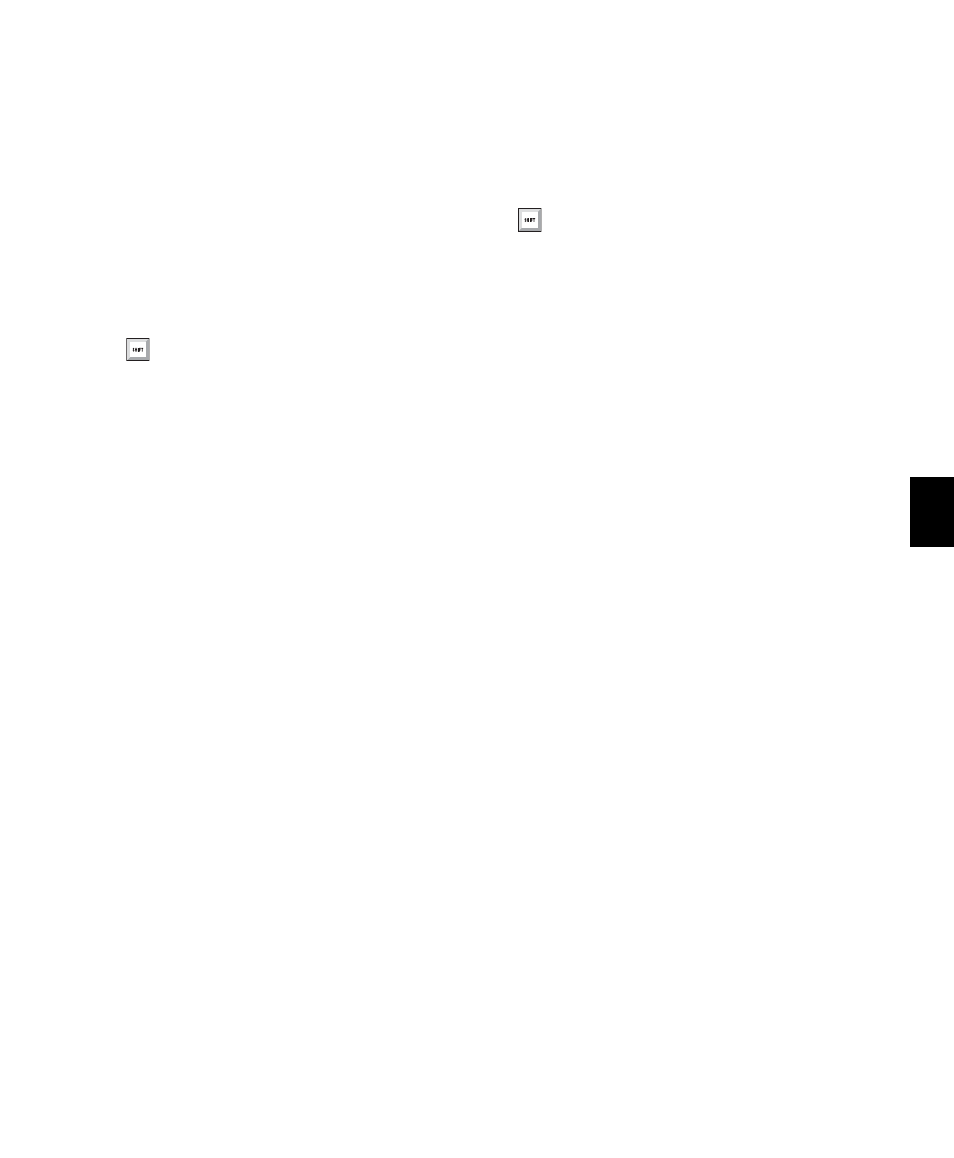
Chapter 36: Region Loops and Groups
745
Ungrouping Regions
To ungroup a region group:
1
Select a region group.
2
Do one of the following:
• Choose Region > Ungroup.
– or –
• Right-click the Edit selection and choose
Ungroup
.
The region group disappears, revealing all un-
derlying regions and any nested region groups.
When there are multiple nested region groups,
the Ungroup command will ungroup the front-
most top-layer region group only, preserving
any underlying region groups.
To ungroup a region group (and include all of its
nested region groups):
1
Select a region group.
2
Choose Region > Ungroup All.
Regrouping Regions
The Regroup menu command undoes the last Un-
group
command and regroups all the individual
regions as a region group. This lets you ungroup
a grouped region, edit its underlying regions,
and regroup it to continue working on higher-
level composition and arranging.
To regroup a region group:
1
Select any region from the ungrouped region
group.
2
Choose Region > Regroup.
If you used the Ungroup All command, the Re-
group
command recreates all previous nested re-
gion groups.
3
If you regrouped an ungrouped region group
that was used more than once in the session, do
one of the following when the Change All dialog
opens.
• Choose Modify to apply your changes to all
other instances of the same region group.
– or –
• Choose Copy to create a copy and apply
your changes only to the copied region
group.
Multitrack Region Groups
Multitrack region groups (region groups created
across multiple tracks) are useful for grouping
parts (such as multi-miked drum tracks), and for
composing and arranging. Multitrack region
groups can be created across any combination of
audio, MIDI, and Instrument tracks, and can in-
clude either or both tick-based or sample-based
tracks.
Multitrack region groups work much like single-
track region groups. Multitrack region groups
appear as a single object across adjacent tracks.
Press Control+Alt+U (Windows) or
Command+Option+U (Mac) to ungroup
selected region groups.
Press Control+Alt+R (Windows) or
Command+Option+R (Mac) to regroup
selected regions that were formally part of a
region group.
