The digidesign audio engine, Playback engine dialog – M-AUDIO Pro Tools Recording Studio User Manual
Page 26
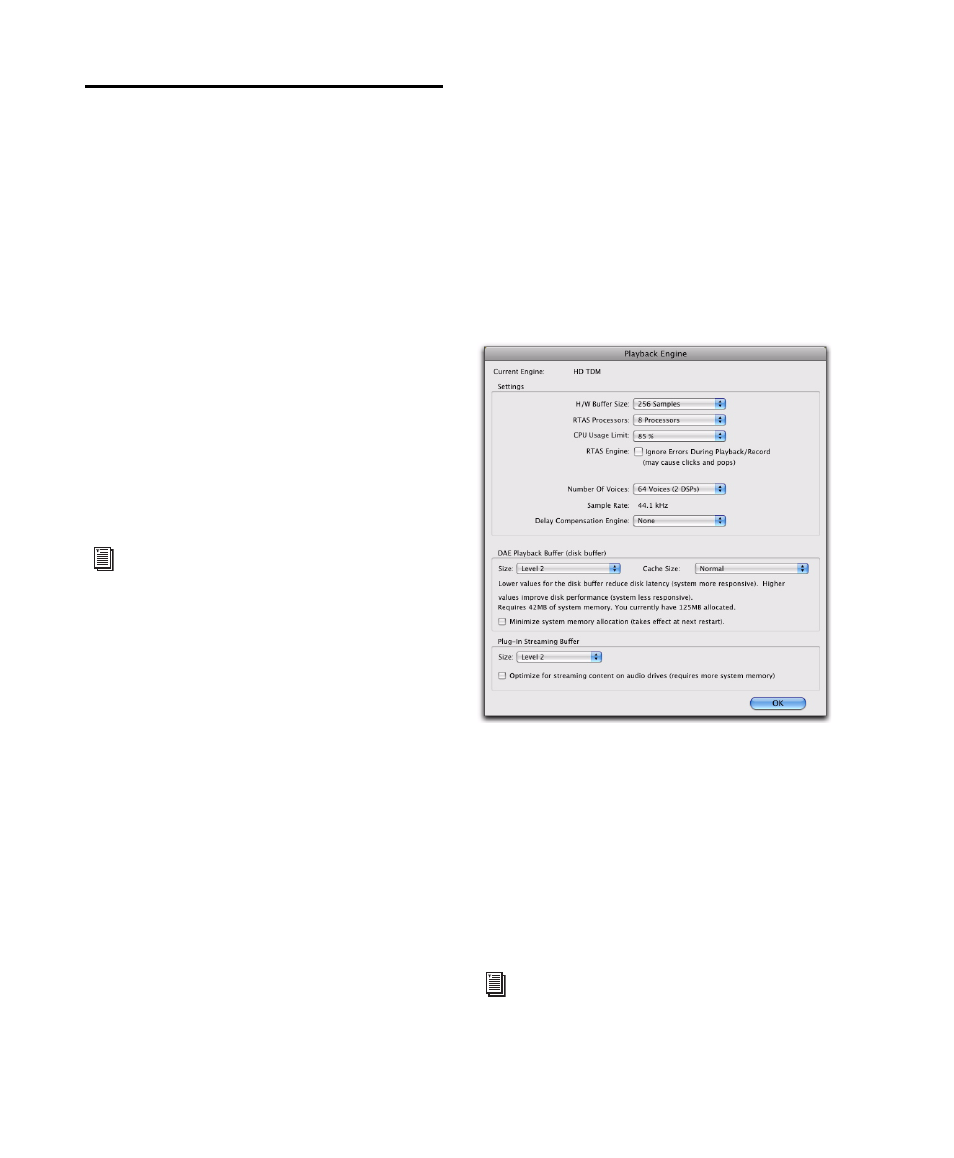
Pro Tools Reference Guide
8
The Digidesign Audio Engine
The Digidesign Audio Engine (DAE) is Digide-
sign’s real-time operating system for digital au-
dio recording, playback, and processing. When
you install Pro Tools, DAE is automatically in-
stalled on your system.
In the same way that a computer’s operating sys-
tem provides the foundation for programs that
run on the computer, DAE provides the founda-
tion for much of the hard disk recording, digital
signal processing, and mix automation required
by Pro Tools and other products from Digide-
sign and its Development Partners.
The DAE Playback Buffer Size determines the
amount of memory DAE allocates to manage
disk buffers. The DAE Playback Buffer Size can
be changed in the Playback Engine dialog.
Playback Engine Dialog
Pro Tools lets you adjust the performance of
your system by changing system settings that
affect its capacity for processing, playback, and
recording. These system settings are available
in the Playback Engine dialog (Setup > Playback
Engine
).
Pro Tools takes advantage of your computer’s
host processor for certain tasks and optional
host-based DSP processing.
Pro Tools LE uses host (CPU) processing to pro-
vide audio track recording, playback, mixing,
and effects processing. Both Pro Tools LE and
Pro Tools HD use host processing to run RTAS
®
(Real-Time AudioSuite) plug-ins for effects pro-
cessing. Performance is determined by your sys-
tem and its Playback Engine settings.
The Playback Engine dialog lets you set a hard-
ware buffer size and allocate a percentage of
CPU resources for these tasks.
On Pro Tools|HD systems, you can select the
number of voices and voiceable tracks for your
system and its sessions. Voice count choices are
based on how much DSP processing you want to
allocate for voicing.
On Pro Tools|HD systems, the Playback Engine
dialog is also where you assign dedicated DSP re-
sources for Delay Compensation.
For information on configuring the DAE
Playback Buffer Size, see “DAE Playback
Buffer Size” on page 48.
Playback Engine dialog for Pro Tools|HD system
For more information, see “Configuring
Pro Tools System Settings” on page 42. See
also “System Resources” on page 19.
