M-AUDIO Pro Tools Recording Studio User Manual
Page 695
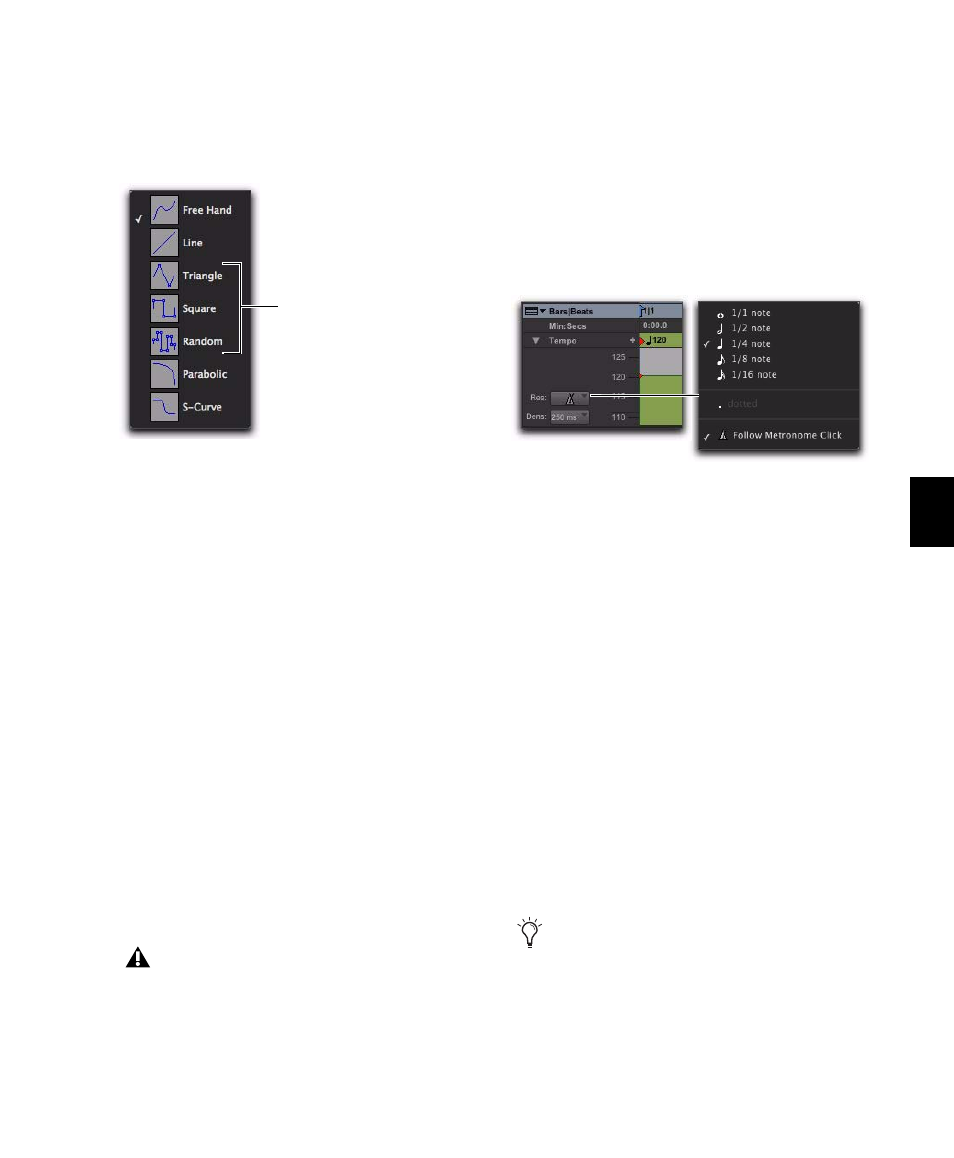
Chapter 33: Time, Tempo, Meter, Key, and Chords
677
Drawing Tempo Events
Tempo events can be drawn in the Tempo Editor
using the Pencil tool.
Free Hand
The Free Hand shape draws freely ac-
cording to the movement of the mouse. The
shape is reproduced as a series of steps according
to the Tempo Edit Density setting. (For more in-
formation, see “Selecting Tempo Edit Density”
on page 678.)
Line
The Line shape draws in a straight line from
click to release. Tempo values change in steps
according to the Tempo Edit Density and Reso-
lution.
Parabolic
The Parabolic shape draws the best
possible curve to fit your freehand drawing. The
shape is reproduced as a series of steps according
to the Tempo Edit Density setting.
S-Curve
The S-Curve shape draws a best possible
fit of an S-Curve to your freehand drawing. The
shape is reproduced as a series of steps according
to the Tempo Edit Density setting.
Selecting Tempo Resolution (BPM Rate)
The Tempo Editor lets you specify the beat note
value for tempo events by changing the Tempo
Resolution. The beat note value selected for the
Tempo Resolution is usually based on the meter.
For example, in 4/4 the beat is a quarter note
and in 6/8 the beat is (usually) a dotted-quarter
note.
To select the Tempo Resolution (BPM rate) for
Pencil tool edits, do one of the following:
Click the Tempo Resolution selector and se-
lect the appropriate note value from the pop-up
menu. The Tempo Resolution for tempo events
created by drawing with the Pencil tool are set to
the specified note value for the BPM rate.
– or –
Click the Tempo Resolution selector and se-
lect Follow Metronome Click. The Tempo Resolu-
tion for tempo events created by drawing with
the Pencil tool automatically mirror the click
values set by meter events in the Meter ruler.
A tempo curve can have different BPM values if
there are meter click changes within the selected
range.
Pencil tool shape pop-up menu
The Triangle, Square, and Random Pencil
tool shapes do not apply to tempo events.
These tool shapes
are not functional
in the Tempo Editor.
Tempo Resolution selector and pop-up menu
Because it can be unnecessarily complicated
to set meter events separately for each Tempo
event, Digidesign recommends selecting
Follow Metronome Click in most cases.
