Exporting midi files, Importing midi files with drag & drop – M-AUDIO Pro Tools Recording Studio User Manual
Page 321
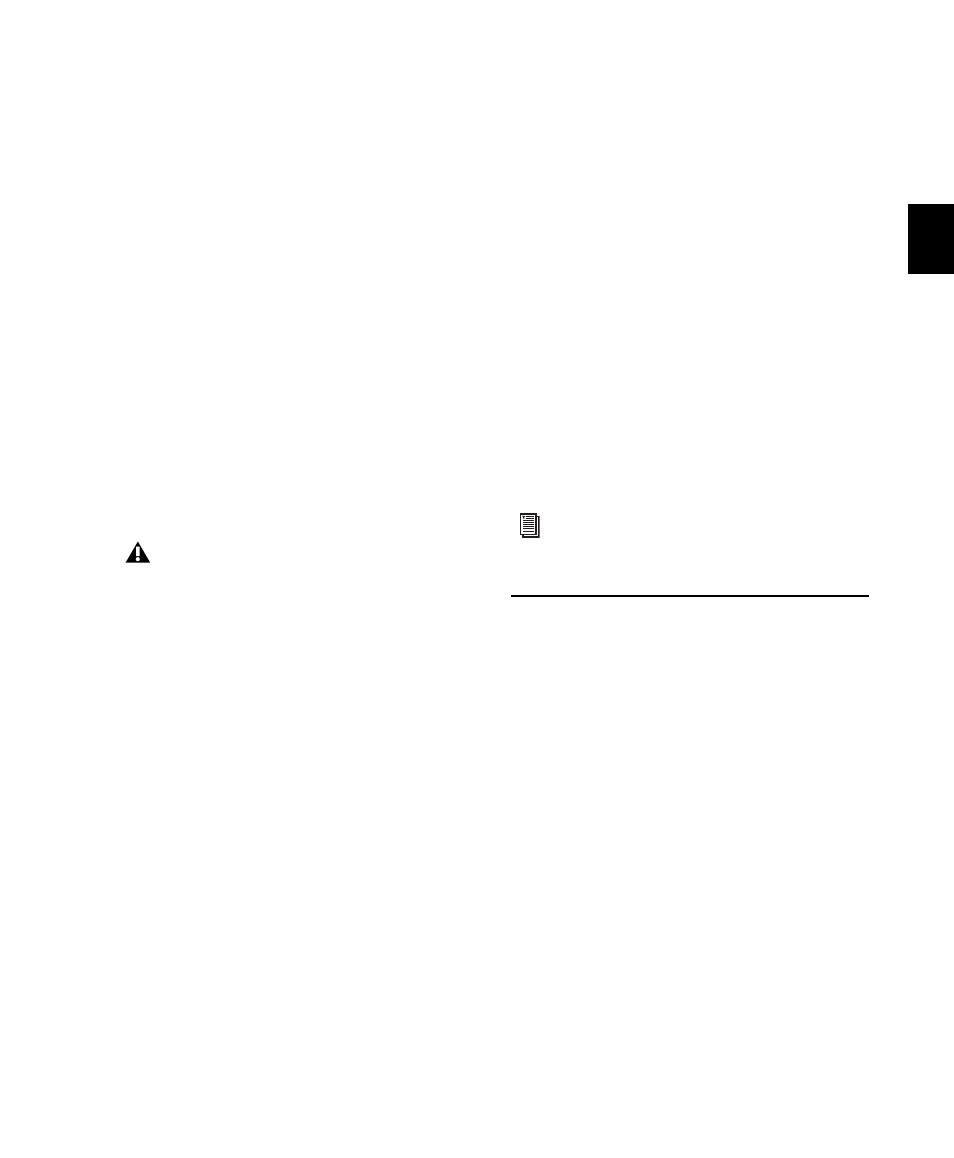
Chapter 15: Importing and Exporting Session Data
303
Remove Existing Instrument Tracks
When se-
lected, deletes any existing Instrument tracks.
Selecting this option does not remove any cur-
rent MIDI tracks. All existing MIDI regions will
be left in the Region List.
Remove Existing MIDI Tracks
When selected, de-
letes any existing MIDI tracks. Enabling this op-
tion does not remove any current Instrument
tracks. All existing MIDI regions will be left in
the Region List.
Remove Existing MIDI Regions
When selected,
deletes existing MIDI regions (all data on all
MIDI and Instrument tracks) but leaves existing
MIDI and Instrument tracks in place.
5
Click OK.
The MIDI file will be imported according to the
settings in the Import MIDI Settings dialog.
6
In the Mix window, click the MIDI Output se-
lector for each new track and assign a MIDI in-
strument and channel.
Importing MIDI Files with Drag &
Drop
You can drag and drop MIDI files from a Digi-
Base browser, Windows Explorer, or Mac Finder
to the Timeline, a track, the Track List, or the Re-
gion List.
To import MIDI into the Region List:
1
Select MIDI files in a DigiBase browser, or
Windows Explorer, or Mac Finder.
2
Drag the files onto the Region List of the cur-
rent session.
To import MIDI into an existing track:
1
Select MIDI files in a DigiBase browser, Win-
dows Explorer, or Mac Finder.
2
Drag the files onto an existing track in the Edit
window of the current session.
To import MIDI into new tracks:
1
Select MIDI files in a DigiBase browser, Win-
dows Explorer or Mac Finder.
2
Do one of the following:
• From the DigiBase browser, Shift-drag the
files and drag them anywhere in the Edit
window of the current session.
• Drag the files to the Timeline of the current
session.
• Drag the files to the Track List.
Exporting MIDI Files
To export a session’s MIDI tracks for use in an-
other MIDI application, or for playback with an
external (hardware) MIDI sequencer, you can
export Pro Tools MIDI and Instrument tracks as
a Standard MIDI File.
MIDI can be exported from Pro Tools as a
merged, single, multichannel track (Type 0), or
as multiple tracks (Type 1).
If your Pro Tools session uses key signatures and
meters, they are exported with the MIDI file.
If the Standard MIDI File contains markers,
they are only imported if the current session
does not contain any markers.
For more information on using DigiBase
browsers, see “DigiBase” on page 223.
