Automation and controller lanes – M-AUDIO Pro Tools Recording Studio User Manual
Page 929
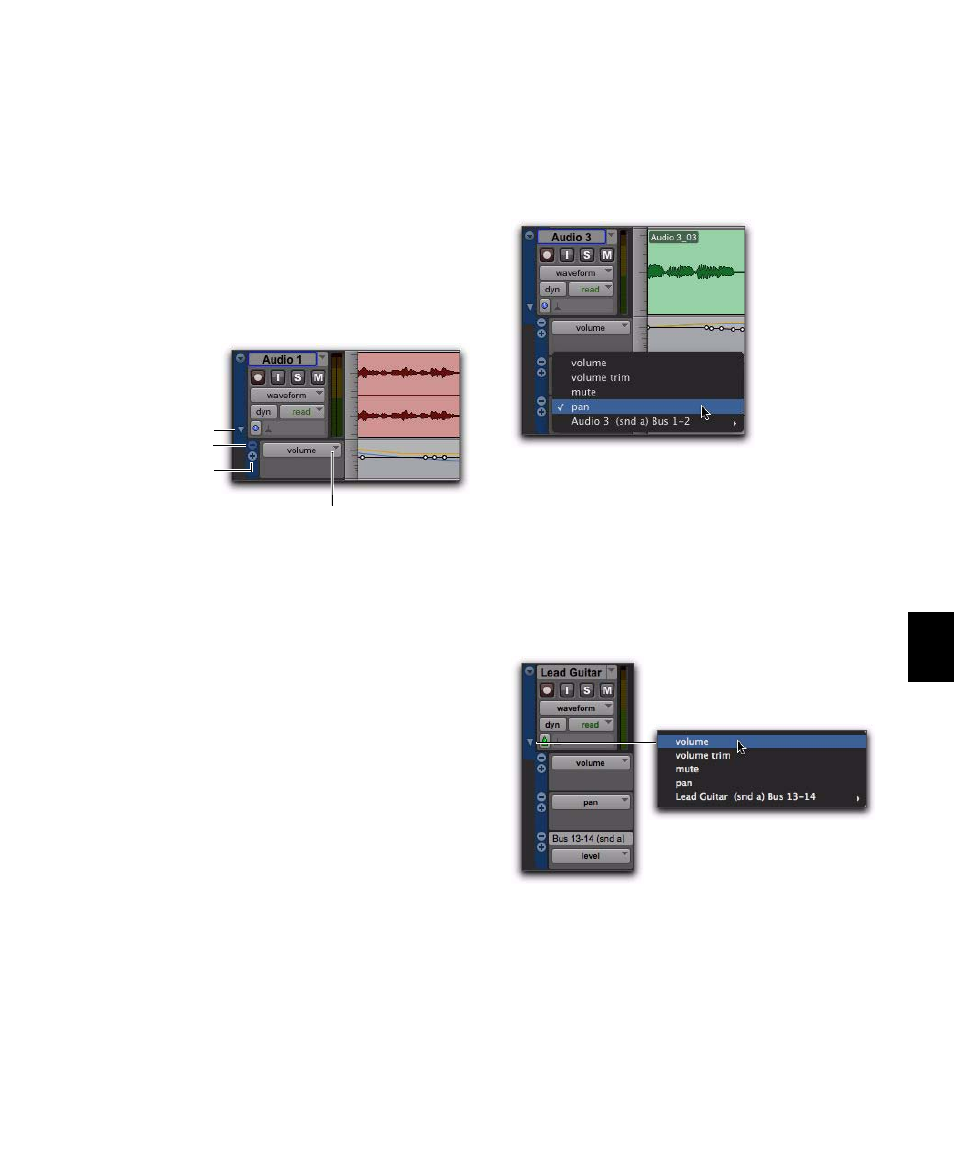
Chapter 42: Automation
911
Automation and Controller Lanes
In the Edit window, you can view automation
and controller data under a track (regardless of
the selected Track View). Each track provides
Automation and Controller lanes that let you
edit track automation and controller data with-
out changing the Track View. You can edit auto-
mation and controller data in lanes exactly the
same way that you do in different automation
and controller Track Views.
Automation and Controller lanes can be shown
or hidden. You can also add and remove lanes.
These lanes always remain under the track, but
you can resize and reorder lanes independently
of one another.
To show or hide Automation lanes under the main
track view:
Click the Show/Hide Lanes button.
To add a lane:
Click the Add Lane button.
To remove lanes:
Click the Remove Lane button.
To change the Automation or Controller type for a
lane:
Click the Automation/Controller Type selec-
tor and select the Automation or Controller type
you want.
To replace all Automation and Controller lanes
under the track with a single lane of the specified
automation or controller type:
1
Right-click the Show/Hide Lanes button.
2
Select the Automation or Controller type you
want.
Revealing an Automation lane
Automation Type
selector
Show/Hide
Lanes button
Remove Lane
Add Lane
Selecting the Automation type for a lane
Right-click menu for selecting a single Automation or
Controller lane
