M-AUDIO Pro Tools Recording Studio User Manual
Page 259
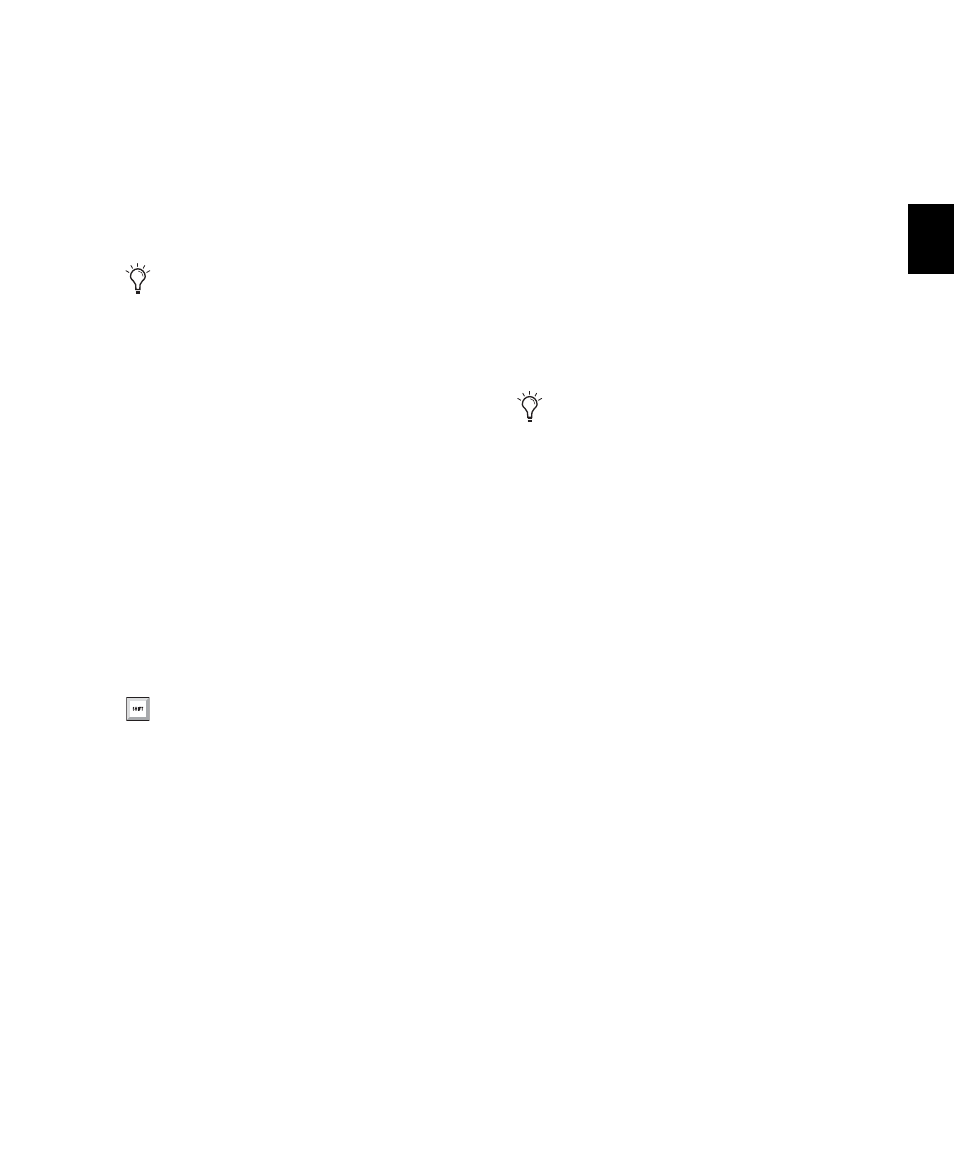
Chapter 14: DigiBase
241
Moving Items
To move items:
Select one or more items and drag them to a
new location. Moving to a new location on the
same volume moves the item, while moving to a
different volume copies the item.
Copying Items
To copy and move items:
Select one or more items and Option-drag
them to a new location.
Duplicating Items
To duplicate one or more items:
1
Select one or more items.
2
Choose Duplicate Selected from the Browser
menu.
Deleting Items and Folders
You can select and delete files and folders in all
browsers. If a selected item resides on a read-
only volume, it cannot be deleted.
If using DigiBase Pro, see “Deleting Catalog
Items” on page 241 for additional information.
To delete one or more items:
1
Select one or more items.
2
Do one of the following:
• Press Delete.
– or –
• Choose Delete Selected from the Browser
menu.
3
Pro Tools asks you to verify that you want to
permanently delete selected files from disk.
Click Delete to proceed, or click Cancel to leave
your files and disks unchanged.
To delete locked files:
1
Select one or more items.
2
Press Control+Delete (Windows) or Com-
mand+Delete (Mac).
Deleting Catalog Items
(DigiBase Pro Only)
When you delete a folder or item from a Digi-
Base Pro Catalog, Pro Tools lets you choose
whether to delete only the alias from the Cata-
log, or also delete the original files from the disk.
To delete an item from a Catalog.
1
Open a Catalog and select one or more items.
2
Do one of the following:
• Press Delete.
– or –
• Choose Delete Selected from the Browser
menu.
You can drag items directly into the Time-
line or Region List of the current session. See
“Importing Files with Drag and Drop” on
page 280.
To Duplicate selected items in the Browser,
press Control-D (Windows) or
Command-D (Mac).
To skip the warning dialog, hold down the
Option key while pressing Delete (or while
choosing Delete Selected).
