Checking an hd system with digitest, Configuring pro tools system settings – M-AUDIO Pro Tools Recording Studio User Manual
Page 60
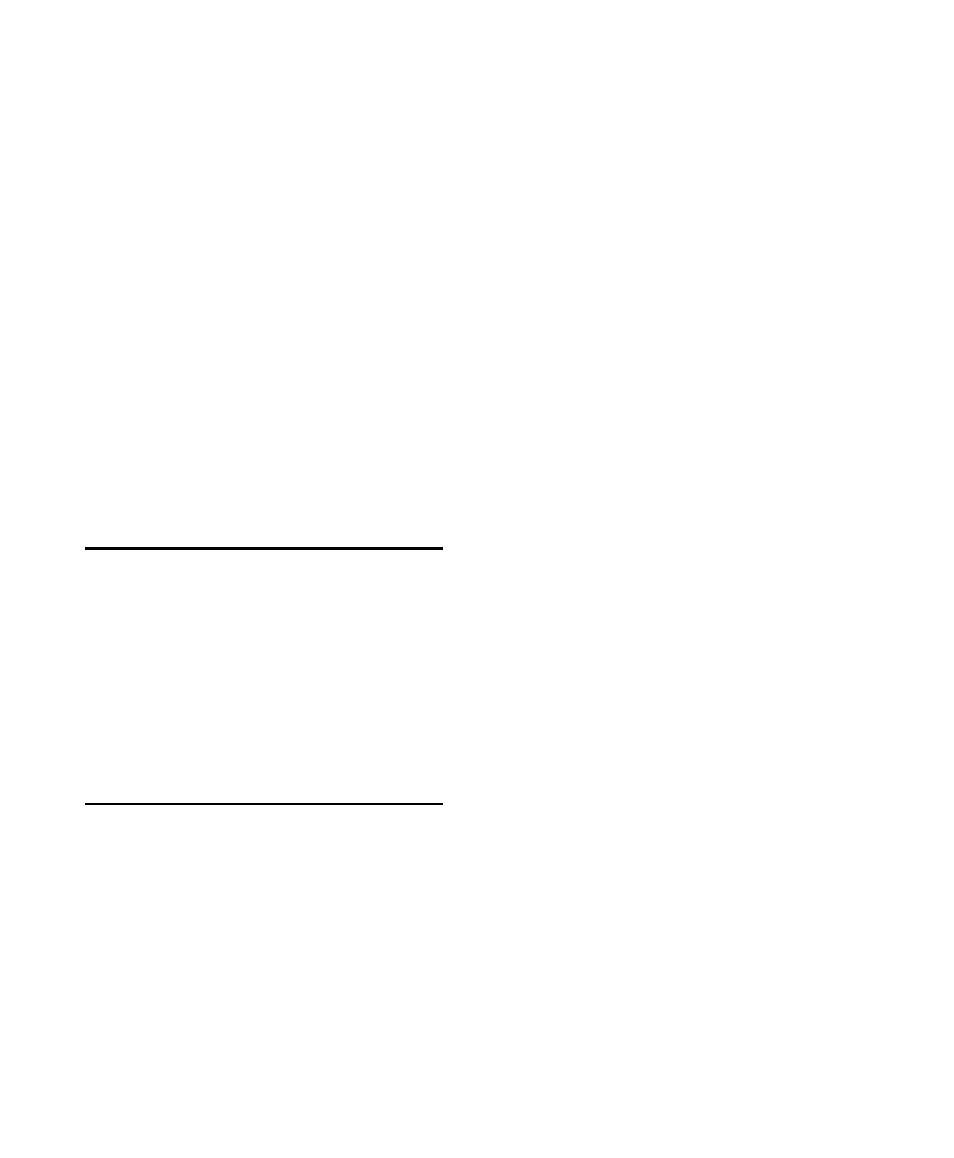
Pro Tools Reference Guide
42
4
Do one of the following depending on your
Pro Tools system:
• For Pro Tools|HD systems, turn off your
Pro Tools audio interfaces.
– or –
• For Pro Tools LE and M-Powered systems
that use hardware requiring external power
(such as 003), turn off the hardware.
5
For Pro Tools|HD systems with an expansion
chassis, turn off the chassis.
6
Turn off any MIDI interfaces, MIDI devices, or
synchronization peripherals.
7
Turn off any worksurfaces (such as
D-Command) or control surfaces (such as
Command|8).
8
Turn off any external hard drives.
Checking an HD System with
DigiTest
Before you use Pro Tools, you may want to run
the DigiTest diagnostic application to ensure
that all Pro Tools|HD cards in the system are rec-
ognized, installed in the proper order, and have
valid TDM FlexCable connections. See the HD
Setup Guide for more information.
Configuring Pro Tools System
Settings
Pro Tools lets you adjust the performance of
your system by changing system settings that
affect its capacity for processing, playback, and
recording. These system settings are available in
the Playback Engine dialog (Setup > Playback
Engine
).
In most cases, the default settings for your sys-
tem provide optimum performance, but you
may want to adjust them to accommodate large
or processing-intensive Pro Tools sessions.
Hardware Buffer Size
The Hardware Buffer Size (H/W Buffer Size) con-
trols the size of the buffer used to handle host
processing tasks such as Real-Time AudioSuite™
(RTAS) plug-ins.
• Lower Hardware Buffer Size settings are useful
for improving latency issues in certain record-
ing situations or for improving certain system
performance problems.
• On all Pro Tools systems, lower settings re-
duce RTAS MIDI-to-audio latency (such as
when playing an RTAS virtual instrument
live and monitoring the instrument’s out-
put). Lower settings can also improve
screen response or the accuracy of plug-in
and mute automation data.
• On Pro Tools LE systems, lower settings re-
duce all input-to-output monitoring la-
tency on any record-armed tracks or
Auxiliary Input tracks with live inputs.
• On Pro Tools HD systems, lower settings re-
duce monitoring latency that occurs on
tracks that have one or more RTAS plug-ins.
Lower settings can also improve the accu-
racy of MIDI track timing on systems with-
out a MIDI interface that supports time
stamping . Lower settings also improve
MIDI track timing on tracks using MIDI
virtual instruments that do not support
time stamping .
• Higher Hardware Buffer Size settings are use-
ful for sessions that are using more RTAS plug-
ins for playback. These settings allow for more
audio processing. They can also be useful to
reduce errors on machines that require a
higher buffer size.
