Inserting midi notes – M-AUDIO Pro Tools Recording Studio User Manual
Page 598
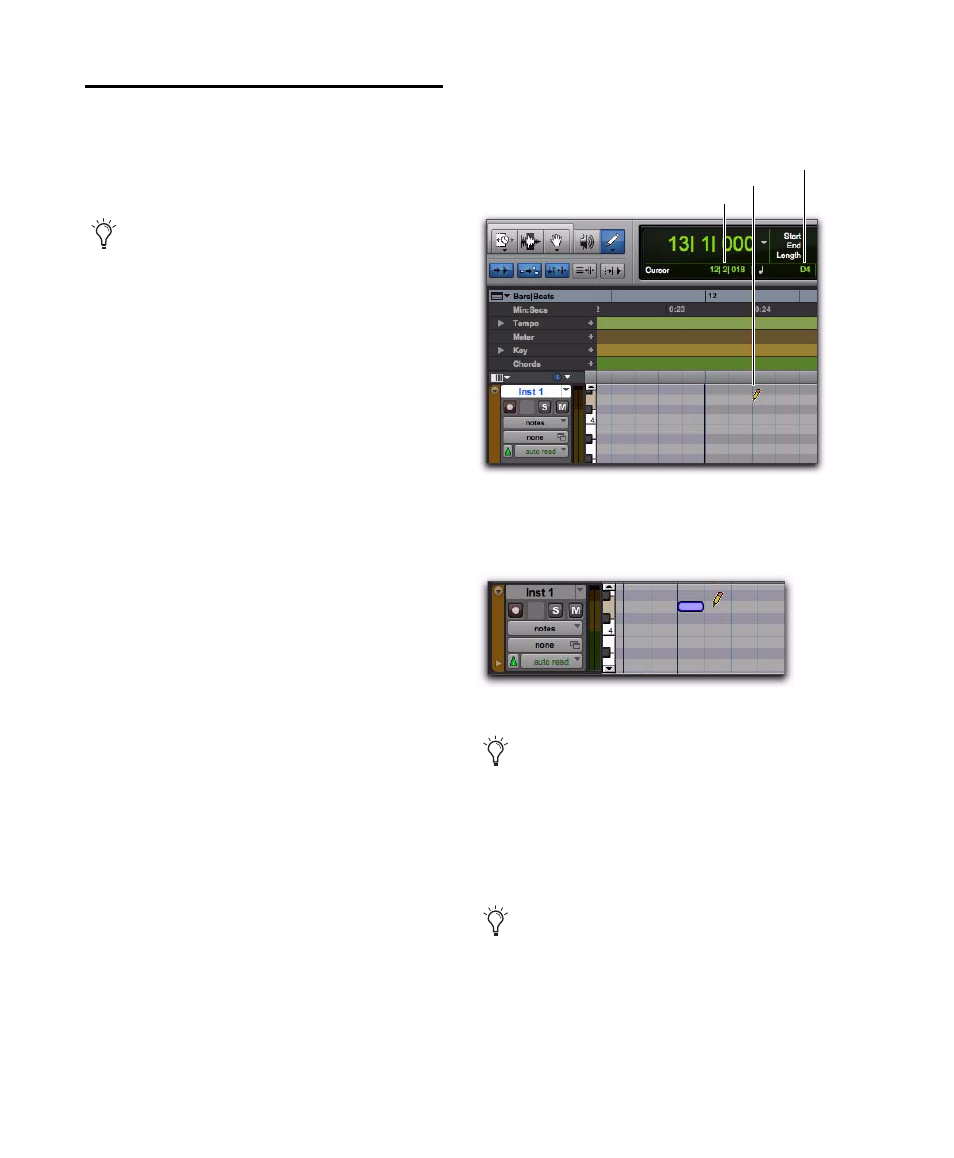
Pro Tools Reference Guide
580
Inserting MIDI Notes
In addition to recording, step recording, and im-
porting MIDI into Pro Tools, you can manually
insert MIDI notes using the Pencil tool.
To insert a MIDI Note On a track in the Edit
window:
1
In the Edit window, set the MIDI or Instru-
ment track to Notes view.
2
Select the Pencil tool and make sure it is set to
Free Hand. The cursor will change to the Pencil
tool when located over the playlist area of a
MIDI or Instrument track in Notes view.
3
To insert quarter notes on the beat, do the fol-
lowing:
• Set the Main Time Scale to Bars|Beats.
• Set the Edit mode to Grid.
• Set the Grid value to quarter notes.
• Set the Default Note Duration value either
to quarter notes (or to Follow Grid).
4
Move the Pencil tool into the playlist area for
the MIDI or Instrument track. Use the Edit win-
dow’s ruler and the track’s mini-keyboard as a
reference to locate the pitch and time location
you want.
When using the Pencil tool, the Cursor location
and value are displayed in the Window Toolbar.
5
When you reach the pitch and time location
you want, click to insert the note.
When inserting MIDI notes or other MIDI
data with the Pencil tool, MIDI region
boundaries are created on the nearest bar-
lines.
Cursor location and value
MIDI note inserted with the Pencil tool
With the Smart Tool active (see “Using the
Smart Tool” on page 465), Start-click
(Windows) or Control-click (Mac) to change
the cursor to the Pencil tool and insert MIDI
notes; Option-Control-click (Mac) or
Alt-Start-click (Mac) to delete notes.
With Grid mode enabled, the start point of
the MIDI note snaps to the nearest Grid
boundary by default. With the Free Hand
Pencil tool, press Control (Windows) or
Command (Mac) after clicking and holding
to temporarily suspend Snap to Grid.
Cursor Timeline location
Cursor pitch location
Pencil Cursor
