Continuous controller events – M-AUDIO Pro Tools Recording Studio User Manual
Page 610
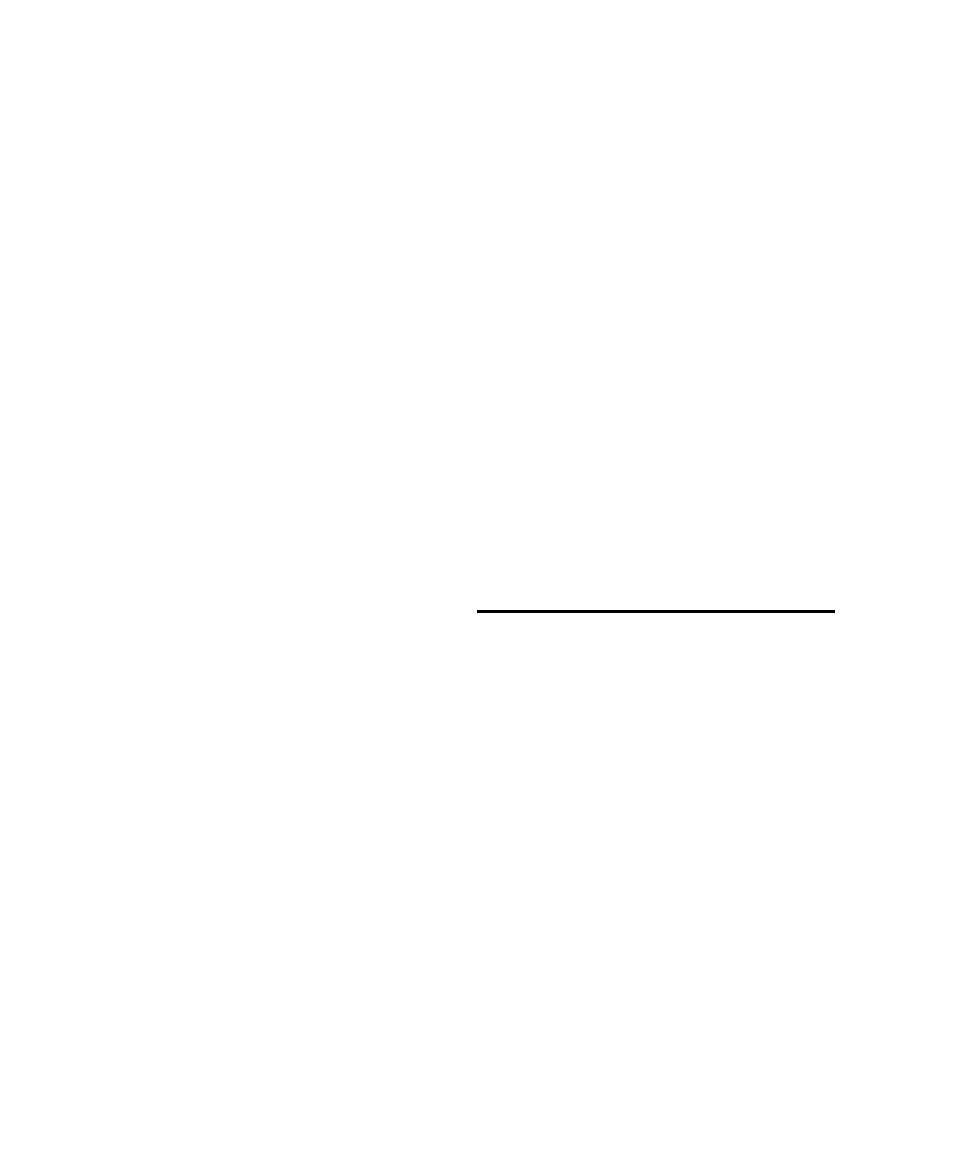
Pro Tools Reference Guide
592
Using the Time Compression/
Expansion Trimmer Tool in Slip Mode
To compress or expand MIDI regions in Slip mode:
1
Set the Edit mode to Slip.
2
Set the MIDI or Instrument track to Regions
view.
3
Select the TCE Trimmer tool.
4
With the TCE Trimmer tool, drag the MIDI re-
gion’s start or end point to compress or expand
the region freely A new MIDI region is automat-
ically created, and appears both in the playlist
and in the Region List.
Using the Time Compression/
Expansion Trimmer Tool in Spot Mode
In Spot mode, clicking with the TCE Trimmer
tool in a region opens the Spot dialog. You can
specify the location where you want the region
to start or end, or the duration of the region, and
the region is automatically compressed or ex-
panded as specified.
To compress or expand MIDI regions in Spot mode:
1
Set the Edit mode to Spot.
2
Set the MIDI or Instrument track to Regions
view.
3
Select the TCE Trimmer tool.
4
Click the MIDI region near its start or end
point. The Spot dialog opens. Using any Time
Scale, enter a new start or end time (or duration)
for the region, and then click OK. A new MIDI
region is automatically created, and appears
both in the playlist and in the Region List.
Using the Time Compression/
Expansion Trimmer Tool in Shuffle Mode
In Shuffle mode, the trimmed region will always
begin at the original region’s start point regard-
less of whether you trim from the front to the
rear or from the rear to the front.
To compress or expand MIDI regions in Shuffle
mode:
1
Set the Edit mode to Shuffle.
2
Set the MIDI or Instrument track to Regions
view.
3
Select TCE Trimmer tool.
4
With the Time Compression/Expansion Trim-
mer tool, drag the MIDI region’s start or end
point to compress or expand the region freely. A
new MIDI region is automatically created, and
appears both in the playlist and in the Region
List.
Continuous Controller Events
Continuous controller events for MIDI and In-
strument tracks are displayed in the form of a
line graph with a series of editable breakpoints.
Controller events for MIDI and Instrument
tracks differ from automation data for audio
tracks in that the breakpoints are stepped (in-
stead of vector-based), where each breakpoint
represents a single controller event.
