Automating sends – M-AUDIO Pro Tools Recording Studio User Manual
Page 933
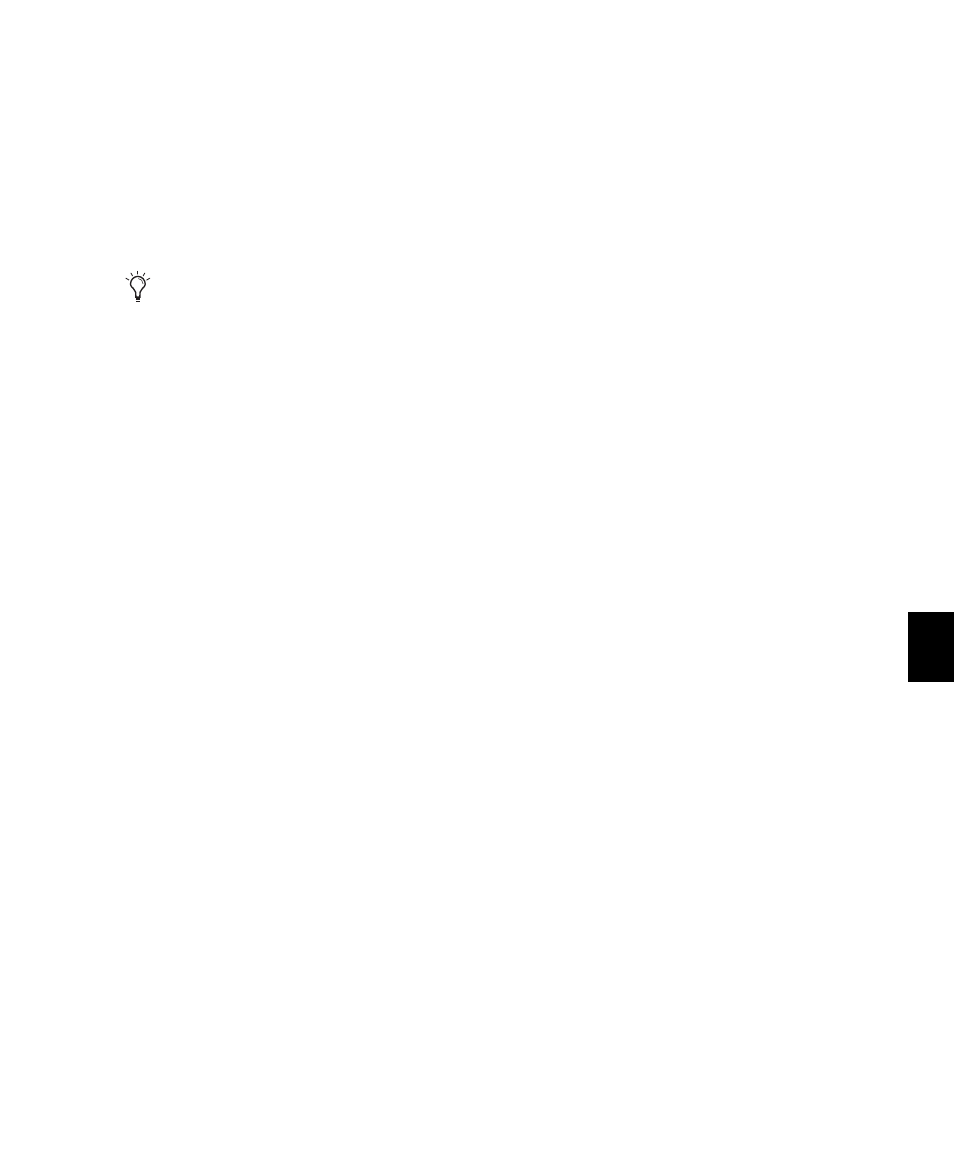
Chapter 42: Automation
915
To automate a switched control (such as the Mute
button):
1
Perform another automation pass on the
track.
2
When you reach the location of the mute state
you want to remove, press and hold down the
switched control (such as the Mute button).
3
As long as the button is held down, Pro Tools
overwrites the underlying data on the track with
the current state of the switch (on or off) until
playback is stopped.
Automating Switched Controls in Touch
Mode
When automating switched controls (including
mute, plug-in bypass, and any switched control
on a plug-in) in Touch mode, these controls will
latch in their current state after they are
touched.
However, to preserve any automation for that
switched control later in the Timeline, this
latched behavior ends if either of the following
occurs:
• If an existing automation breakpoint is en-
countered, Pro Tools stops writing automa-
tion at that point.
• If you stop playback or punch out of writ-
ing automation before reaching an existing
automation breakpoint, Pro Tools Au-
toMatches to the underlying automation
state.
Setting Switched Controls for
Momentary Behavior
In some cases, such as when overwriting or ex-
tending Mute automation, you may want to
momentarily write automation for a control by
holding it down, and not have the control latch.
To set switched controls for momentary behavior:
1
Choose Options > Preferences and click Mixing.
2
Deselect Latching Behavior for Switch Controls in
“Touch
.”
3
Click OK to close the Preferences window.
Automating Sends
Pro Tools provides automation of send level,
send mute, and send pan (for stereo and multi-
channel sends only). This makes it easy to con-
trol effect levels and placement during mix-
down with great precision.
Send level and mute can also be configured to
follow groups.
To automate a send level, mute or pan:
1
In the Automation window, make sure the au-
tomation type is write-enabled (send level, send
mute, send pan).
2
In the Mix or Edit window, set the Automa-
tion mode for each track containing sends you
want to automate. For each track, click the Au-
tomation Mode selector and set the Automation
mode. For the initial automation pass, choose
Write mode.
3
If sends are not currently visible on your
tracks, select View > Mix Window (or Edit Window)
> Sends A–E
(or Sends F–J).
When playback gets to the first muted sec-
tion, the Mute button becomes highlighted.
