Delay compensation view – M-AUDIO Pro Tools Recording Studio User Manual
Page 880
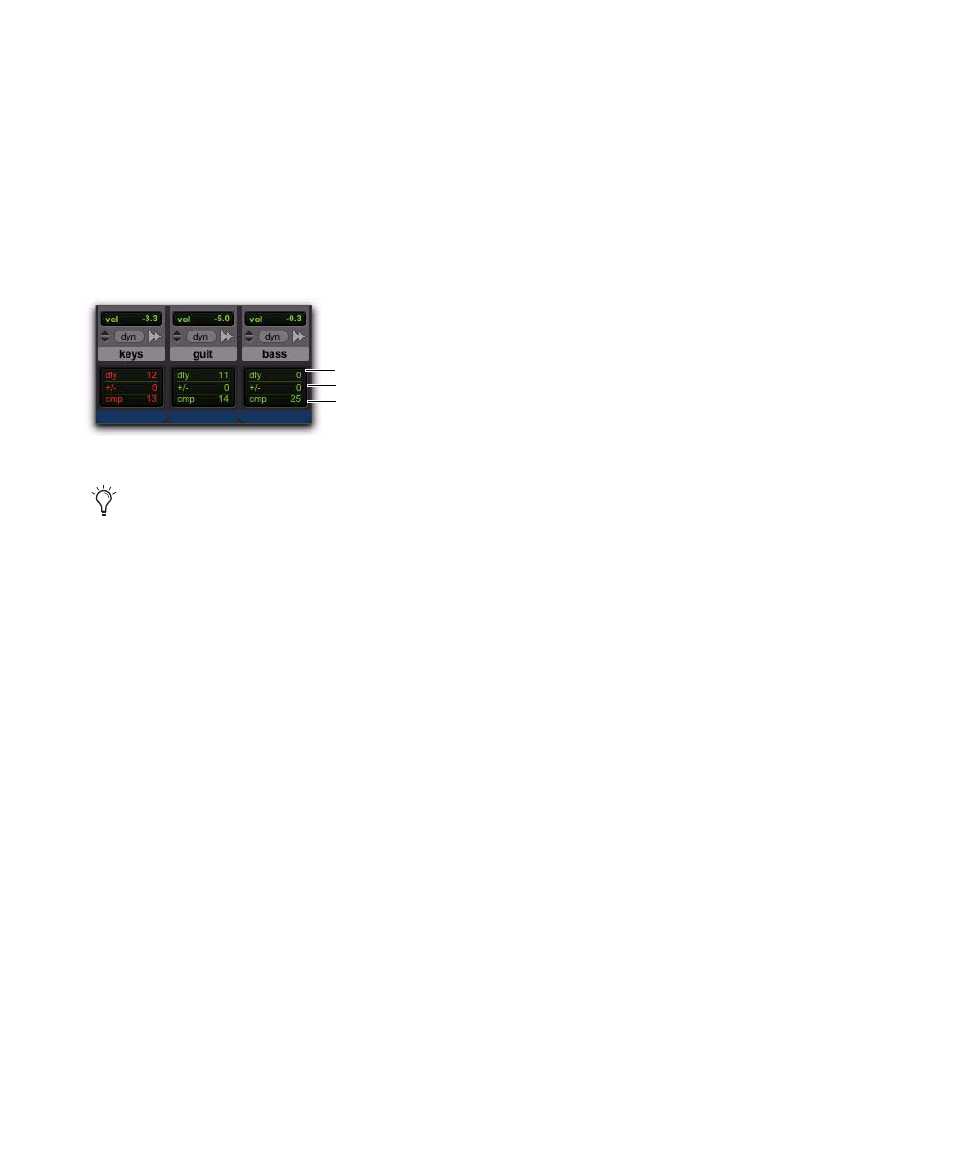
Pro Tools Reference Guide
862
Delay Compensation View
The Delay Compensation View displays the to-
tal amount of plug-in (TDM and RTAS) and
hardware insert delay on each track, lets you ap-
ply a user offset of track delay, and displays the
total amount of delay that Pro Tools applies to
each track. The Delay Compensation View can
be shown or hidden in the Mix Window.
To view Delay Compensation information:
Select View > Mix Window > Delay Compensa-
tion
.
Delay Compensation View Indicators
and Field
Delay (dly) Indicator
The Delay (dly) indicator reports the total plug-
in (TDM and RTAS) and hardware insert delay
on the track.
The Delay indicator’s report to Pro Tools Delay
Compensation Engine can be bypassed when
Delay Compensation is enabled. This is useful
for manually time-aligning a track when the to-
tal delay on a track exceeds the Delay Compen-
sation limit. See “Delay that Exceeds the Com-
pensation Limit” on page 863.
The display color indicates reported track delay,
as follows:
Green
Indicates that track delay reporting is en-
abled and the track does not exceed the avail-
able amount of Delay Compensation.
Orange
Indicates that this is the track reporting
the longest plug-in and hardware insert delay in
the session.
Red
Indicates that the amount of plug-in and
hardware insert delay on the track exceeds the
available amount of Delay Compensation (see
“Delay that Exceeds the Compensation Limit”
on page 863).
Gray
Track delay report is bypassed.
User Offset (+/–) Field
This field lets you adjust track delays manually
while Delay Compensation is enabled. The User
Offset is in addition to or subtraction from the
amount of delay applied by Track Compensa-
tion. The User Offset is useful for the following
cases:
• For manually time-aligning a track if a
plug-in is incorrectly reporting its delay.
• For adjusting the timing “feel” of a track.
The color of the values in this field indicate User
Offset status, as follows:
White
Indicates that the User Offset is enabled
on the track and the User Offset compensation
value is applied to the track.
Gray
Indicates that the User Offset is disabled on
the track and the User Offset compensation
value is not applied.
Delay Compensation View
Delay Compensation view only shows the
insert delay for each track. To view the com-
plete system delay, including mixer delays,
see System Delay in the Session Setup win-
dow (see “System Delay” on page 861).
Track
Compensation
Delay indicator
User Offset field
indicator
