M-AUDIO Pro Tools Recording Studio User Manual
Page 301
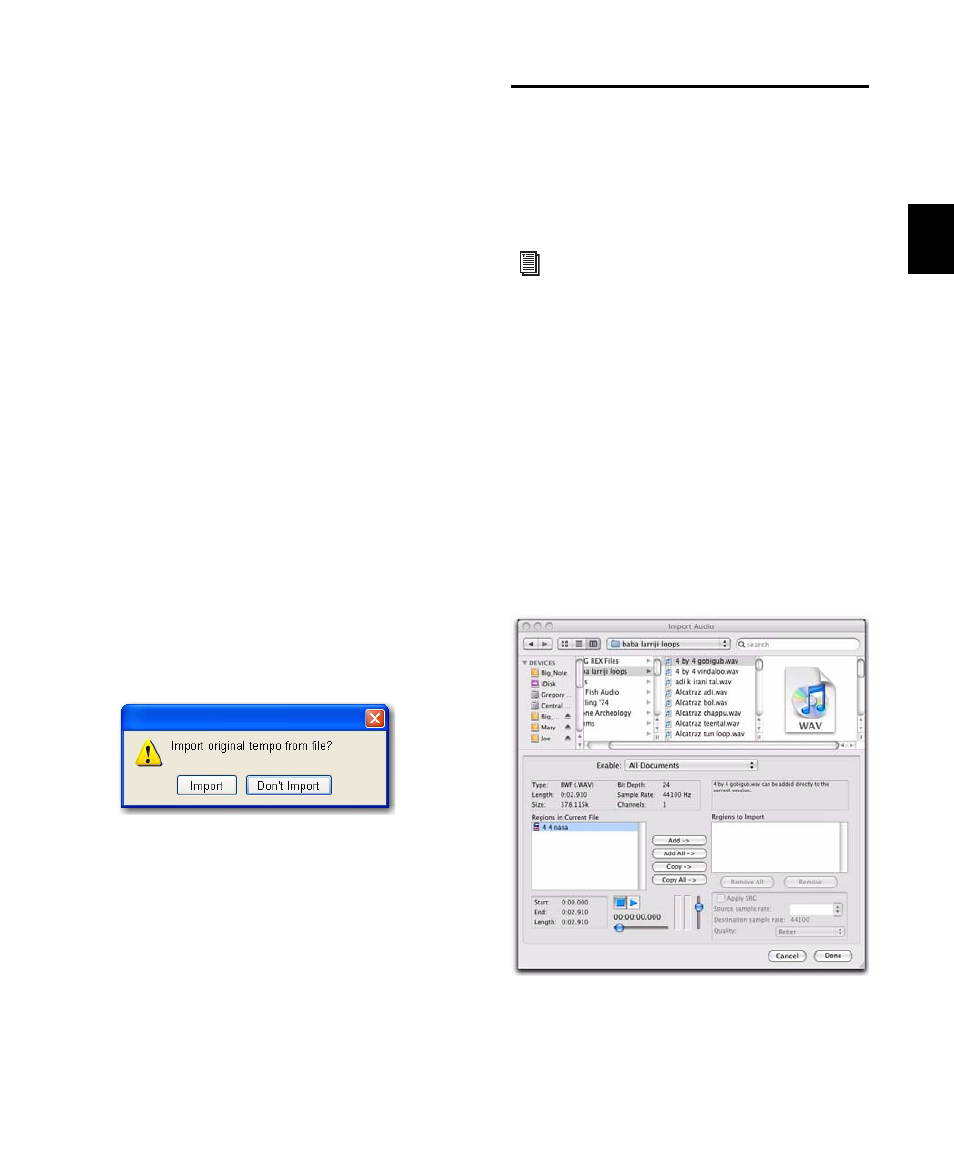
Chapter 15: Importing and Exporting Session Data
283
tick-based Elastic Audio depending on the Drag
and Drop from Desktop Conforms to Session
Tempo
preference (see “Drag and Drop From
Desktop Conforms to Session Tempo” on
page 279).
Importing Elastic Audio from DigiBase
to the Region List
With the Audio Files Conform to Session Tempo
option enabled, dragging and dropping tick-
based audio from DigiBase browsers to the Re-
gion List (or to the Track List), creates two sepa-
rate regions in the Region List. The first is a sam-
ple-based whole file region and the second is a
tick-based copy of the same region.
Importing Tempo from Tick-Based Audio
If there are no tracks in the session, and you im-
port a tick-based audio file to the Region List,
Track List, or empty space in the Edit window,
you are prompted to either import the tempo
from the file or use the default session tempo. To
keep the default session tempo, and have the
loop conform to the session tempo, click Don’t
Import
.
If the session already contains at least one track
(regardless of track type), you are not prompted
to import the tempo from the file and the file is
conformed to the session tempo.
Importing Audio Files and
Regions Using the Import
Audio Command
The Import Audio command lets you import au-
dio files or regions into your Pro Tools session.
To import audio files or regions into a session
using the Import Audio command:
1
Choose File > Import > Audio.
2
In the Import Audio dialog, locate and select
an audio file to display its properties and associ-
ated regions.
You can choose to display only a certain file
type (such as AIFF) by selecting the type from
the Show pop-up menu. To display all supported
file types, select All Documents from the Show
pop-up menu.
Import Original Tempo From File
To import entire tracks from other sessions,
see “Importing Session Data” on page 289.
Figure 18. Import Audio dialog
