Preview in context – M-AUDIO Pro Tools Recording Studio User Manual
Page 270
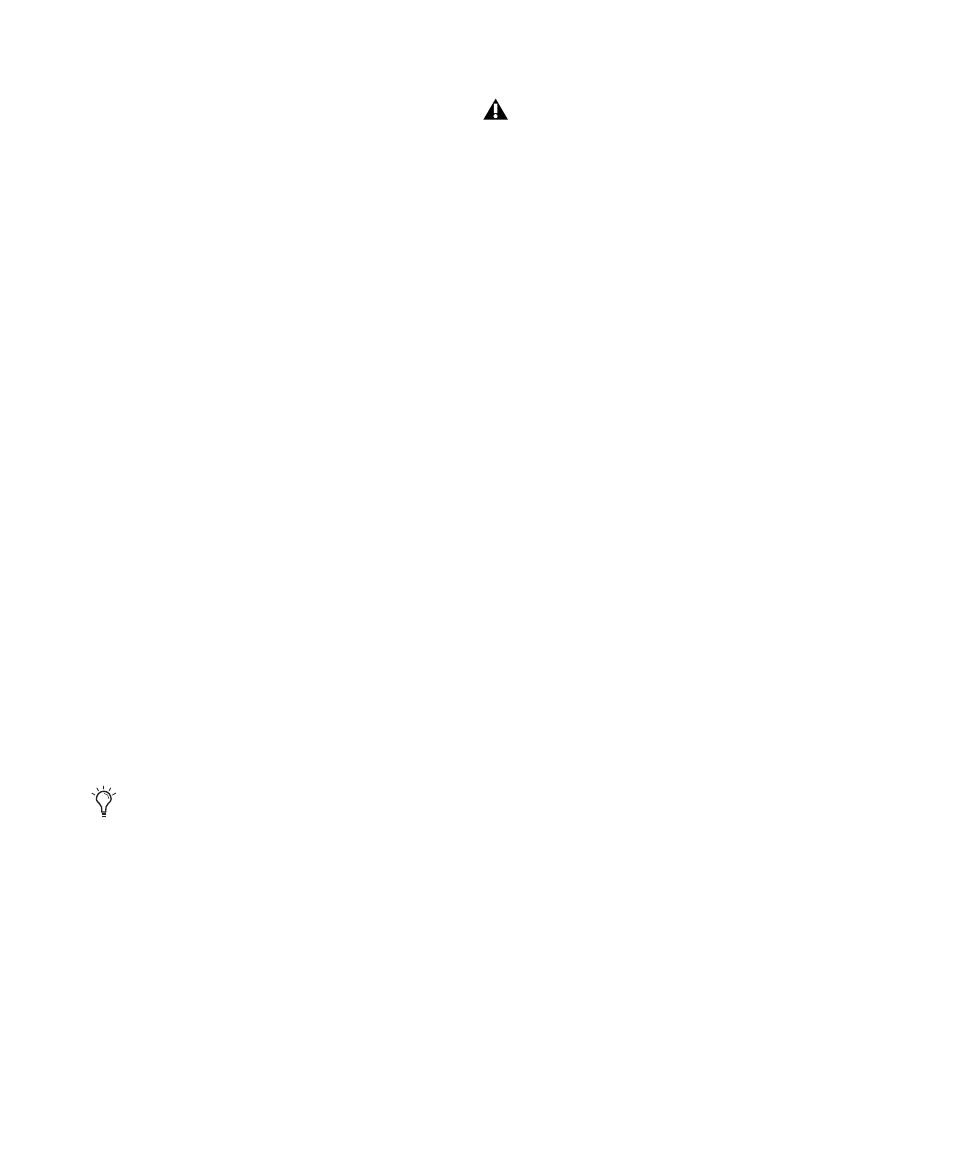
Pro Tools Reference Guide
252
To preview files at the session tempo:
1
In the session, place the insertion point at the
location where you want to preview the file in
DigiBase.
2
In a DigiBase browser, select the file you want
to preview.
3
Do one of the following:
• Click the Audio Files Conform to Session
Tempo button. It highlights when enabled.
• From the Browser menu, select Audio Files
Conform to Session Tempo
.
• Right-click the file you want to preview and
select Audio Files Conform to Session Tempo
from the pop-up menu.
4
Click the Preview button in the browser and
the file plays at the session tempo.
Preview in Context
Pro Tools lets you preview audio files in Digi-
Base browsers while playing back a Pro Tools
session. Tick-based audio files (those with
tempo detected Elastic Audio analysis, as well as
REX and ACID files) can play back in tempo,
and at the corresponding bar and beat location,
with session playback. Tick-based audio files au-
dition at the session tempo when the Audio Files
Conform to Session Tempo
option is enabled.
Reserve Voices for Preview in Context
(Pro Tools HD Only)
Preview in context (previewing audio files in
DigiBase during session playback) uses disk
voices for playback. The number of voices re-
quired depends on the channel width of the se-
lected Audition Paths on the Output page of the
I/O Setup window. For example, if a stereo audi-
tion path selected in the I/O Setup requires 2
voices for preview in context, whereas a 5.1 au-
dition path requires 6 voices. If one or more
voices are not available for preview in context
because they are in use by disk tracks (or routing
for RTAS processing), the Preview button in
DigiBase browsers will be unavailable during
session playback.
Pro Tools provides an option to reserve voices
for preview in context. The number of reserved
voices is determined by the channel width of
the selected Audition Paths in the I/O Setup.
Voices reserved for preview in context are un-
available for disk tracks.
To reserve for voices for preview in context:
1
Choose Setup > Preferences.
2
Select the Operation tab.
3
Enable the Reserve Voices For Preview In Con-
text
option.
4
Click OK to close the Preferences dialog.
Deselect the Spacebar Toggles File Preview
option in the Browser menu to be able to
start and stop session playback with the
spacebar without starting and stopping au-
ditioning in the browser. Use Control+P
(Windows) or Command+P (Mac) to start
and stop preview in the front-most browser
during session playback.
The DAE Playback Buffer setting in the
Playback Engine dialog affects the amount
of time it takes before preview starts. Pre-
view takes longer to start with higher set-
tings (which are necessary for sessions with
a lot of tracks and edits). Use lower settings
for more responsive preview start times. For
more information, see “DAE Playback
Buffer Size” on page 48
