Digibase pro catalogs, About the project browser – M-AUDIO Pro Tools Recording Studio User Manual
Page 283
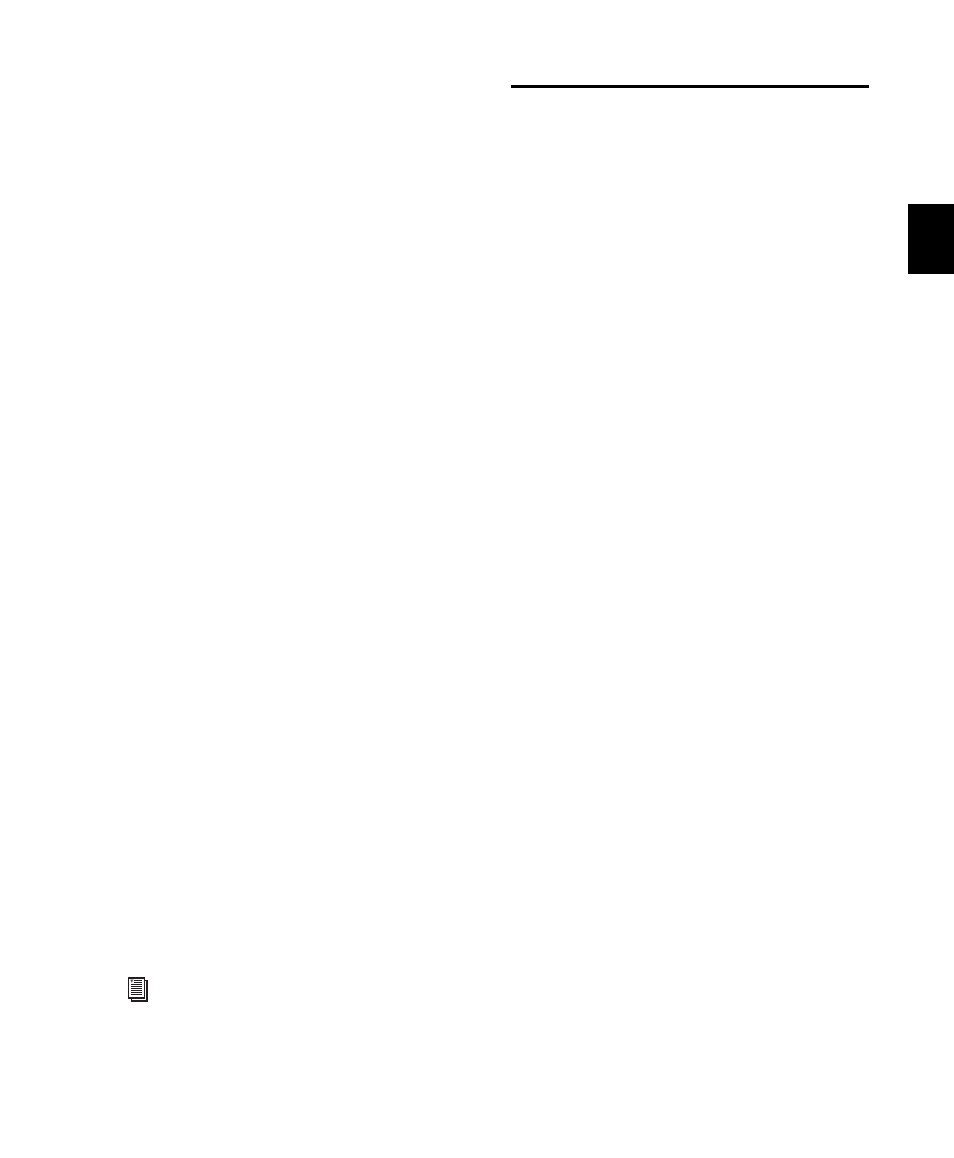
Chapter 14: DigiBase
265
About the Project Browser
No Drag and Drop to the Project
Browser
To import a file from another browser into the
current session, you must drag files to the Time-
line or Region List. You cannot import a file into
a session by dragging it to the Project browser.
(You can, however, spot files from the Project
browser into the current session using
drag/drop.)
Deleting Items in the Project Browser
Deleting items in the Workspace browser or in
Volume browsers deletes the files from disk.
Video and session files cannot be deleted in the
Project Browser.
Deleting an item from the Project browser lets
you remove items from the current session, or
delete them from disk (using the Pro Tools Clear
Regions dialog).
Copy and Relink Restrictions
In the Project Browser, the Copy and Relink com-
mand (in the Browser menu) cannot be used on
session files, or on offline audio files. Use the
Relink window to first bring items online. In ad-
dition, the Relink Selected command cannot be
used on session files.
Updating the Project Browser
The Project browser is automatically updated
whenever a file is added to or deleted from the
session, so it is always fully indexed and up to
date.
DigiBase Pro Catalogs
(Pro Tools HD and Pro Tools LE with Complete
Production Toolkit or DV Toolkit 2 Only)
Catalogs are available with DigiBase Pro, which
is included with Pro Tools HD and Pro Tools LE
with Complete Production Toolkit or
DV Toolkit 2 (see Figure 15).
While Volume browsers are designed to be an
accurate representation of the file structure on a
given volume, Catalogs are similar to having a
Favorites folder, and serve as a way to collect
and organize frequently used items regardless of
where they are stored.
A Catalog is analogous to a folder full of aliases
or shortcuts. Placing a file in a Catalog does not
create a copy of the file, and does not change
where the file is stored. Rather, it stores a refer-
ence (or alias) to the file so that it can be found
and manipulated without having to search for
its physical location.
For instructions on searching, sorting, and
working with the Project Browser, see
“Project Browser” on page 263.
