Linking or unlinking track and edit selections – M-AUDIO Pro Tools Recording Studio User Manual
Page 492
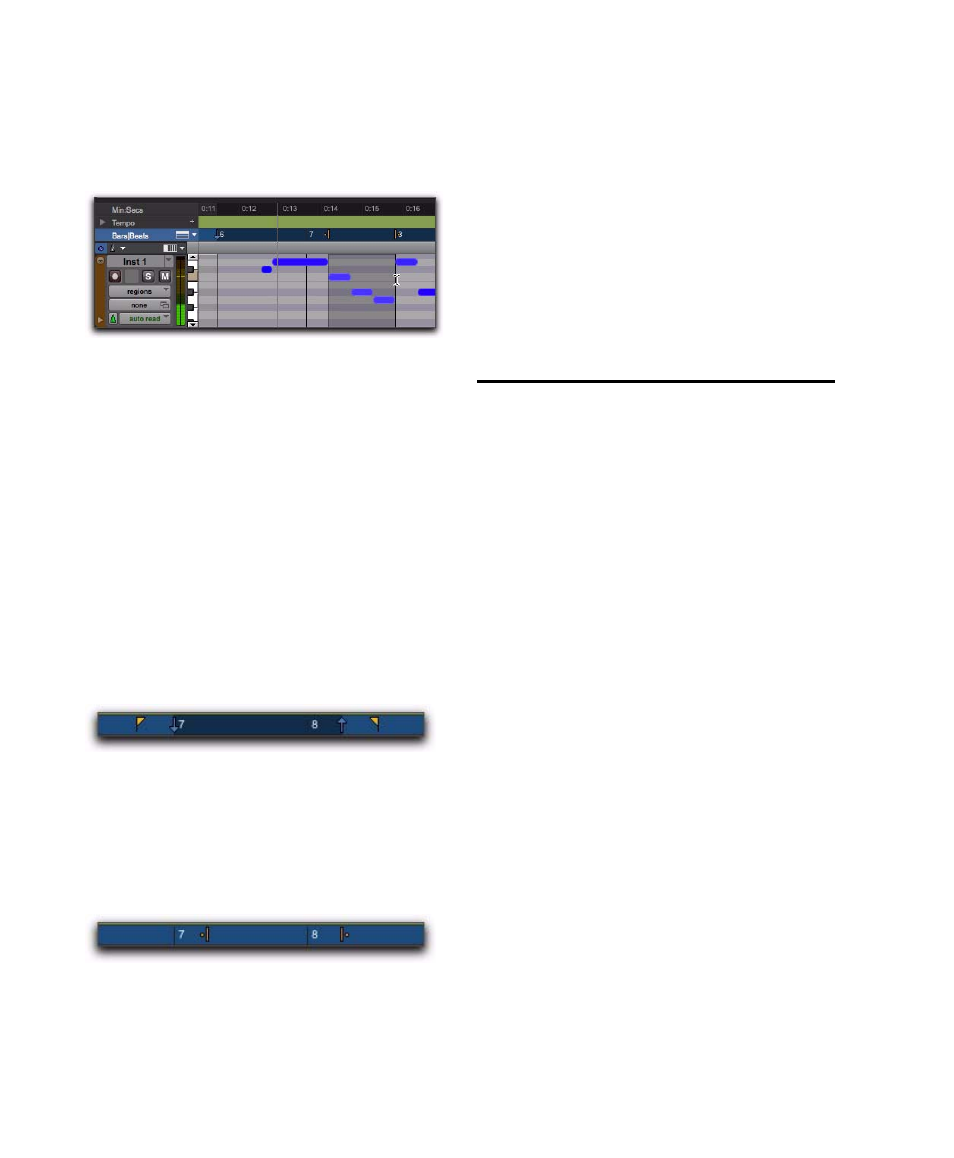
Pro Tools Reference Guide
474
lected for editing purposes. During playback,
the Edit selection can be nudged, quantized, or
transposed while the loop plays back completely
independent and uninterrupted.
While you could theoretically do this with the
Timeline and Edit selections linked, as soon as
playback is stopped, the playback range would
then be updated to that of the more recent edit
range, or to a single note when editing MIDI.
Timeline and Edit Selection Markers
Timeline selections are displayed in the Main
Timebase ruler with Timeline Selection Markers,
which appear as blue arrows (red when record-
ing). In addition, there are Pre- and Post-Roll
Flags (which are green when enabled) indicating
the location for pre- and post-roll.
When the Timeline and Edit selections are un-
linked, Edit selections are displayed in the ruler
with Edit Markers, which appear as black brack-
ets.
If the Timeline and Edit selections are linked,
Edit selections are represented by the blue Time-
line Selection Markers.
See the following sections for more information
on working with Timeline and Edit selections:
• “Selecting Track Material” on page 475
• “Timeline Selections” on page 485
• “Setting Punch and Loop Points” on
• “Setting Pre- and Post-Roll” on page 376
Linking or Unlinking Track and
Edit Selections
Pro Tools lets you link or unlink Track selection
with Edit selections.
When Track and Edit selections are linked, you
can make a selection within a track or across
multiple tracks for editing and each associated
track is selected (track names automatically
highlight). This lets you quickly apply track-
level commands (such as Track View toggle,
change track heights) and have the command
apply to all tracks you are working on.
When Track and Edit selections are unlinked,
making an Edit selection does not automatically
select all associated tracks.
To link or unlink Track and Edit selection, do one of
the following:
Select or deselect Options > Link Track and Edit
Selection
.
– or –
In the upper left of the Edit window, under
the Edit tools, click the Link Track and Edit Se-
lection button so it becomes highlighted (se-
lected) or un-highlighted (not selected).
Figure 24. Timeline and Edit selections unlinked
Timeline Selection Markers with Pre- and Post-Roll
Flags
Figure 25. Edit Markers
