Mixing preferences – M-AUDIO Pro Tools Recording Studio User Manual
Page 108
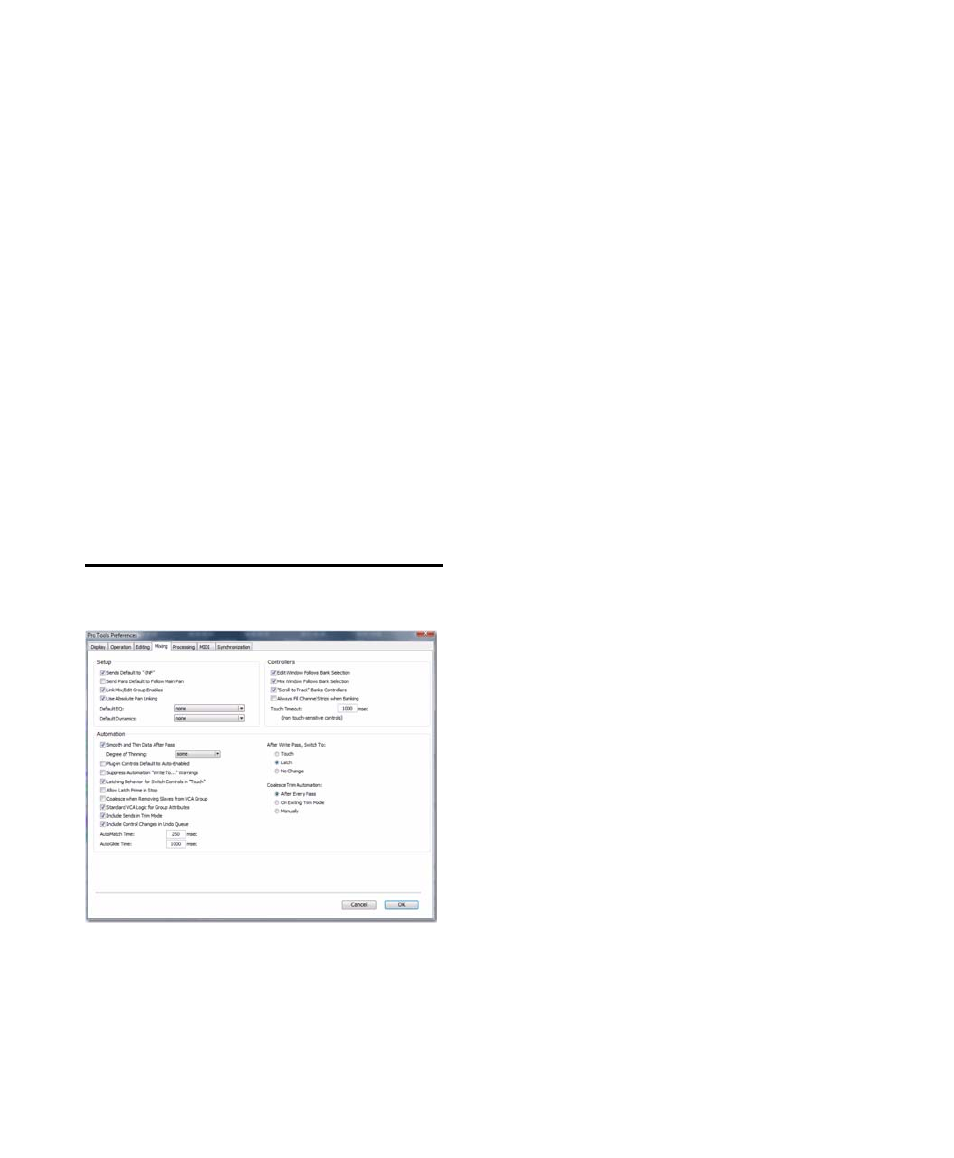
Pro Tools Reference Guide
90
Separate Grid Settings When Zoomed In
When
selected, this option retains the same (current)
grid setting when zoom toggling in or out.
When this option is deselected, the grid setting
stored with Zoom toggle is recalled when zoom
toggling in.
Zoom Toggle Follows Edit Selection
When se-
lected, zoom toggle automatically follows the
current Edit selection. When disabled, changing
the Edit selection has no affect on the currently
toggled-in track.
Levels of Undo
This preference sets the maximum number of
actions that can be undone with the multiple
undo feature. Setting this to a lower number can
speed up the performance of slower computers.
Pro Tools supports up to 32 Levels of Undo.
Mixing Preferences
Setup Section
Sends Default to –INF
When selected, the initial
fader level of newly-created sends is set to –∞ (no
audible signal level). When not selected, the ini-
tial fader level of newly-created sends is set to
0 dB.
Send Pans Default to Follow Main Pan
When se-
lected, newly created sends have Follow Main Pan
turned on, so the Send Pan controls follow the
pan controls of the track. When not selected,
newly created sends have Follow Main Pan turned
off.
Link Mix and Edit Group Enables
When selected,
this option links enabling and disabling of Mix
and Edit Groups. For example, enabling Group
A in the Mix Window automatically enables
Group A in the Edit window.
Use Absolute Pan Linking (Pro Tools HD
Only)
This option affects behavior of grouped
pan controls.
• When selected, grouped pan controls do
not maintain relative offsets when any of
the grouped pan controls is adjusted. All
grouped pan controls snap to the absolute
value of the adjusted control.
• When not selected, grouped pan controls
maintain relative offsets when any of the
linked controls is adjusted.
Default EQ
This preference lets you choose any installed EQ
plug-in as the default, which makes it available
for quick assignment, both on-screen and on
ICON worksurfaces (Pro Tools HD only). On-
screen, the plug-in appears at the top of the In-
sert selector pop-up menu. On ICON worksur-
faces, the plug-in appears first in the list of menu
choices on the rotary encoders.
