Configuring pro tools hardware i/o for recording, Configuring pro tools hardware i/o for re, Input connections and audio levels – M-AUDIO Pro Tools Recording Studio User Manual
Page 364
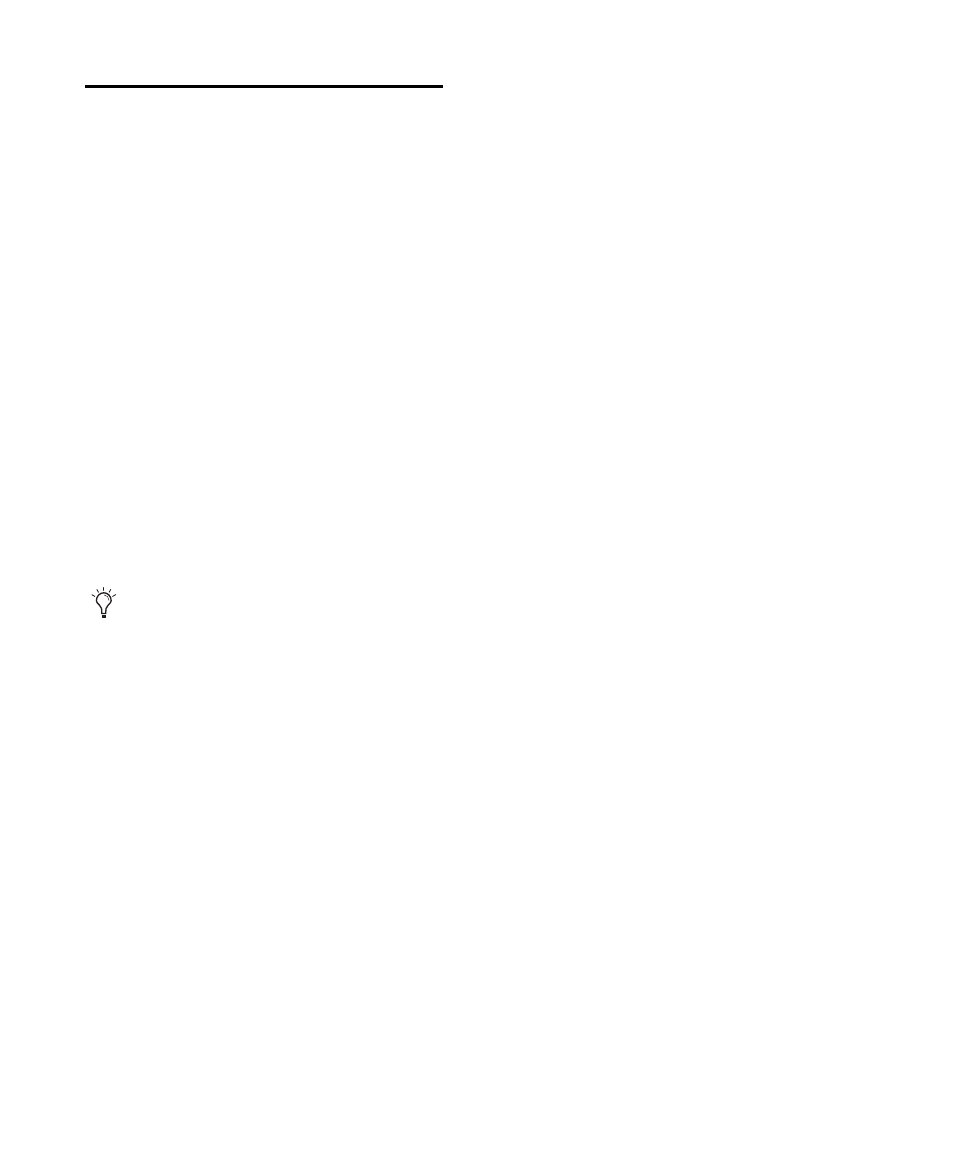
Pro Tools Reference Guide
346
Configuring Pro Tools
Hardware I/O for Recording
Before you start recording, make sure your
Pro Tools system hardware is connected and
configured properly. For details on connecting
Pro Tools to your studio and configuring your
Hardware in the Hardware Setup dialog, refer to
the Setup Guide that came with your system. For
information on how to route signal paths in
Pro Tools, see Chapter 6, “I/O Setup.”
Input Connections and Audio
Levels
Pro Tools|HD audio interfaces operate as line-
level devices and offer no pre-amplification.
Low-level sources like microphones and electric
guitars need to be pre-amplified. You can do this
with a quality mixing board or dedicated
preamp (such as the Digidesign PRE).
003 Rack+ has eight inputs with preamps, to
which you can connect low-level signals.
003, 003 Rack, Digi 002, and Digi 002 Rack have
four inputs with preamps, to which you can
connect low-level signals, and four additional
line-level inputs with switchable gain.
Mbox 2, Mbox 2 Pro, Mbox 2 Mini, and Mbox
each have two inputs with preamps, to which
you can connect low-level signals.
For input information on Digidesign-qualified
M-Audio devices, refer to your M-Audio
documentation.
For all systems, volume and pan controls for
tracks in Pro Tools only affect monitoring lev-
els—not the recording input gain. The LED
meters on Digidesign audio interfaces indicate
both full-code (highest level before clipping)
and true clipping of Pro Tools output signals.
The on-screen meters in Pro Tools indicate only
true clipping.
Digital Clipping
Clipping occurs when you feed a signal to a re-
corder or mixer that is louder or “hotter” than
the device allows. On many analog tape decks, a
little clipping adds a perceived warmth to the
sound due to tape compression. In digital re-
cording, however, clipping causes digital distor-
tion, which is undesirable and should always be
avoided.
Set Input Levels
When you feed a signal into any audio record-
ing system, including Pro Tools, make sure to
adjust the input level to optimize the dynamic
range and signal-to-noise ratio of the recorded
file. If the input level is too low, you will not
take full advantage of the dynamic range of your
Pro Tools system. If the input level is too high,
the waveform can clip and distort the recording.
Set the input levels high, but not high enough
to clip.
As a general rule of thumb, try to set levels so
that they peak within –6 dB to –12 dB on the in-
put meter without triggering the clipping indi-
cator on your audio interface. Depending on the
type of material you are recording and its dy-
namic range and peak content, you may want to
record with higher or lower levels.
The Digidesign PRE can be used as a
standalone preamp with all Pro Tools
systems, or it can be remote-controlled from
within a Pro Tools session when used with a
Pro Tools|HD system.
