M-AUDIO Pro Tools Recording Studio User Manual
Page 551
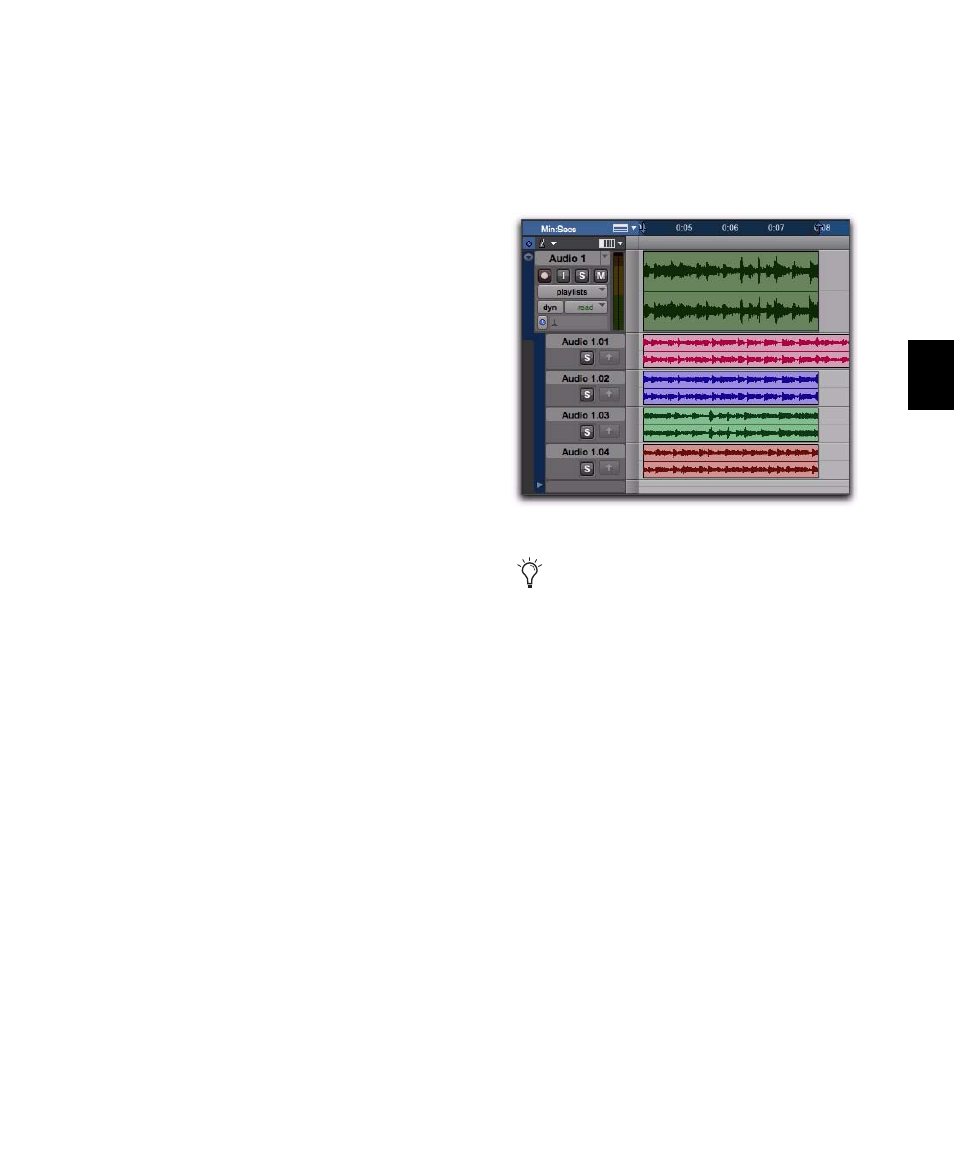
Chapter 27: Playlists
533
4
To hear track material up to the start point of
the loop, enable pre-roll and set the pre-roll
time.
5
Enable Loop Recording by doing one of the
following:
• Select Options > Loop Playback.
– or –
• Right-click the Play button in the Transport
and select Loop.
6
Make sure that Options > Link Timeline and Edit
Selection
is selected.
7
With the Selector tool, select the loop range
on the track.
8
Record enable the audio track by clicking its
Record Enable button.
9
Click Record in the Transport to arm Pro Tools
for recording.
10
Click Play to start recording.
11
When finished, click Stop to stop recording.
12
If you do not want to make another loop
record pass, record disable the audio track.
After you have stopped loop recording, notice
that all of the loop recording takes are revealed
in Playlist lanes below the main playlist (includ-
ing the whole audio file region of all of the loop
record passes).
Playlists view showing multiple alternate playlists
If the Automatically Create New Playlists
When Loop Recording option was disabled
before you started loop recording, Right-
click the region in the main playlist and
choose Matches > Expand Alternates to
New Playlists.
