M-AUDIO Pro Tools Recording Studio User Manual
Page 452
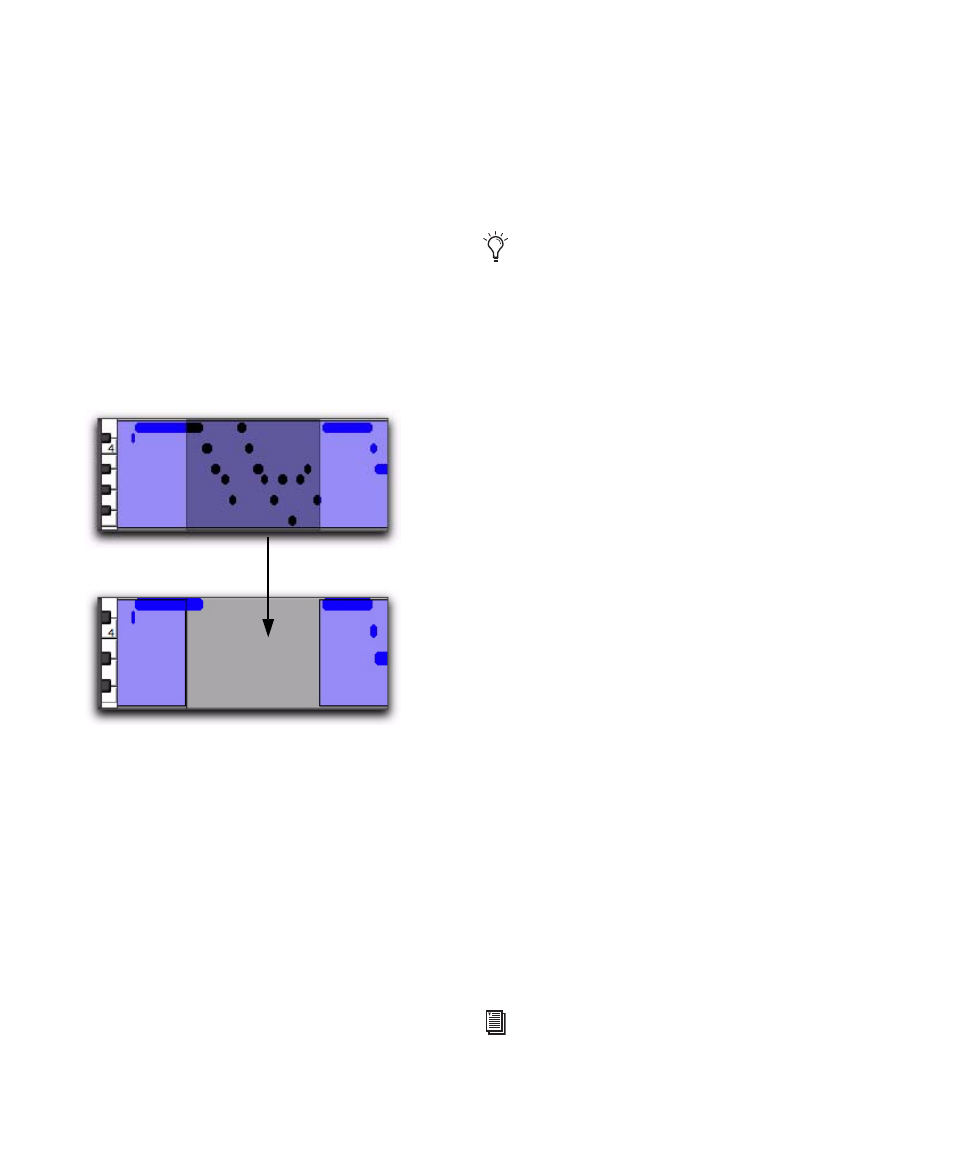
Pro Tools Reference Guide
434
There are a few things to consider when select-
ing, copying and cutting, and trimming MIDI
regions:
When cutting or clearing a region or region
group selection that includes a note’s start
point, the entire note is removed. This is even
the case when only a portion of the note (that
includes its start point) is selected.
When cutting or clearing a region or region
group selection that includes a note’s end point
(but not its start point), the note remains and
overlaps the edge of the region (see Figure 22 on
page 434).
Similar rules also apply when MIDI regions or
region groups containing MIDI regions are
trimmed with any of the Trimmer tools. If the
MIDI region’s start point is moved beyond a
note’s start point, the note is removed. If the re-
gion’s end point is trimmed so that a note’s start
point is within the region but its end point is
not, the note remains and overlaps the edge of
the region.
When moving and placing MIDI regions with
overlapping notes, the notes always move with
the regions. When placing MIDI regions with
overlapping notes next to or near another re-
gion, the overlapping notes extend into the
next region on the track.
MIDI Regions Created on Barlines
When recording MIDI, or when manually enter-
ing MIDI notes, the beginning and ending of re-
sulting MIDI regions are constrained to bar
boundaries. This facilitates arranging MIDI re-
gions in a musically meaningful way, in whole
bar lengths.
The beginning of a recorded MIDI region always
starts on the barline immediately before the first
MIDI note (Note On) of the region. Likewise, the
MIDI region ends on the barline immediately
following the last note (Note Off) of the region.
MIDI Regions and Continuous
Controller Events
Continuous controller events reside in MIDI re-
gions and not in tracks. This means that when
dragging regions that contain controller data
from either a track or the Region List, the con-
troller data is written to the destination track.
You can edit continuous controller events by
switching track views or by revealing the con-
troller lanes under the track.
Figure 22. Cutting a MIDI region with note overlap
To separate MIDI notes, rather than leave
them hanging, when separating, cutting or
copying regions, make the Edit selection you
want, switch to Notes view and use the Sep-
arate At Selection command, then switch
back to Regions view and make the edit
(separating, cutting, or copying).
For more information on editing MIDI con-
troller data, see Chapter 29, “MIDI Editing.”
