The smart tool in warp view – M-AUDIO Pro Tools Recording Studio User Manual
Page 484
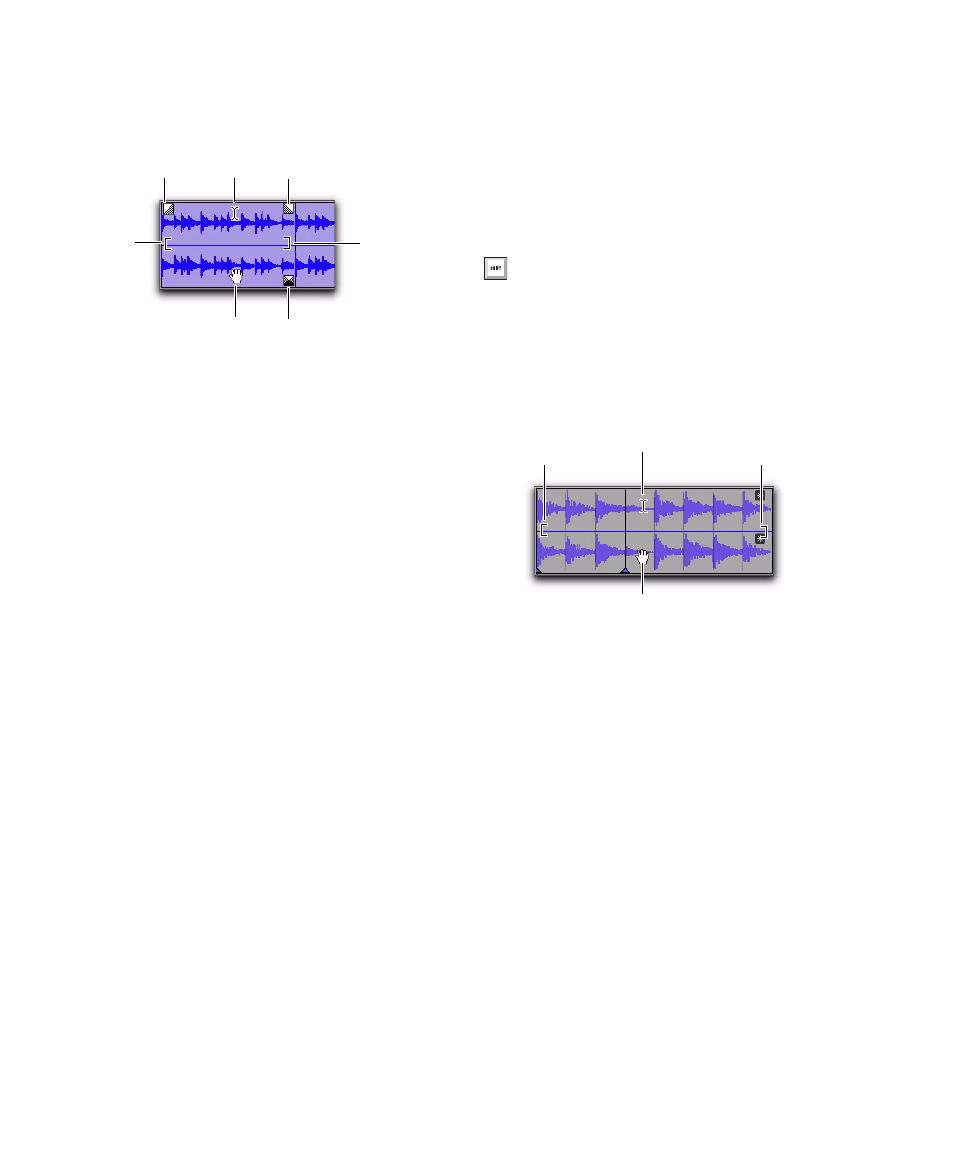
Pro Tools Reference Guide
466
The Smart Tool in Waveform View
(Audio) or Regions View (MIDI)
The following capabilities are available with the
Smart Tool when working with audio tracks in
Waveform or Blocks view, or MIDI or Instru-
ment tracks in Regions view:
For the Selector tool, position the cursor over
the middle of the region, in the upper half of the
region.
For the Grabber tool, position the cursor over
the middle of a region, in the lower half of the
region.
For the Trimmer tool, position the cursor near
the region’s start or end point.
For a fade-in or fade-out, position the cursor
near an audio region’s start or end point, near
the top of the region. Once the Fade cursor ap-
pears, drag into the region to set the fade length.
The fade is created automatically with the De-
fault Fade Settings (in the Editing Preferences
page).
For a crossfade, position the cursor between
two adjacent audio regions, near the bottom of
the region. Once the Crossfade cursor appears
drag left or right to set the crossfade length. The
crossfade is created automatically with the De-
fault Fade Settings (in the Editing Preferences
page).
The Smart Tool in Warp View
The following capabilities are available with the
Smart Tool when working with Elastic Audio-
enabled audio tracks in Warp view, or MIDI or
Instrument tracks in Regions view:
For the Selector tool, position the cursor over
the middle of the region, in the upper half of the
region.
For the Grabber tool, position the cursor over
the middle of a region, in the lower half of the
region, but not over an Event marker or Warp
marker.
For Elastic Audio warping, position the cursor
over an Event marker or a Warp marker, in the
lower half of the region (for more information
on warping audio, see “Editing in Warp View”
on page 778).
Smart Tool in Waveform view
Fade-In
Fade-Out
Selector tool
Grabber tool
Trimmer
tool
(start)
Trimmer
tool (end)
Crossfade
To temporarily switch the Smart Tool to the
Scrubber, place the cursor over the region so
that the Selector tool is enabled, then press
Start (Windows) or Control (Mac).
Smart Tool in Warp view
Selector tool
Grabber tool
Trimmer
tool
(start)
Trimmer
tool
(end)
