Configuring delay compensation engine – M-AUDIO Pro Tools Recording Studio User Manual
Page 879
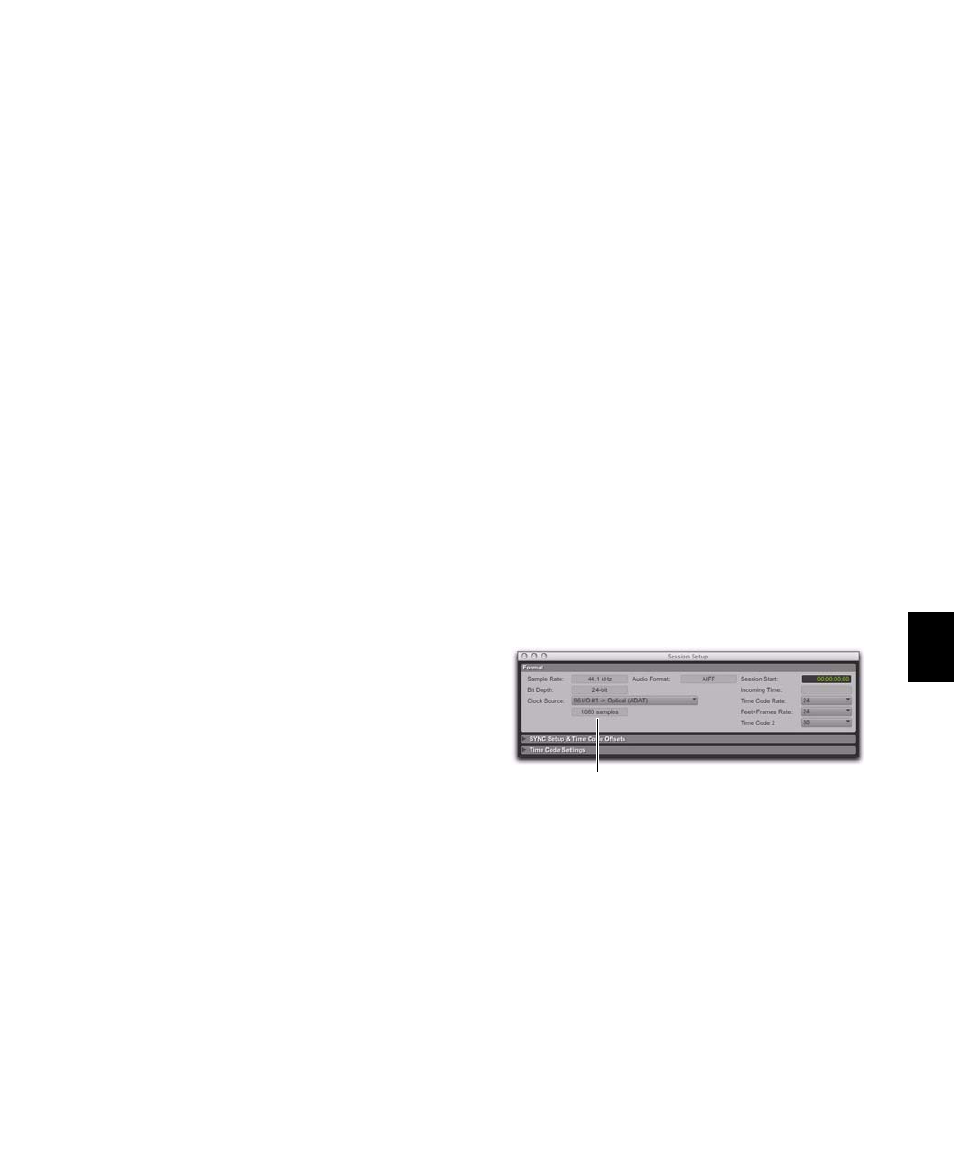
Chapter 40: Basic Mixing
861
Configuring Delay Compensation
Engine
The amount of Delay Compensation available
for your session is set in the Playback Engine.
The total amount of delay due to inserts and
mixer routing for the entire session is displayed
in the Session Setup window.
There are three settings in the Playback Engine
dialog to dedicate DSP resources for Delay Com-
pensation:
None
Allocates no DSP resources for Delay Com-
pensation.
Short
Allocates minimum DSP resources of De-
lay Compensation for each channel. This is the
most efficient setting for Pro Tools|HD Accel
systems. For sessions with only a few plug-ins
that do not induce too much DSP-based delay,
this setting should be sufficient.
Long
Allocates maximum DSP resources for De-
lay Compensation for each mixer channel. For
sessions with a lot of plug-ins resulting in a large
amount of DSP-induced delay, select this set-
ting.
To configure the Delay Compensation Engine:
1
Choose Setup > Playback Engine.
2
From the Delay Compensation Engine pop-up
menu, select a Delay Compensation setting.
3
Click OK.
Delay Compensation Time Mode
Delay values can be specified in either samples
or milliseconds, as selected with the Delay Com-
pensation Time Mode
setting in the Operation
Preferences page.
Delay Compensation Limit
The Delay Compensation limit is displayed in
samples in the Delay Compensation Engine
pop-up menu in the Playback Engine dialog.
This is the maximum amount of Delay Compen-
sation available for the session. This value is dif-
ferent depending on the session sample rate and
which Delay Compensation Engine option is se-
lected.
System Delay
Pro Tools adds the exact amount of delay to
each track necessary to make that particular
track’s delay equal to the total System Delay.
The total system delay is the longest delay re-
ported on a track, plus any additional delay
caused by mixer routing.
The System Delay is shown in the Session Setup
window (Session > Setup). Reference the re-
ported System Delay to monitor whether or not
you are close to exceeding the Delay Compensa-
tion limit.
System Delay in Session Setup window
System Delay
