Setting group attributes, Deleting groups, Duplicating groups – M-AUDIO Pro Tools Recording Studio User Manual
Page 223
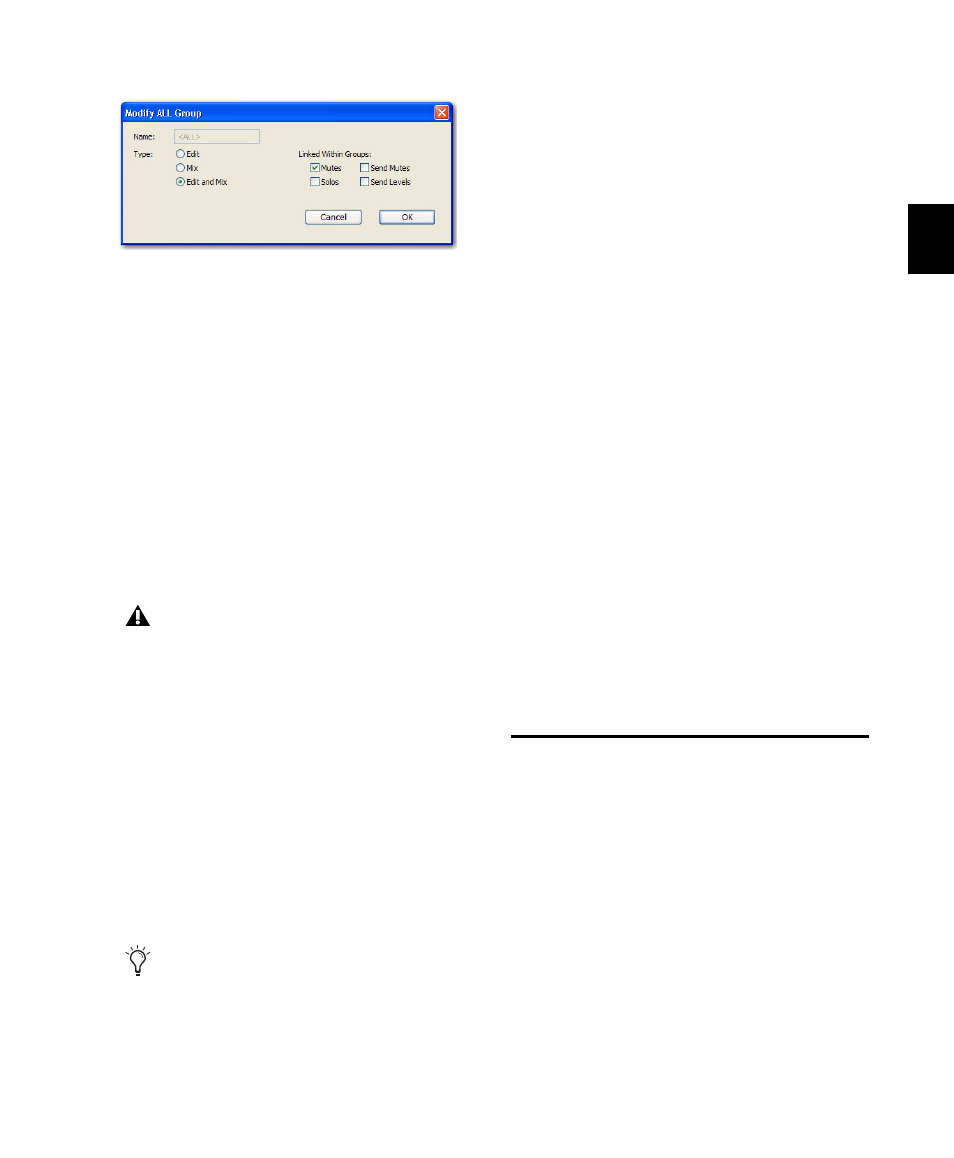
Chapter 12: Grouping Tracks
205
3
For Mix or Mix/Edit groups, you can change
any of the following Linked Within Groups op-
tions:
• Mutes
• Solos
• Send Mutes
• Send Levels
4
Click OK.
Deleting Groups
One or all groups can be deleted at a time.
To delete a single group, do one of the following:
In the Mix window, click the Group ID indica-
tor on a track and choose Delete from the pop-
up menu.
– or –
Right-click the Group name in the Group List
and choose Delete from the pop-up menu.
To delete all currently active groups
Choose Delete Active Groups from the Group
List menu.
Duplicating Groups
You can duplicate a group and modify its set-
tings in order to quickly set up a mix.
To duplicate a group:
1
Do one of the following:
• Click the Group ID indicator on a track and
choose Duplicate from the pop-up menu.
– or –
• Right-click the Group name in the Group
List and choose Duplicate from the pop-up
menu.
2
Change any of the following for the current
group:
• Group name
• Group type (Edit, Mix, or Mix/Edit)
• VCA status (Pro Tools HD only)
• Follows Global status (Pro Tools HD only)
• Track membership
• Attributes (Pro Tools HD only)
• Linked Within Group items (Pro Tools LE
only)
3
Click OK.
Setting Group Attributes
(Pro Tools HD Only)
When creating a Mix Group or a Mix/Edit
Group, you can select the Mix window parame-
ters that will be linked for that group. These
linked parameters are the attributes of the group.
You can select attributes in the Globals page and
then set individual groups to follow the Global
settings, or you can select attributes for groups
individually.
Modify ALL Group dialog
Deleting a group cannot be undone.
The “All” group cannot be deleted.
