Score editor right-click menu, Rests – M-AUDIO Pro Tools Recording Studio User Manual
Page 665
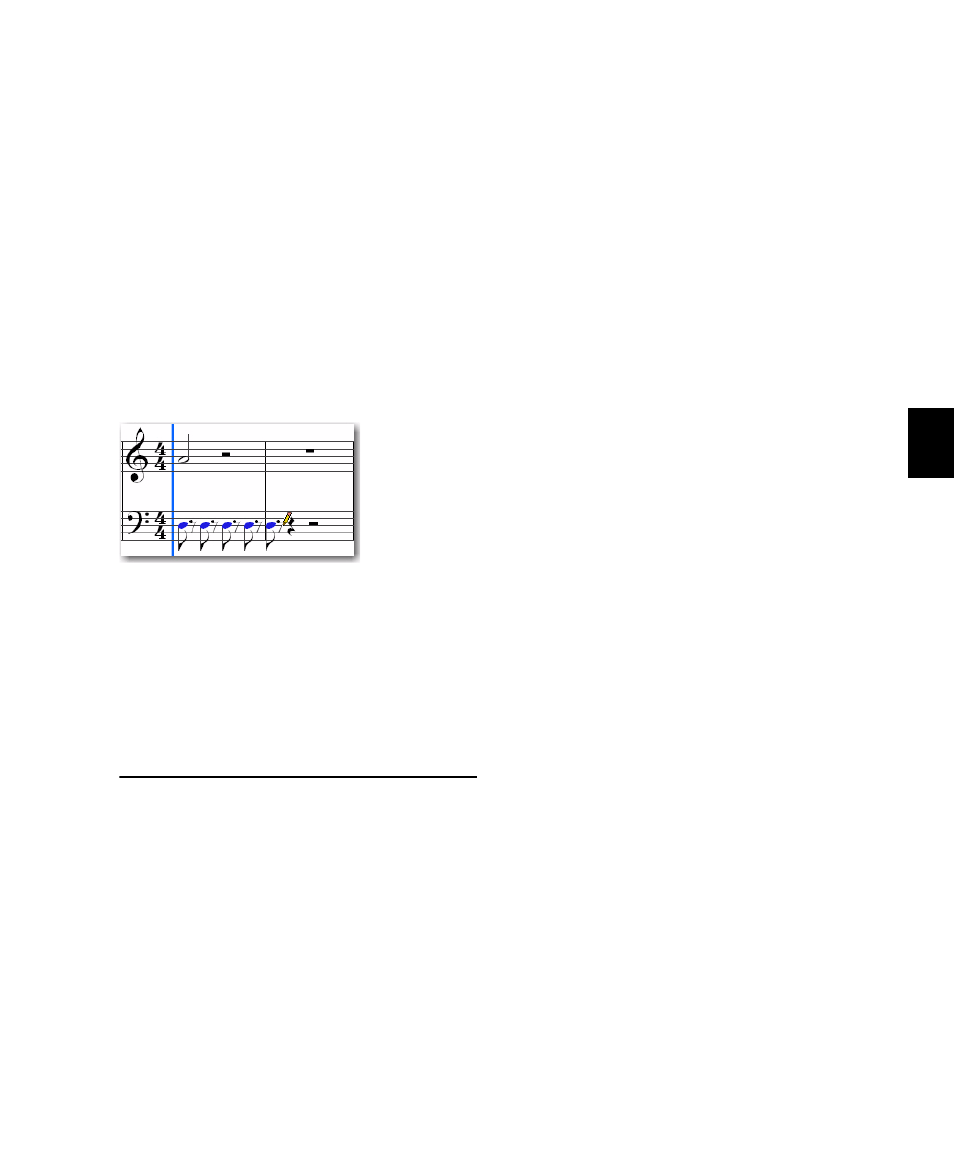
Chapter 31: Score Editor
647
4
Click the Pencil tool and select any of the fol-
lowing shapes:
• Line
• Triangle
• Square
• Random
5
Click at the time location and pitch you want
and drag to the right. Repeated notes of the se-
lected Default Note Duration are entered on the
selected Grid. The Note On velocities for each
note are determined in part by the Default Note
On Velocity setting and the selected Pencil tool
shape (see “Pencil” on page 633).
Rests
The Score Editor automatically adds rests as nec-
essary. Rests cannot be moved or inserted man-
ually.
Score Editor Right-Click Menu
The Score Editor Right-click menu provides sev-
eral useful commands for editing, exporting,
and formatting the score and MIDI data.
To access the Score Editor Right-click menu:
Right-click anywhere on the score.
Tools
The Tools submenu lets you select any Edit tools
relevant to the Score Editor.
Zoomer
Selects the Zoomer tool.
Note Selector
Selects the Note Selector tool.
Grabber
Selects the Grabber tool.
Pencil
Selects the Pencil tool.
Insert
The Insert submenu lets you insert key changes,
meter changes, and chord symbols into the
score at the location of the Edit cursor.
Key
Inserts a key change.
Meter
Inserts a meter change.
Chord
Inserts a chord symbol.
Cut
The Cut command cuts the current Edit selec-
tion.
Copy
The Copy command copies the current Edit se-
lection.
Paste
The Paste command pastes the clipboard to the
current Edit selection or at the current Edit cur-
sor location. Any MIDI notes already present at
the same location are overwritten.
Merge
The Merge command pastes the clipboard to the
current Edit selection or at the current Edit cur-
sor location and merges the pasted data with
any MIDI notes already present at the same lo-
cation.
Entering multiple note of the same pitch with the Line
Pencil tool
