M-AUDIO Pro Tools Recording Studio User Manual
Page 367
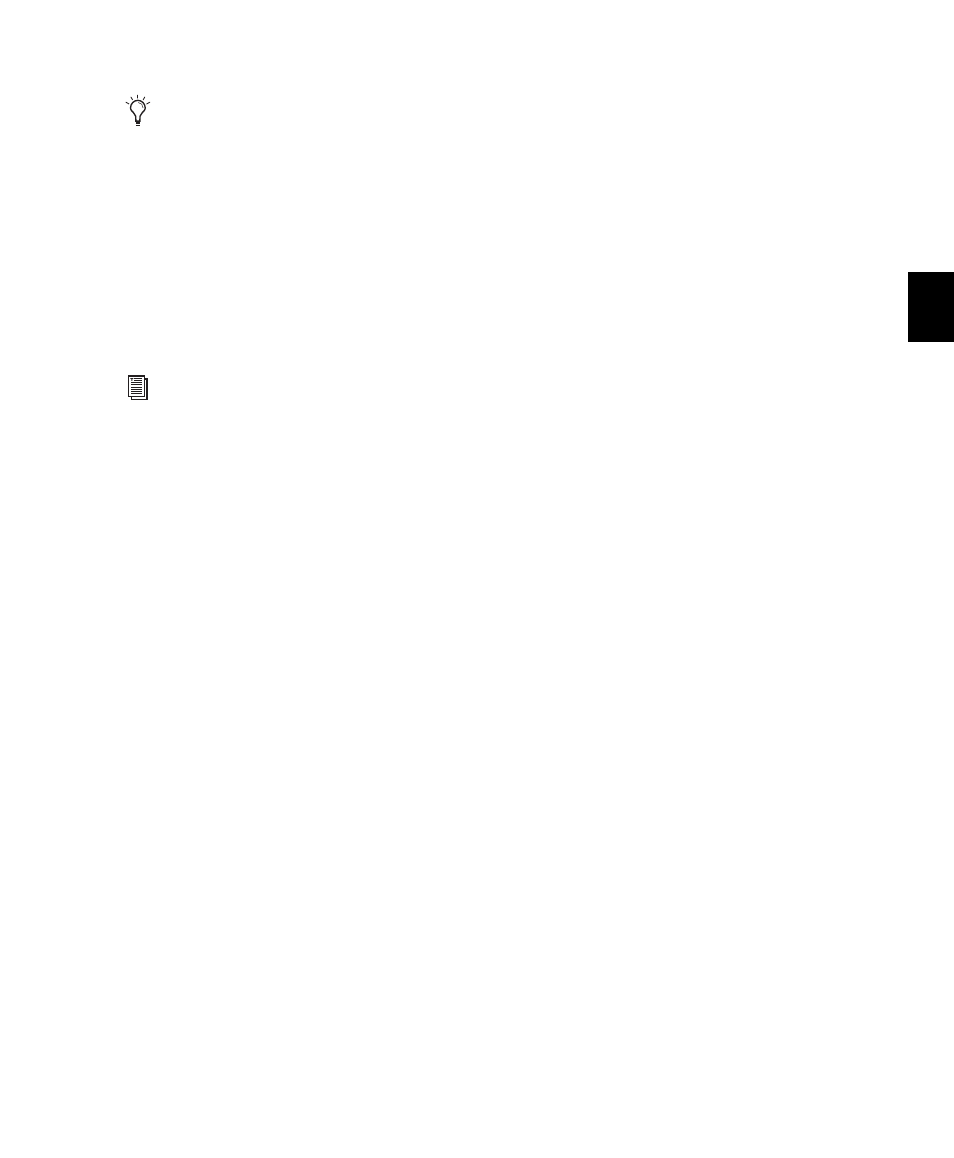
Chapter 18: Record Setup
349
Creating a Click Track
Pro Tools lets you create a Click track using the
DigiRack Click plug-in. You can also create a
click track using the TL Metro plug-in (included
with Pro Tools) or using a MIDI instrument.
To create a click track using the DigiRack Click
plug-in:
Choose Track > Create Click Track.
Pro Tools creates a new Auxiliary Input track
named “Click” with the DigiRack Click plug-in
already inserted. In the Edit window, the click
track’s Track Height is set to Mini. You can cre-
ate more than one click track and each subse-
quent click track is named in sequence. For ex-
ample, Click 1, Click 2, and Click 3.
To hear the click during playback and recording,
configure the Click Options (see “Click Op-
tions” on page 349) and ensure that Click is en-
abled (see “Enabling Click” on page 350).
To create a click track using MIDI:
1
Create a new (mono) Auxiliary Input or In-
strument track.
2
Do one of the following:
• From the track’s Input selector, select the
path to which the MIDI device is con-
nected.
– or –
• Insert an instrument plug-in on the track
(such as Digidesign’s Xpand
2
plug-in).
3
Configure the Click/Countoff options, and be
sure to select the port for the MIDI device or in-
strument plug-in from the Output pop-up menu
(see “Click Options” on page 349).
4
Enable Click (see “Enabling Click” on
page 350).
Click Options
Pro Tools provides options and controls for driv-
ing a click. The following steps are for configur-
ing and enabling a click using the DigiRack
Click plug-in or MIDI.
To configure click options:
1
Open the Click/Countoff Options dialog by
doing one of the following:
• Choose Setup > Click/Countoff.
– or –
• Double-click the Metronome button in the
Transport window.
2
In the Click/Countoff Options dialog, do one
of the following:
• If using the TL Metro or DigiRack Click
plug-in, select None in the Output pop-up
menu.
– or –
• If playing a click using MIDI, select the port
number (device) and channel for the click
from the Output pop-up menu.
You can record MIDI with or without a click
and manually add Bar|Beat markers or gen-
erate a tempo and meter map from it by us-
ing Beat Detective. See Chapter 28, “Beat
Detective.”
For more information on the DigiRack Click
plug-in, see the DigiRack Plug-ins Guide.
