Track level meter – M-AUDIO Pro Tools Recording Studio User Manual
Page 181
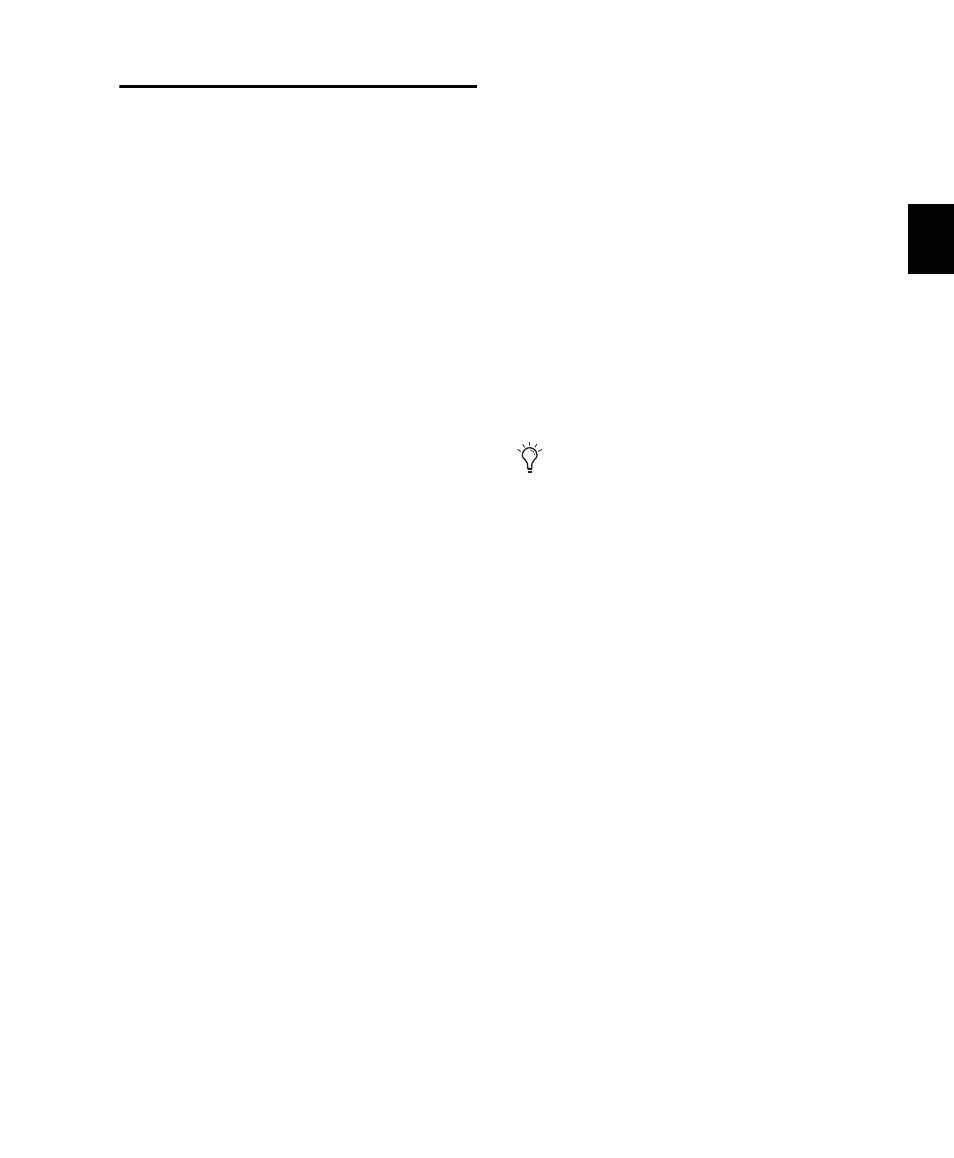
Chapter 11: Tracks
163
Track Level Meter
On audio tracks, level meters indicate the level
of the signal being recorded or played back from
the hard drive. On Auxiliary Input, Master
Fader, and Instrument tracks, level meters indi-
cate the level of the signal being played through
the channel output. Green indicates nominal
levels; Yellow indicates pre-clipping (–6 dB be-
low full scale); and Red indicates clipping.
When an audio track is record-enabled, these
meters indicate record levels.
On MIDI tracks, and in Instruments view for In-
strument tracks, the meter shows the MIDI ve-
locity of the most recent MIDI event.
Pre- and Post-Fader Metering
You can globally set audio track level meters to
indicate pre- or post-fader levels. When pre-
fader metering is selected, the level meters show
levels independent of fader position. With post-
fader metering, the level meters respond to fader
position.
To toggle track level metering between pre- fader
and post-fader metering:
Select Options > Pre-Fader Metering.
Peak Hold
Pro Tools meters provide a Peak Hold feature
with three options: 3 Second, Infinite, or None.
To choose a Peak Hold setting:
1
Choose Setup > Preferences and click the
Display tab.
2
Select a Peak Hold option.
3
Click OK.
To clear a meter:
Click anywhere on the meter.
To clear all meters, do one of the following:
Alt-click (Windows) or Option-click (Mac) any
meter.
Choose Track > Clear All Clip Indicators.
Press Alt+C (Windows) or Option+C (Mac).
Clip Indication
Pro Tools meters provide Clip Indication with
three options: 3 Second, Infinite, or None. If clip-
ping occurs, the topmost LED will stay lit (red).
To choose a Clip Indication setting:
1
Choose Setup > Preferences and click the
Display tab.
2
Select a Clip Indication option.
3
Click OK.
To clear a clip indicator:
Click anywhere on the meter.
To clear all clip indicators, do one of the following:
Alt-click (Windows) or Option-click (Mac) any
meter.
Choose Track > Clear All Clip Indicators.
Press Alt+C (Windows) or Option+C (Mac).
Clip indicators appear in plug-in, send, and
track windows.
