Selecting paths, Reordering paths – M-AUDIO Pro Tools Recording Studio User Manual
Page 86
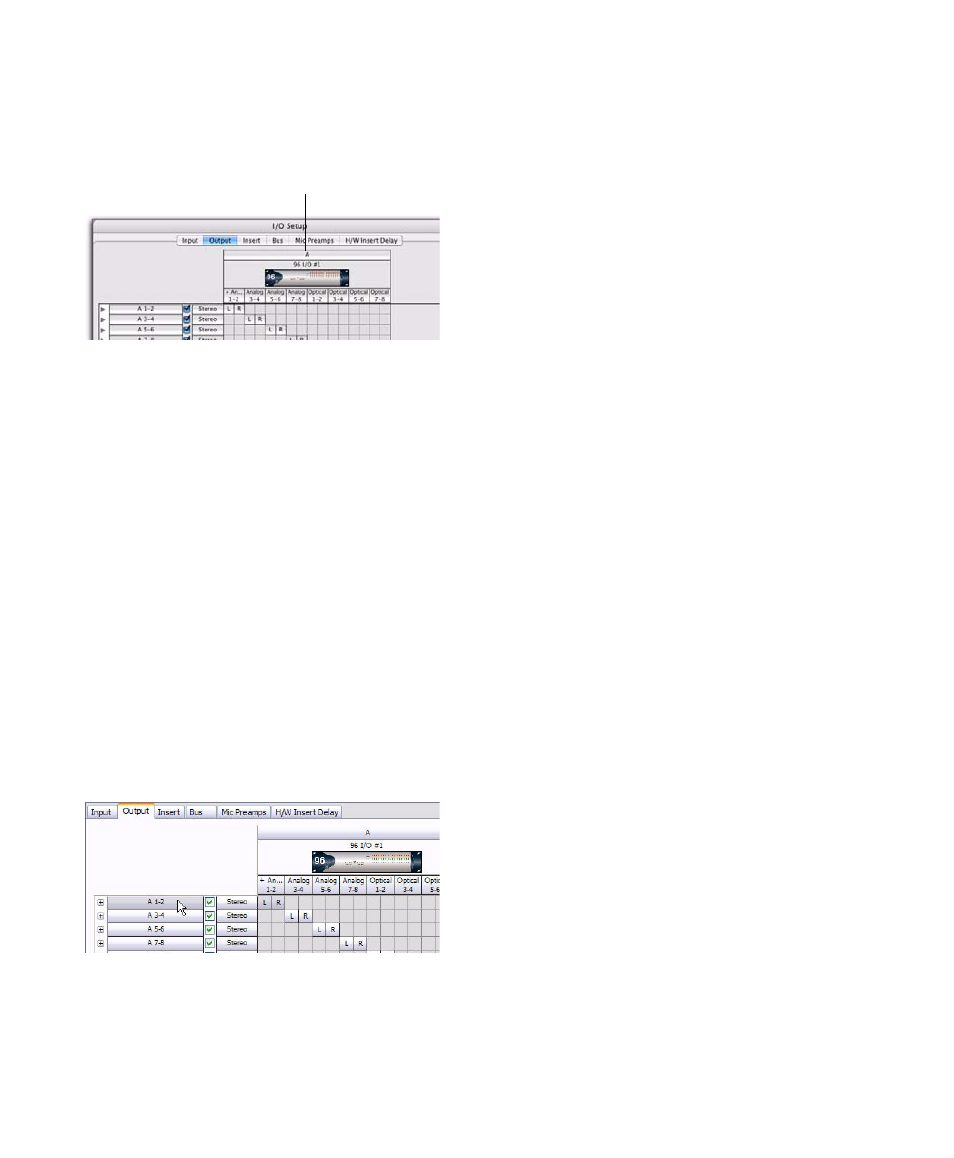
Pro Tools Reference Guide
68
To rename an audio interface in the I/O Setup
dialog:
1
Double-click the label above an interface.
2
Type a new interface name.
3
Click OK to save changes and close the I/O
Setup dialog.
Selecting Paths
Individual and multiple paths can be selected in
the I/O Setup dialog Path Name column. Se-
lected paths and sub-paths can be reordered
higher or lower in the Path Name column to
change their menu order in track Input, Output,
Insert, and Bus selectors. Paths can also be de-
leted. Sub-paths follow their main paths when
they are moved in the I/O Setup dialog.
To select a main path or sub-path:
Click the path name.
To select a range of paths:
1
Click the path name.
2
Shift-click an additional path name.
All paths between the first selected path name
and the additional path name will also be
selected.
To select or deselect noncontiguous paths, do one
of the following:
Control-click (Windows) or Command-click
(Mac) path names that are unhighlighted to se-
lect them.
– or –
Control-click (Windows) or Command-click
(Mac) path names that are highlighted to dese-
lect them.
To select all paths and sub-paths:
Alt-click (Windows) or Option-click (Mac) any
path name that is unhighlighted.
To deselect all paths and sub-paths:
Alt-click (Windows) or Option-click (Mac) any
path name that is highlighted.
Reordering Paths
Selected paths and sub-paths can be reordered
higher or lower in the Path Name column to
change their menu order in track Input, Output,
Insert, and Bus selectors.
To reorder paths in the I/O Setup dialog and Track
Selectors:
1
Drag one or more selected path names up or
down.
2
Click OK to save changes and close the I/O
Setup dialog.
Interface Names
Selecting paths in the I/O Setup dialog
Interface Name label
