M-AUDIO Pro Tools Recording Studio User Manual
Page 534
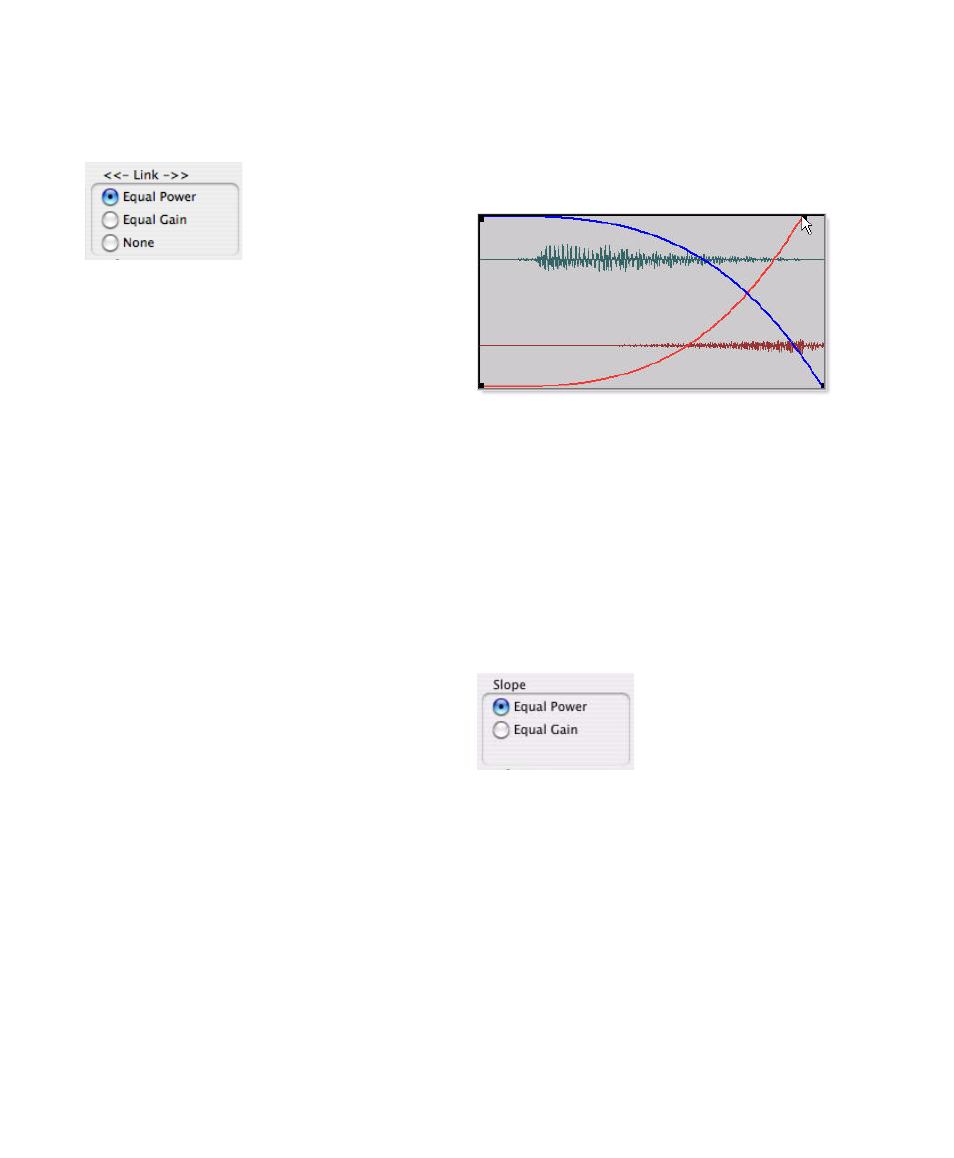
Pro Tools Reference Guide
516
Link Settings
(Crossfades Only)
The Link setting links the selected fade-out and
fade-in curves of a crossfade. If you adjust one
curve, the corresponding curve is also adjusted.
This ensures that the resulting crossfade is an
equal power or equal gain crossfade, depending
on which one you select.
Equal Power
Recommended for material that is
not phase coherent, as in the case of a crossfade
between two completely different types of mate-
rial. Use this option to avoid the volume drop
that can occur with an Equal Gain crossfade.
With this fade, you can Alt-click (Windows) or
Option-click (Mac) the fade curve to reset it to
its default shape.
Equal Gain
Recommended for material that is
phase-coherent or nearly phase-coherent, as in
the case of a crossfade between identical re-
gions/instruments (for example, a repeated
drum loop). Use this option to avoid clipping
that can occur when using an Equal Power cross-
fade. With this fade, you can Alt-click (Win-
dows) or Option-click (Mac) the fade curve to re-
set it to its default shape.
None
Disables linking between the fade-out and
fade-in curves, and lets you freely adjust them
separately, including start and end points. This
option also allows you to create custom cross-
fade shapes.
When Link is set to Equal Power or Equal Gain, you
can edit only the fade-in portion of the curve, by
pressing Alt (Windows) or Option (Mac) while
dragging. To edit only the fade-out portion of
the curve, press Control (Windows) or Com-
mand (Mac) while dragging.
Slope Settings
(Fade-In or Fade-Out Only)
The Slope settings affect the slope of the fade-in
or fade-out. Select either Equal Power or Equal
Gain
. For more information on Equal Power and
Equal Gain fades, see “Link Settings” on
page 516.
Fade Link
Adjusting the end point of a fade curve
Fade Link
