M-AUDIO Pro Tools Recording Studio User Manual
Page 1079
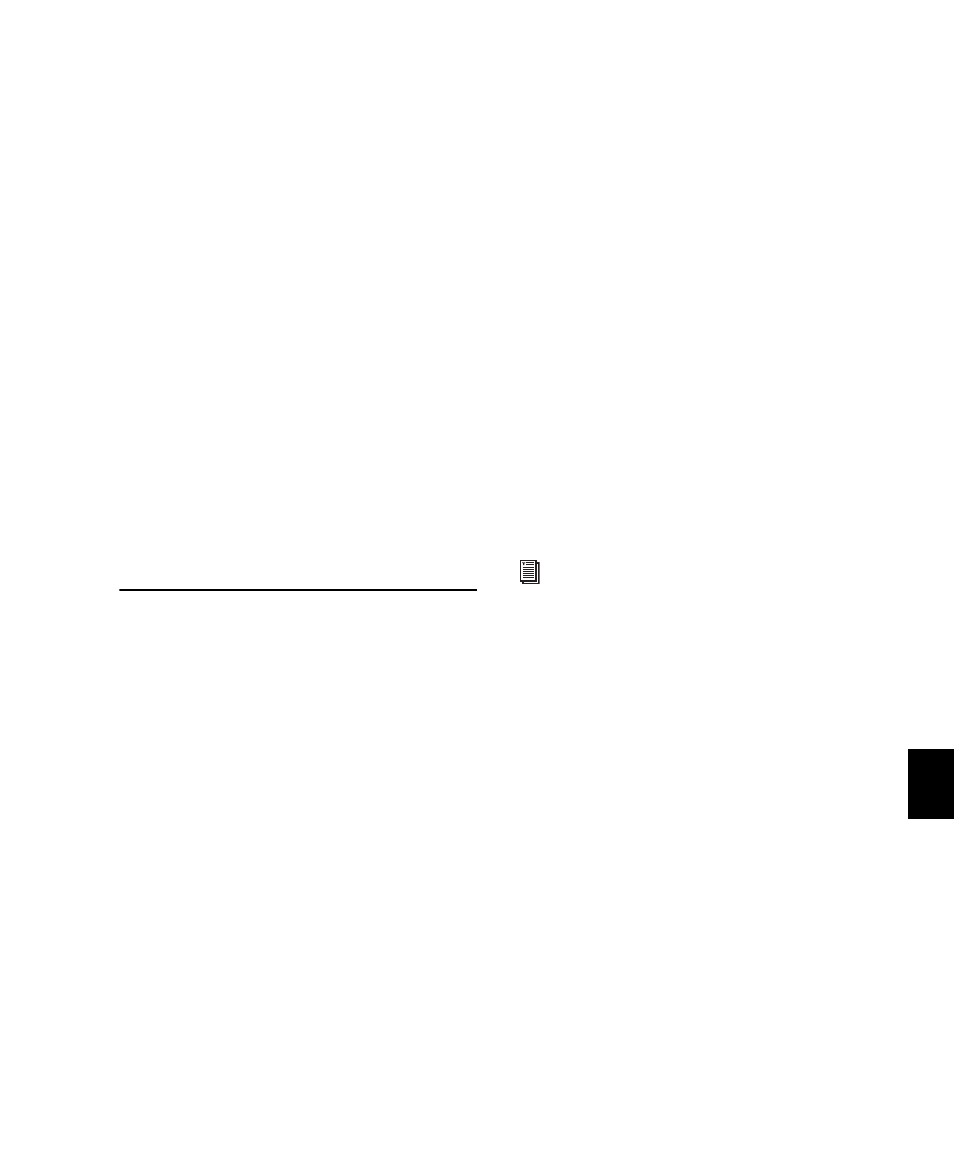
Chapter 48: Working with Video in Pro Tools
1061
7
Select your mix’s output or bus path from the
Bounce Source selector.
8
Click Bounce.
9
In the Windows Media dialog, do the follow-
ing:
• In the Profile pop-up menu, select the pro-
file matching the size and data rate of the
exported video—the larger the resolution,
the larger the resulting video file.
• To include uncompressed audio in the
video file that will be exported, select Loss-
less Audio Compression
.
10
Select a destination for the new video file, en-
ter a new name, and click Save.
Bouncing video may take quite a bit longer than
real-time, depending on the format of the
source video, the format of the bounced video,
and processing speed.
Using Pro Tools LE to Import
Video from Other Versions of
Pro Tools
When you use Pro Tools LE to import video or
open a session created by Pro Tools HD or
Pro Tools LE with Complete Production Toolkit,
DV Toolkit 2, or an Avid video peripheral, some
components of the session may open differently
or not open at all, as follows:
• Only the main video track is displayed. If no
video track was selected as the main video
track when the session was saved, the first
video track containing QuickTime or Win-
dows Media video in that session is displayed.
• Only the playlist that was chosen when the
session was saved will be displayed.
• All QuickTime or Windows Media video on
the main video track will be displayed, but the
video track will be locked and cannot be ed-
ited.
• All additional video tracks, playlists, and
video regions will not be shown. However,
they will continue to be saved with the ses-
sion, and will be available if the session is
opened on a system that supports them.
When using Pro Tools LE to work with video in
such a session, you can do the following:
• Use the Tab key to move the Location Cursor
to video region boundaries.
• Add and edit audio tracks.
• Bounce the video track to disk as a QuickTime
or Windows Media video file.
• Export the session, including the full video
track.
See “Bouncing the Video Track to a Quick-
Time Movie” on page 1059.
