Audiosuite window footer – M-AUDIO Pro Tools Recording Studio User Manual
Page 776
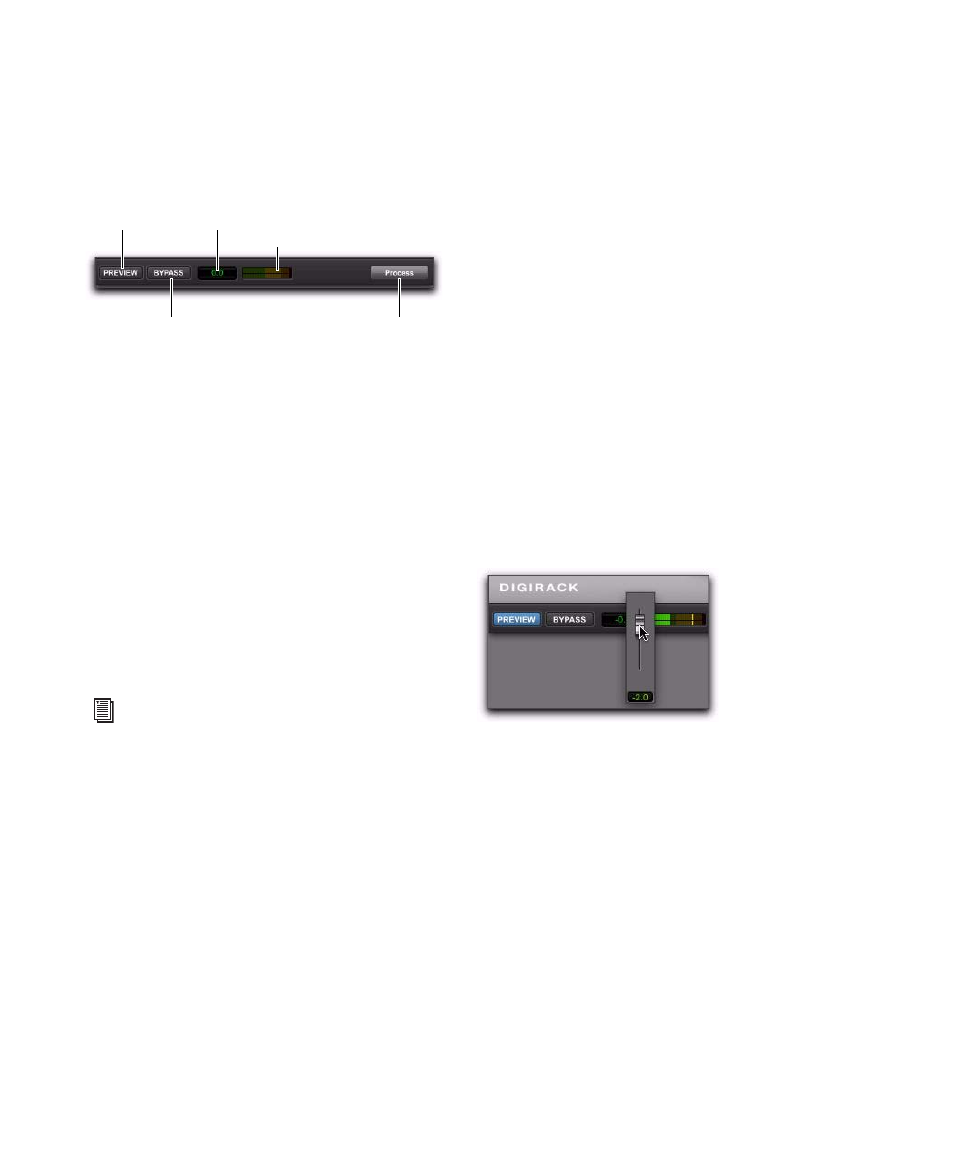
Pro Tools Reference Guide
758
AudioSuite Window Footer
The AudioSuite Window footer provides con-
trols for previewing and applying AudioSuite
processing.
Preview
The Preview button lets you audition the effect
of a plug-in before you process the audio. By ad-
justing the plug-in controls while you listen to
this audio preview, you can fine-tune the effect.
Not all AudioSuite plug-ins support previewing.
The Preview function routes audio to the spe-
cific outputs selected for the Audition Path setting
in the Outputs page of the I/O Setup dialog.
Make sure you have configured this option cor-
rectly for your system or you may not be able to
hear previewed audio.
Before you previewing AudioSuite processing,
be aware that:
The performance of the Preview function de-
pends on the speed of your CPU. Faster comput-
ers preview AudioSuite effects better than slower
computers.
Regardless of how many tracks and regions are
currently selected, the Preview button will audi-
tion only the first selected stereo track or the
first selected pair of mono tracks.
In Mono mode, only the first channel of any
selected multichannel region will be previewed.
If you are processing using Region-by-Region
mode, the Preview function will preview only
the first region within a multi-region selection.
To hear all selected regions, temporarily select
Create Continuous File
from the File Mode menu
before previewing.
Preview Volume
The Preview Volume control lets you adjust the
volume for previewing AudioSuite processing.
To adjust the volume for previewing AudioSuite
processing:
1
Click the Preview Volume control.
2
In the resulting pop-up fader, drag up to in-
crease the preview volume and drag down to de-
crease the preview volume.
Preview Volume Level Meters
The Preview Volume Level meters display the
levels for previewed AudioSuite processing. This
can help you watch for clipping in the processed
signal.
Bypass
When Bypass is enabled, the selected audio is
auditioned without AudioSuite processing. The
Bypass
button applies only to previewing. It
does not affect actual AudioSuite processing.
AudioSuite window footer
For more information on using the I/O
Setup dialog to configure your system’s
audio outputs, see “Audition Paths” on
page 75.
Preview button
Bypass button
Process button
Preview Level meters
Preview volume
Adjust the volume for previewing AudioSuite processing
