M-AUDIO Pro Tools Recording Studio User Manual
Page 358
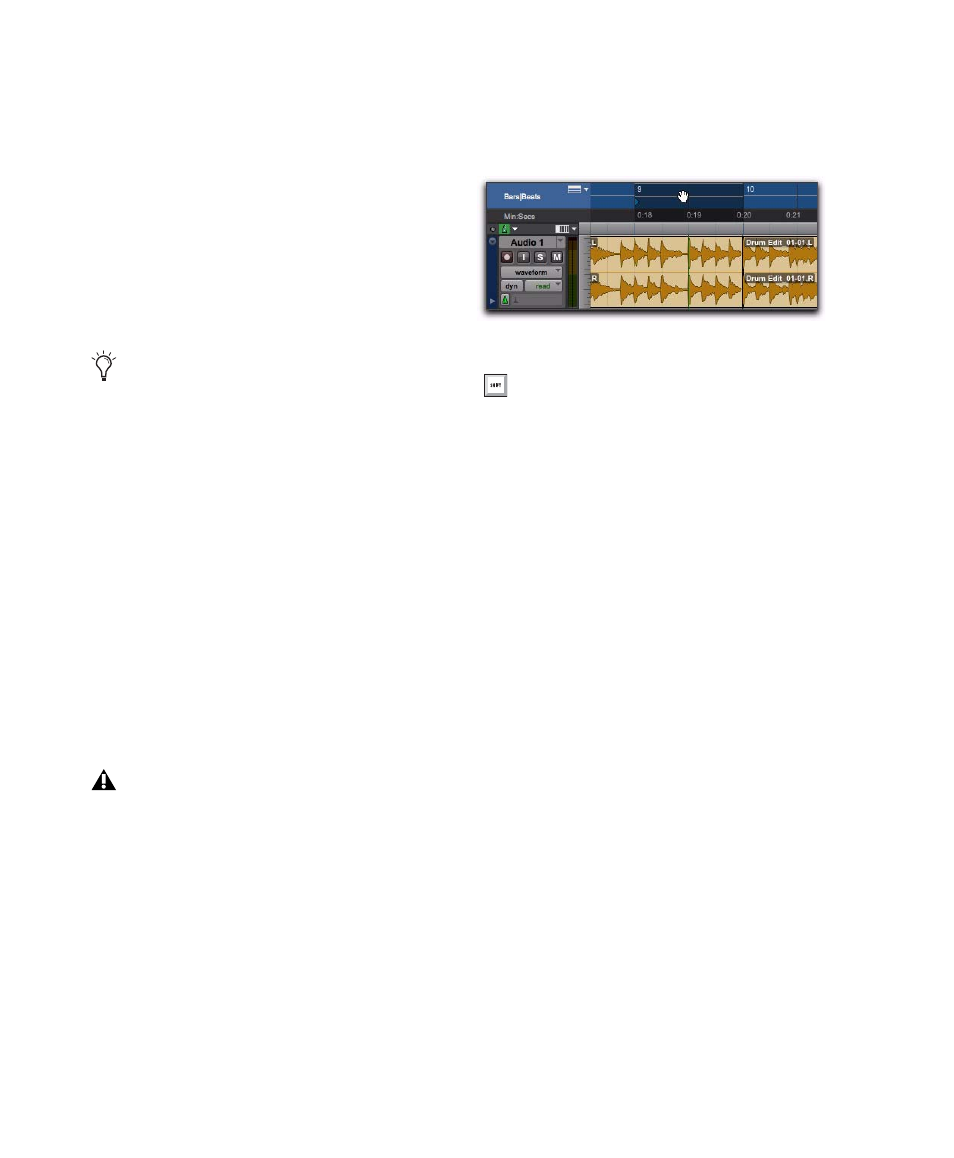
Pro Tools Reference Guide
340
To reposition the Play Start Marker, do one of the
following:
With any Edit tool selected, click in the Play
Start Marker strip in the Main Timebase ruler.
With any Edit tool selected, drag the Play Start
Marker to a new location.
Click Fast Forward or Rewind in the Transport
to relocate the Play Start Marker forward or
backward by the standard Fast Forward and Re-
wind increment amount.
To change the Timeline Selection Start or End
Markers:
1
Make a Timeline selection with the Selector
tool by clicking and dragging in the Main Time-
base ruler. If the Link Timeline and Edit Selection
option is enabled, you can make an Edit selec-
tion with the Selector or any of the Grabber
tools.
2
With any Edit tool selected, drag either the
Timeline Selection Start or End Markers left or
right, extending or constricting the Timeline se-
lection.
To move the Timeline selection:
With any Edit tool selected, drag the selection
on the Main Timeline ruler to another location.
Play Start Marker Follows Timeline Selection
When enabled, the Play Start Marker snaps to
the Timeline Selection Start Marker when you
move the Timeline Selection, draw a new Time-
line Selection, or adjust the Timeline Selection
Start. When disabled, the Play Start Marker
doesn’t move with the Timeline selection.
To have the Play Start Marker always snap to the
Timeline Selection Start Marker:
1
Choose Setup > Preferences.
2
Click the Operation tab.
3
Select Play Start Marker Follows Timeline Selec-
tion
.
4
Click OK.
Double-click anywhere in the Play Start
Marker strip in the Main Timebase ruler to
move the Play Start Marker to that location
and start playback.
Changes to the Timeline selection during
playback temporarily interrupt playback.
To minimize this interruption, reduce the
DAE Playback Buffer size in the Playback
Engine dialog.
Dynamic Transport mode, moving the Edit selection
When the Link Timeline and Edit Selection
option is disabled, press Alt-click (Win-
dows) or Option-click (Mac) and drag the
Timeline selection to snap the Edit selection
to the Timeline selection and move both in
tandem.
