Input quantize, Wait for note – M-AUDIO Pro Tools Recording Studio User Manual
Page 410
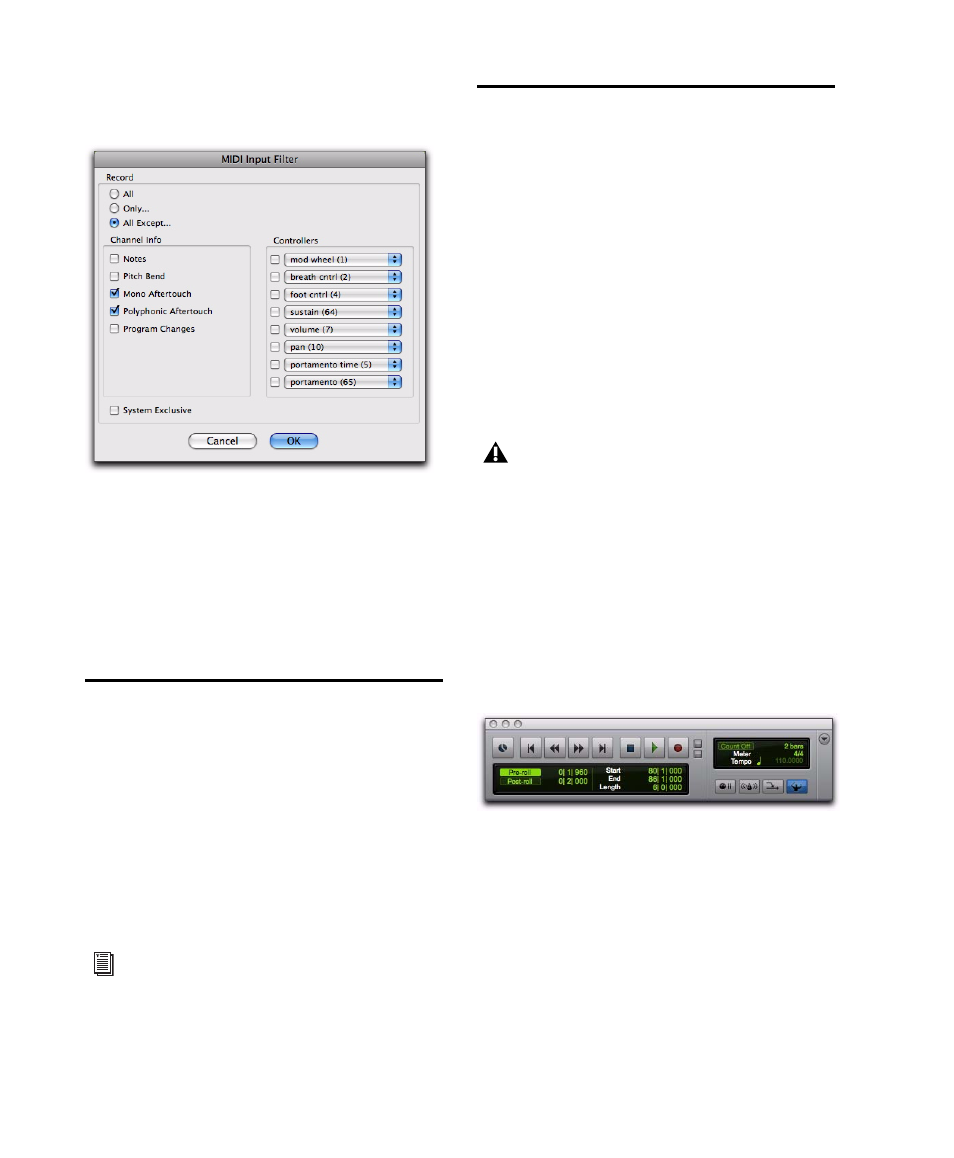
Pro Tools Reference Guide
392
3
Select the option for Program Changes. Leave
all other messages deselected.
4
Click OK.
When using the All Except option, the selected
types of MIDI messages are not recorded. Con-
versely, when using the Only option, only the se-
lected types of MIDI messages are recorded.
Input Quantize
When Input Quantize is enabled in the Input
Quantize Event Operations dialog (Event > Event
Operations > Input Quantize
), all recorded MIDI
notes are quantized automatically. Quantizing
MIDI on input is useful for achieving rhythmi-
cally precise MIDI recordings. However, to pre-
serve all of the original nuance of your recorded
MIDI tracks (such as rubato phrasing), disable
this option.
Wait for Note
The Wait for Note button, located in the Trans-
port window, determines how Pro Tools begins
recording. When enabled, Pro Tools does not
start recording until a MIDI event is received.
This ensures that recording begins only when
you start playing, and that the first note, or
other MIDI data, is recorded precisely at the be-
ginning of the set record range (start time).
Wait for Note can be used when recording nor-
mally, when punching in, or when loop record-
ing. If pre-roll is enabled, it occurs after the MIDI
event is received and before recording begins.
To enable Wait for Note:
1
To view the MIDI controls in the Transport
window, select View > Transport > MIDI Controls.
MIDI Input Filter dialog
For more information on Input Quantize,
see “Input Quantize” on page 820.
Wait for Note and Countoff are mutually
exclusive and cannot both be enabled at the
same time. If, for instance, Countoff is
enabled and you click the Wait for Note
button, Countoff is disabled. Furthermore,
Wait for Note starts recording immediately,
ignoring any specified Pre-roll.
Transport window with MIDI Controls
