Auditioning programs – M-AUDIO Pro Tools Recording Studio User Manual
Page 617
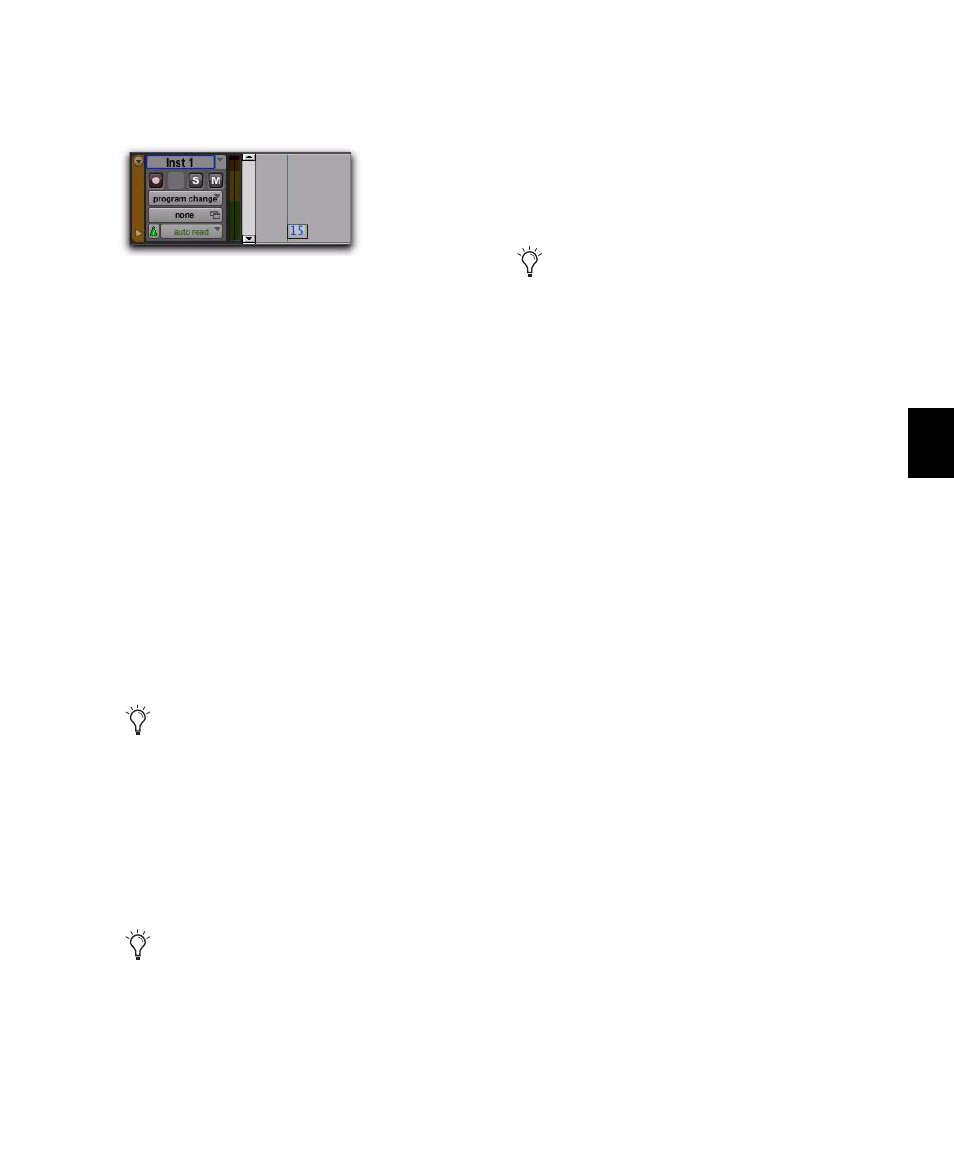
Chapter 29: MIDI Editing
599
5
Click Done to insert the program change event
in the track’s playlist.
To edit a program change event:
1
With the Pencil tool or any Grabber tool, dou-
ble-click the program change event you want to
edit.
2
In the Patch Select dialog, select the new pro-
gram number, or name and specify a bank
change value (if necessary).
3
Click Done.
To move a program change event:
With the Pencil tool or any Grabber tool, drag
the program change event left or right.
If the Edit mode is set to Grid, the dragged event
snaps to the nearest Grid boundary. If the Edit
mode is set to Spot, the Spot dialog opens.
To delete a program change event:
1
With the Track View or Controller lane set to
Program Change view, click the program change
event with any Grabber tool to select it.
2
Do one of the following:
• Choose Edit > Clear to remove the selected
events from the track.
– or –
• Press the Backspace (Windows) or Delete
(Mac).
Auditioning Programs
When the Patch Select dialog is open, Pro Tools
can automatically scroll through the different
patches for a track’s assigned MIDI device.
To audition patches:
1
If you want to audition patches for a MIDI
track or Instrument during playback, click Play
in the Transport.
2
Open the Patch Select dialog by clicking the
Patch Select button, or by inserting or editing a
program change event in a MIDI or Instrument
track.
3
Click a program number (or patch name)—the
starting point from which you will scroll
through the patches.
4
Type a value for the number of seconds that
will elapse between each program change.
5
Select the Increment Patch option.
After the specified number of seconds, Pro Tools
selects the next patch and transmits the pro-
gram change to the track’s assigned MIDI out-
put.
6
When you are finished auditioning settings,
deselect the Increment Patch option and select
the program number (or patch name) you want
and click Done.
Program change event
The placement of program changes can also
be adjusted with Shift (see “Shift Com-
mand” on page 730) or Nudge (see “Nudg-
ing Regions” on page 502).
If the region contains other events you want
to delete, you can delete the region and the
Program Change event will also be deleted.
Individual program change events can also
be deleted by Alt-clicking (Windows) or Op-
tion-clicking (Mac) them with the Pencil
tool.
