S-curve – M-AUDIO Pro Tools Recording Studio User Manual
Page 704
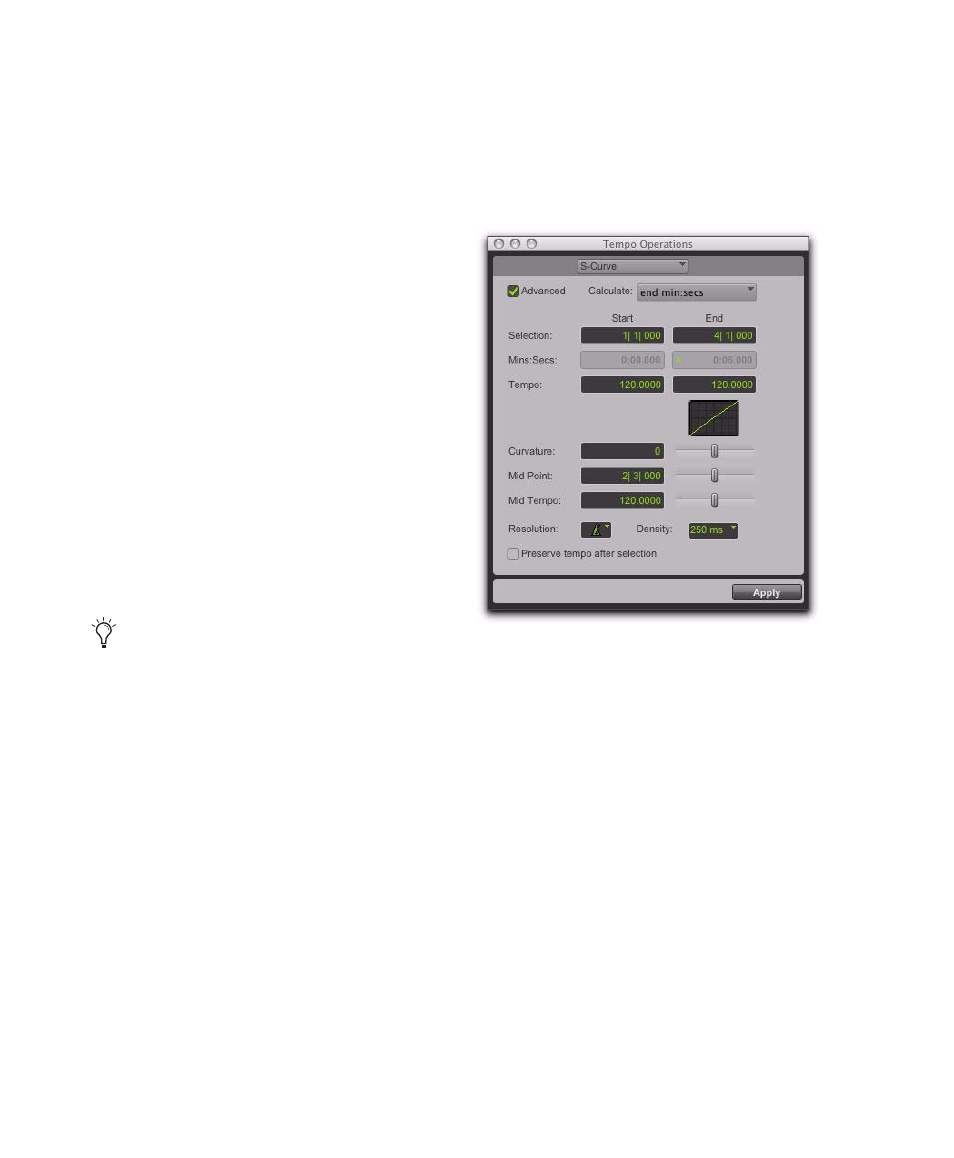
Pro Tools Reference Guide
686
End Time (Advanced Option)
Displays the abso-
lute time for the selection end. When the Main
Time Scale is set to Bars|Beats, the end time is
displayed in the Sub Time Scale. When the Main
Time Scale is set to any absolute timebase, the
end time is calculated and displayed in
Bars|Beats. Changing the end time value causes
the tempo to change.
Tempo Start and End
Displays the tempo, in
beats per minute (BPM), for the start and end
points of the selected range. Changing the
tempo causes the end time value to change.
Curvature
Specifies and displays a numerical and
graphic representation of the tempo curve. Neg-
ative numbers indicate a more rapid tempo
change at the beginning of the time range, and
positive numbers indicate a more rapid tempo
change at the end of the time range. This value
can be set with the Curvature slider.
Resolution (Advanced Option)
Lets you select the
BPM note value for your tempo setting.
Density (Advanced Option)
Lets you specify the
density of the tempo change events written to
the Tempo ruler.
Preserve Tempo after Selection
If selected, the
previous tempo setting that was in effect at the
selection end point is preserved after the selec-
tion. If unselected, the last tempo event created
by the tempo operation continues to the end of
the session, or until the next tempo event be-
yond the selected range.
S-Curve
The S-Curve page lets you create tempos that ac-
celerate or decelerate by following a tempo
curve with a definable breakpoint that deter-
mines mid-curve times and tempo values.
Advanced
When the Advanced checkbox is se-
lected, the selection range changes to the Main
Time Scale format, and additional and modified
options become available.
Calculate (Advanced Option)
Calculates either
the selection end time, the start tempo, the end
tempo or the curvature of the tempo change.
Selection Start and End
Displays the start and
end points for the tempo change in the cur-
rently selected Main timebase. When an Edit se-
lection is made, the Start and End fields will dis-
play the selection boundaries. Changing start or
end values changes the selection range.
Selecting “Follow Metronome Click” will set
the tempo BPM note value to mirror the
click value set in the meter markers.
S-Curve page (Advanced Option)
