Tap tempo, Tempo and automation drift – M-AUDIO Pro Tools Recording Studio User Manual
Page 691
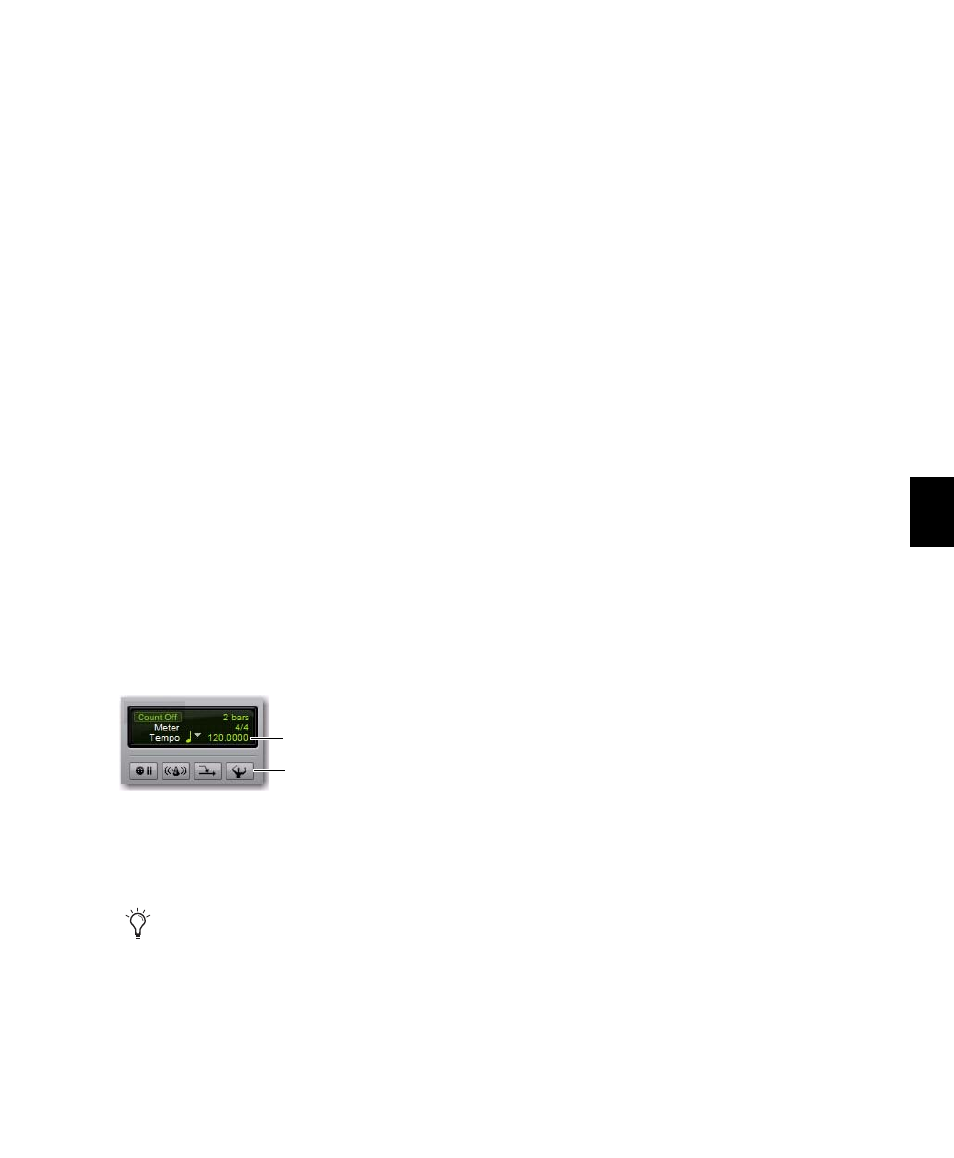
Chapter 33: Time, Tempo, Meter, Key, and Chords
673
To clear a range of selected tempo events:
1
If you want to constrain the selection to the
current Grid value, set the Edit mode to Grid.
2
Drag with the Selector tool in the Tempo ruler
to select the tempo events you want to remove.
3
Choose Edit > Clear to delete the selected
tempo events.
Tap Tempo
You can manually set the tempo for a Pro Tools
session by tapping on your computer keyboard.
You can also use a connected MIDI keyboard to
tap tempo.
To set the Manual Tempo by tapping on a computer
keyboard:
1
To view the MIDI controls in the Transport
window, select View > Transport > MIDI Controls.
2
In the Transport window, click the Tempo
Ruler Enable (Conductor) button so it becomes
unhighlighted. Pro Tools switches to Manual
Tempo mode. In this mode, any tempo events in
the Tempo track are ignored.
3
Click in the Tempo field so it becomes high-
lighted and tap the “T” key on your computer
keyboard repeatedly at the new tempo.
To set the Manual Tempo by tapping on an external
MIDI keyboard:
1
To view the MIDI controls in the Transport
window, select View > Transport > MIDI Controls.
2
Choose Setup > Preferences and click the MIDI
tab.
3
Ensure that Use MIDI to Tap Tempo is selected.
4
In the Transport window, click the Tempo
Ruler Enable (Conductor) button so it becomes
unhighlighted. Pro Tools switches to Manual
Tempo mode. In this mode, any tempo events in
the Tempo track are ignored.
5
Click in the Tempo field so it becomes high-
lighted and tap in the tempo by playing a note
repeatedly at the new tempo on your MIDI key-
board controller.
To compute the new tempo, Pro Tools averages
the last eight (or fewer) taps to determine the
correct tempo. The computed BPM value ap-
pears in the Transport’s Tempo field.
Tempo and Automation Drift
(With Sample-Based Regions on Tick-Based
Tracks Only)
When a track is sample-based, the track’s auto-
mation playlist is unaffected by changes in
tempo. This means that automation is always
aligned with any sample-based audio on the
track with sample accuracy.
When a track is tick-based, the automation
breakpoints change to match the changes in
tempo.
Generally, when applying tempo changes with
tick-based MIDI and Elastic Audio, this is desir-
able. In fact, you will probably want to set all of
the tracks in your session that contain automa-
tion to tick-based. This way any tempo changes
affect all tick-based track automation and track
Manual Tempo mode
You can apply the new tempo to the entire
session by changing the default tempo of the
Song Start Marker. See “Song Start Marker”
on page 670.
Tempo Ruler Enable button
Tempo field
