Digibase and plug-in settings files – M-AUDIO Pro Tools Recording Studio User Manual
Page 908
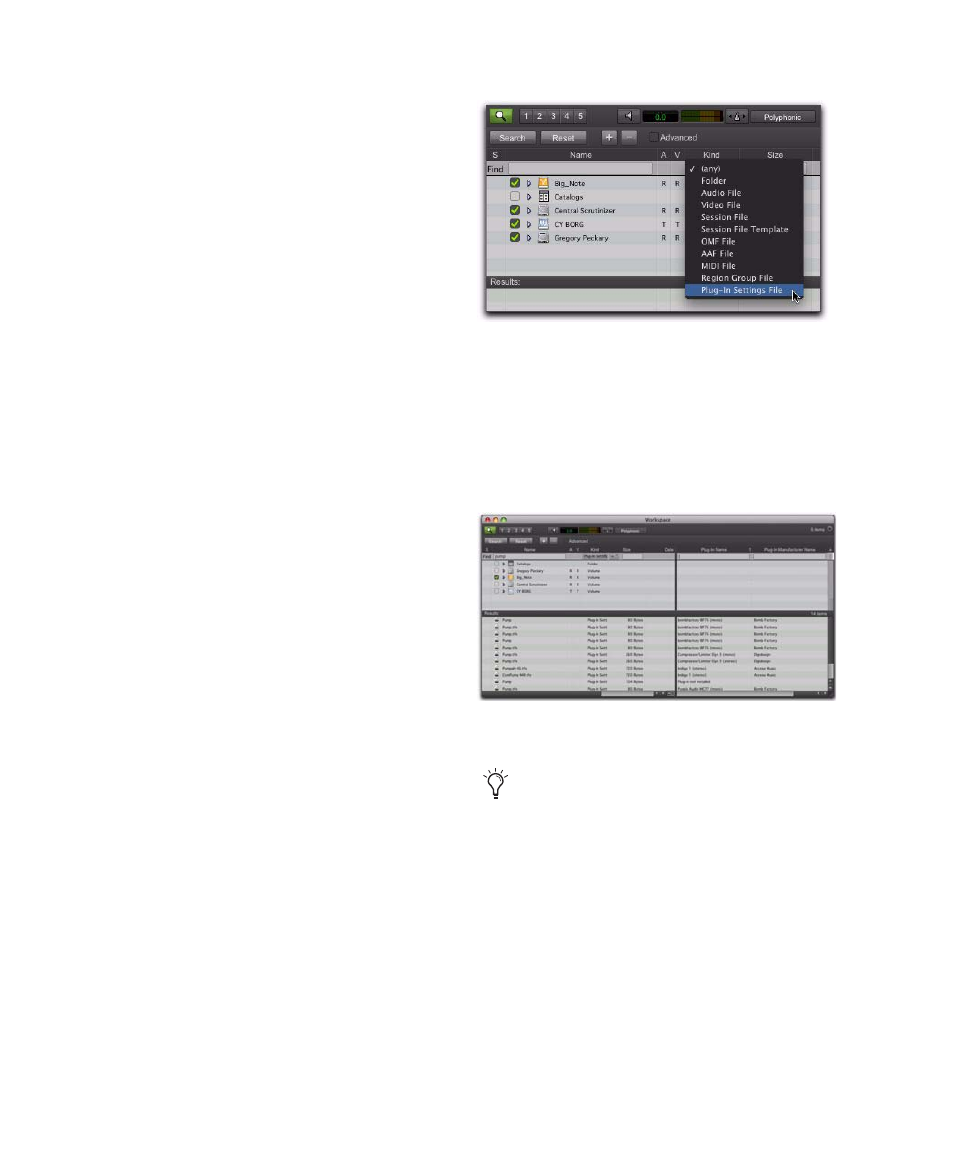
Pro Tools Reference Guide
890
3
Enter a value for the number of seconds that
will elapse between each preset change.
4
Select the Increment Setting option.
After the specified number of seconds, Pro Tools
selects the next preset.
5
When you are finished auditioning presets, do
one of the following:
• Click Done to stop incrementing patches,
and to close the Plug-in Settings dialog.
– or –
• Deselect the Increment Patch option to stop
incrementing patches and keep the Plug-in
Settings dialog open. Then select the preset
you want and click Done.
DigiBase and Plug-in Settings
Files
DigiBase browsers recognize plug-ins settings
files (.txf) as a known Type and lets you drag and
drop them to Pro Tools plug-in windows and In-
serts. You can also search for plug-in settings by
type.
Searching for Plug-in Settings Files
To search for plug-in settings files:
1
In the Workspace browser, click the Search
icon.
2
Select Plug-in Settings File from the Kind pop-
up menu.
3
To further narrow your search, type all or part
of the name of the plug-in settings file you want.
4
Click Search.
5
To sort your search by Plug-in Name or Man-
ufacturer, click the corresponding column title.
Searching for plug-in settings files
Plug-in settings files found in the Workspace browser
and sorted by Plug-in Name
With DigiBase Pro (Pro Tools HD and
Pro Tools LE with Complete Production
Toolkit or DV Toolkit 2 only), you can cre-
ate catalogs of specific plug-in settings that
you work with frequently to streamline your
workflow. For more information on Digi-
Base Pro Catalogs, see “DigiBase Pro Cata-
logs” on page 265.
