Assigning hardware i/o on a track, Assigning hardware i/o on a track” on – M-AUDIO Pro Tools Recording Studio User Manual
Page 375
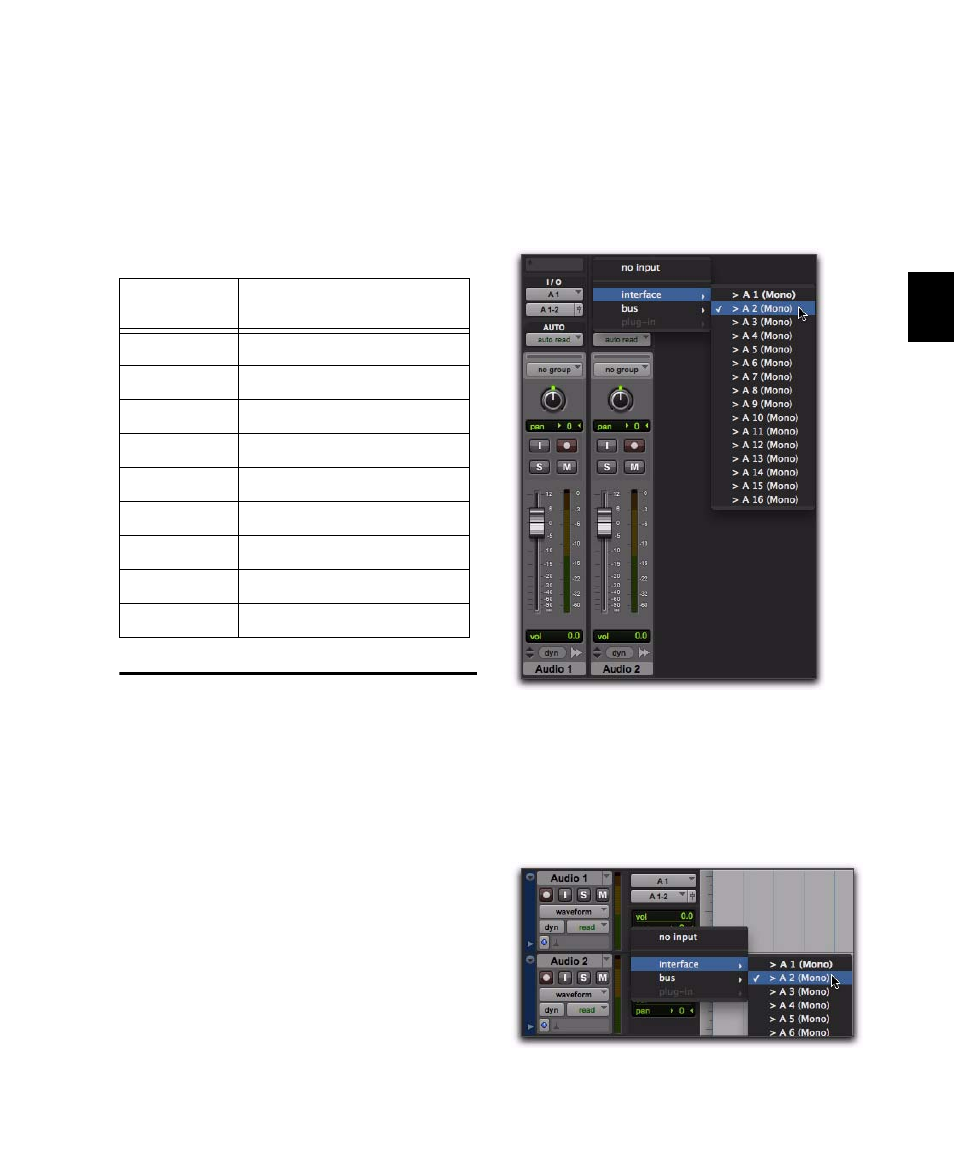
Chapter 18: Record Setup
357
Names for Multichannel Tracks
(Pro Tools HD or Pro Tools LE with Complete
Production Toolkit Only)
When recording to multichannel surround
tracks, audio file and region names for each
channel are appended with the following suf-
fixes:
Assigning Hardware I/O on a
Track
Before recording to a track, you must specify the
input and output signal path for the material
you are recording. You will do this by assigning
a hardware input (recording source) and output
(for monitoring recording) on the track.
To assign I/O on a track:
1
Assign a hardware input (recording source) by
doing one of the following:
• In the Mix window, select the correspond-
ing hardware input for your source from
the track’s Input Path selector.
– or –
• In the Edit window, with I/O view enabled,
select the corresponding hardware input
for your source from the track’s Input Path
selector.
Multichannel
Format
File and Region Suffixes
LCR
L, C, R
Quad
L, R, Ls, Rs
LCRS
L, C, R, S
5.0
L, C, R, Ls, Rs
5.1
L, C, R, Ls, Rs, LFE
6.0
L, C, R, Ls, Cs, Rs, LFE
6.1
L, C, R, Ls, Cs, Rs
7.0
L, Lc, C, R, Rc, Ls, Rs
7.1
L, Lc, C, R, Rc, Ls, Rs, LFE
Input Path selector, Mix window
Input Path selector, Edit window
