Searching items – M-AUDIO Pro Tools Recording Studio User Manual
Page 260
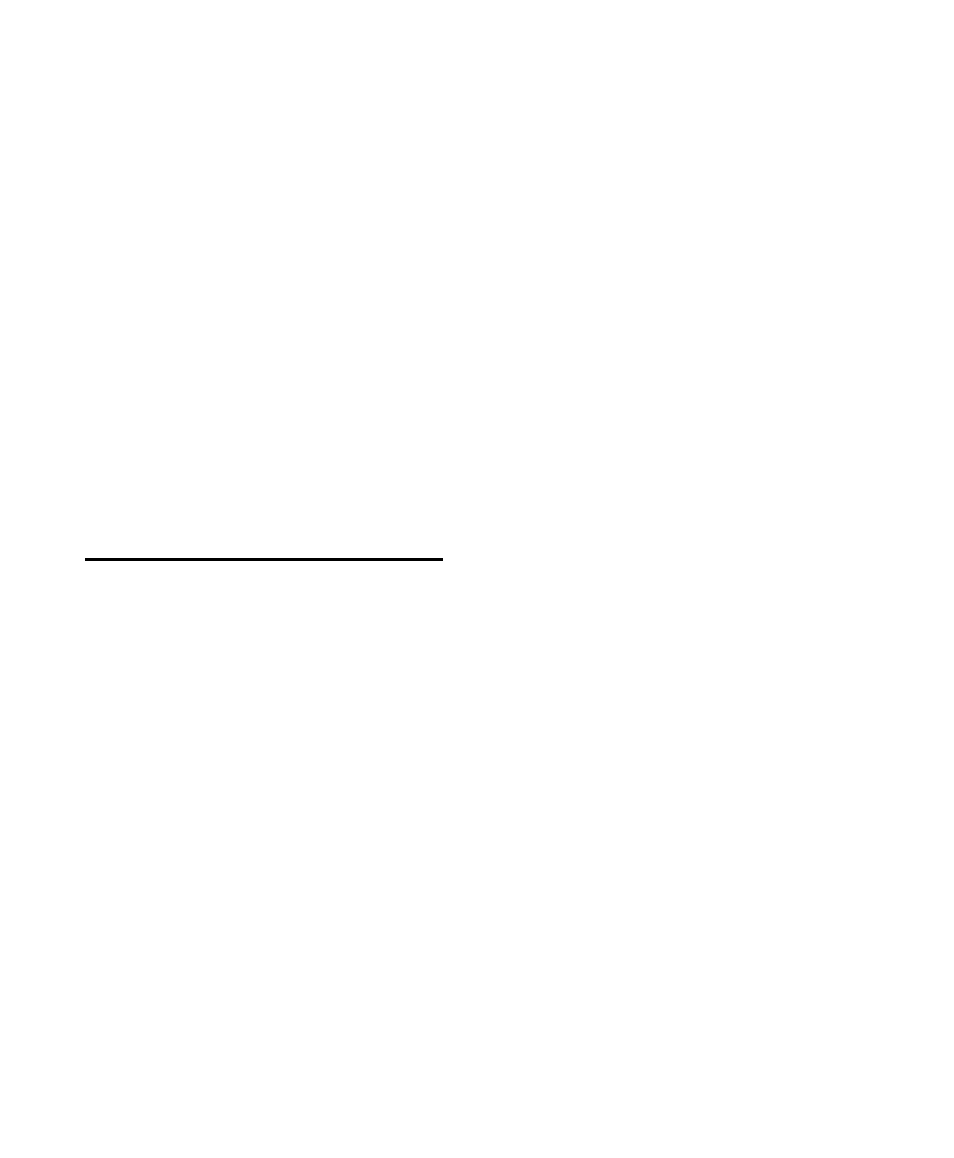
Pro Tools Reference Guide
242
3
When prompted, do one of the following:
• To remove the aliases for the selected items
from the Catalog, click Aliases.
– or –
• To delete the selected items from disk (and
remove their aliases from the Catalog),
click Files.
Deleting Folders in Catalogs
Deleting a folder from a Catalog does not delete
the folder on disk (even if you choose to delete
all files from disk). Because Catalogs are “snap-
shots” of items, their aliases only include files
that resided in the corresponding folder at the
time the Catalog was created. To avoid potential
data loss, folders are never deleted from disk,
even though you might choose to delete Files
instead of Aliases.
Searching Items
DigiBase provides powerful search capabilities
so you can quickly search and find files.
The Workspace browser lets you search across
multiple volumes and catalogs (if available). All
other browsers let you search the currently dis-
played contents of that individual browser.
Performing a search filters the Items List or
Search Results pane to display only found items
that match the search criteria.
DigiBase Pro lets you search on multiple criteria
in a single search pass, and search Catalogs.
The Relink window provides specialized search
capabilities for finding and relinking missing
files. For more information, see “Linking and
Relinking Files” on page 253.
Search Features for All Systems
All systems provide the following search capa-
bility:
• Search by item Name, Kind, and Date Modi-
fied.
• Results of a search are displayed in the Items
List, where they can immediately be selected
for auditioning, copying, and other opera-
tions. In the Workspace browser, a separate
“Search Results” pane displays found items.
• Utilize search syntax modifiers, such as OR,
wildcard characters, and greater than/less
than. See “Search Modifiers” on page 244.
• Search in Quick or Advanced Search mode.
Quick mode assumes (fills in) wildcard charac-
ters for faster data entry while searching. Ad-
vanced Search mode lets you specify wildcard
characters for more precise searching. See
“Search Modes” on page 245 for more infor-
mation.
Additional Search Features for DigiBase Pro
Only
With DigiBase Pro you can also:
• Search by any data column, such as Com-
ments fields, sample rate, format, and tempo
• Save the results of a search as a new Catalog.
