Opening a session from a transfer volume – M-AUDIO Pro Tools Recording Studio User Manual
Page 135
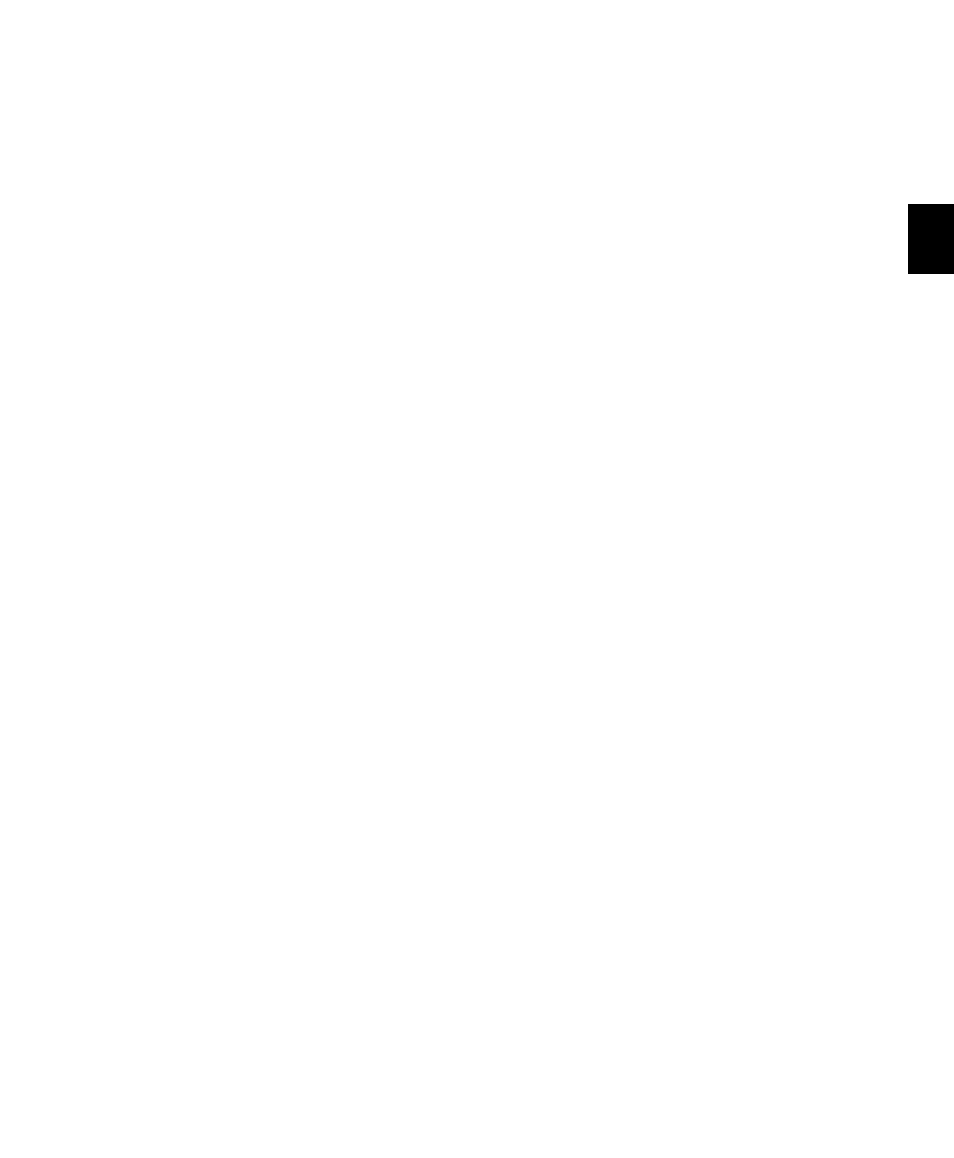
Chapter 9: Sessions
117
Opening a Session from a Transfer
Volume
When opening a session from a Transfer volume
(such as a CD or DVD disc), DigiBase prompts
you to save the session on a Performance vol-
ume, and copy and convert any referenced me-
dia files. For more information, see “Locating
Audio Files” on page 309.
Opening a Session that Contains
Unavailable Resources
Pro Tools prompts you when opening a session
that contains unavailable voices, I/O paths, DSP
resources, or plug-ins. This is common when
transferring sessions between systems with dif-
ferent Digidesign hardware.
The Unavailable Resources dialog provides an
initial report of the missing session compo-
nents. To save a text (.txt) file containing a more
detailed Notes report, along with the resulting
action, click Yes. The Notes report is named
with the session name, followed by Notes.txt.
You can choose to save this file in your Session
folder, or in another location.
The following occurs when opening a session
with unavailable items:
With all Pro Tools Systems:
Inserts assigned to unavailable plug-ins are
made inactive.
Inputs, outputs, and sends that are assigned to
unavailable paths are made inactive.
With Pro Tools HD Only:
Any tracks beyond the maximum number of
available voices on the current system are made
inactive.
With Pro Tools LE Only:
Any tracks beyond the maximum number of
available voices on the current system are set to
voice off.
Opening a Session with Audio File
Names that Contain Illegal
Characters
Pro Tools does not support audio file names that
contain the following ASCII characters:
/ (Forward Slash)
\ (Backslash)
: (Colon)
* (Asterisk)
? (Question mark)
“ (Quotation marks)
< (Less-than symbol)
> (Greater-than symbol)
| (vertical line or pipe)
Any “high order” ASCII character (created
with a key combination)
When opening sessions that contain audio files
with illegal characters, Pro Tools automatically
creates a renamed copy of each file (replacing
these characters with an underscore “_”). Re-
named files are copied to the Renamed Audio
Files folder. The original files are left intact in
the Audio Files folder.
Before the session opens, you are prompted to
save a detailed report of the renamed files and
their original file names to a Notes text file. Fol-
low the on-screen instructions. By default, the
Notes text file is saved to the Session folder.
