M-AUDIO Pro Tools Recording Studio User Manual
Page 538
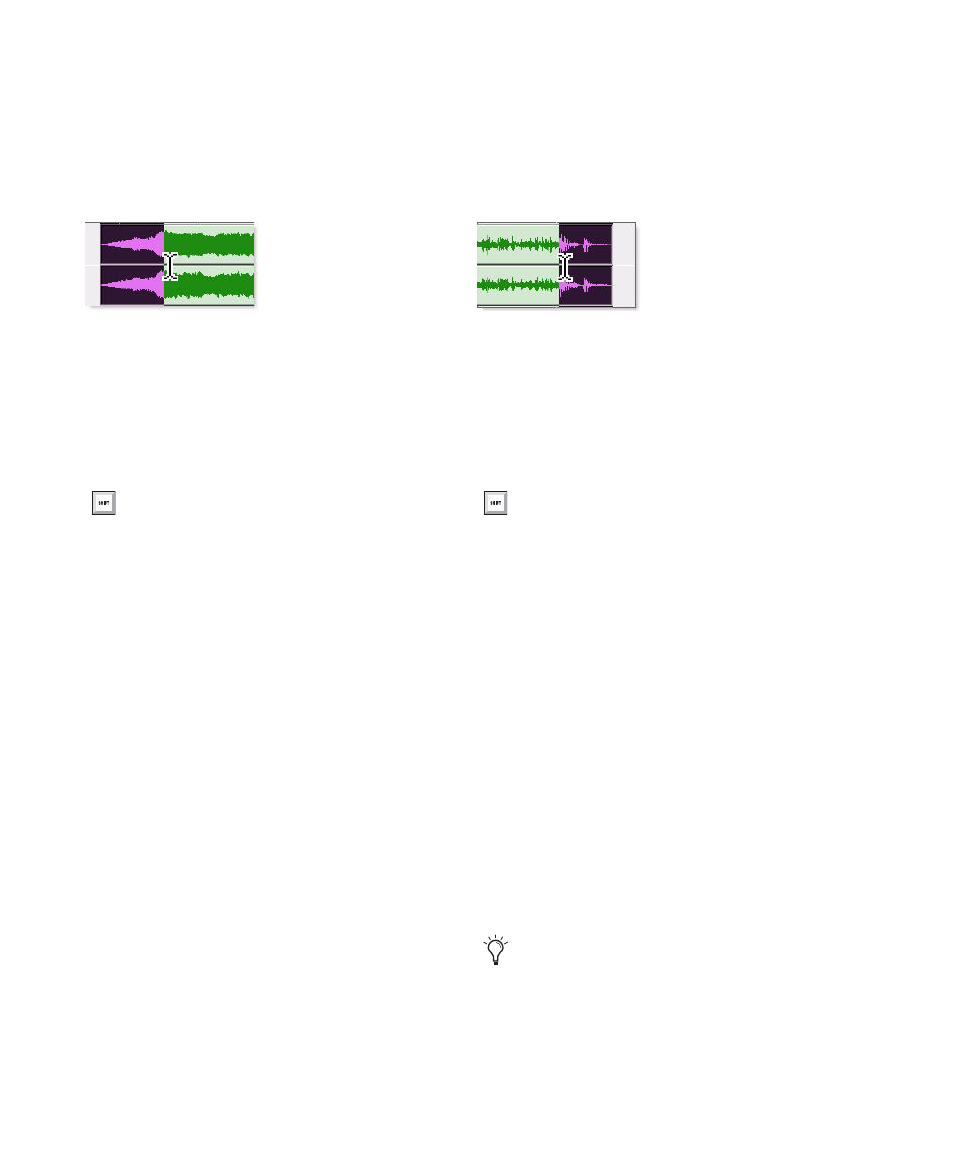
Pro Tools Reference Guide
520
To create a fade-in:
1
Select the beginning of the region that you
want to fade in. The selection must extend to
the exact beginning of the region or a blank area
prior to the region in the track.
2
Do one of the following:
• Choose Edit > Fades > Create.
– or –
• Press Control+F (Windows) or
Command+F (Mac).
3
Select the fade-in curve and configure the
other Fade settings.
4
Click the Audition button to audition the
fade.
5
Adjust the curve by dragging it or by selecting
a different shape from the In Shape pop-up
menu.
6
Click OK.
Pro Tools calculates the fade and writes it to
disk. The selected fade curve appears in the re-
gion.
To create a fade-out:
1
Select the end of the region that you want to
fade out. The selection must extend to the exact
end of the region or a blank area after the region
in the track.
2
Do one of the following:
• Choose Edit > Fades > Create.
– or –
• Press Control+F (Windows) or
Command+F (Mac).
3
Select the fade-out curve and configure the
other Fade settings.
4
Click the Audition button to audition the
fade.
5
Adjust the curve by dragging it or by selecting
a different shape from the Out Shape pop-up
menu.
6
Click OK.
Pro Tools calculates the fade and writes it to
disk. The chosen fade curve appears in the re-
gion.
Selecting the beginning of a region for a fade-in
To apply a Fade In using the Default Fade
In setting (in the Editing Preferences page),
and without opening the Fades dialog, press
Control+Start+F (Windows) or
Command+Control+F (Mac).
Selecting the end of a region for a fade-out
To apply the Fade Out using the Default Fade
Out setting (in the Editing Preferences page),
and without opening the Fades dialog, press
Control+Start+F (Windows) or
Command+Control+F (Mac).
Fade lengths can be resized with any of the
Trimmer tools, including Nudge Trim
commands. See “Using the Trimmer Tools”
on page 458 and “Trimming with Nudge”
on page 502.
