Edit window zoom buttons – M-AUDIO Pro Tools Recording Studio User Manual
Page 151
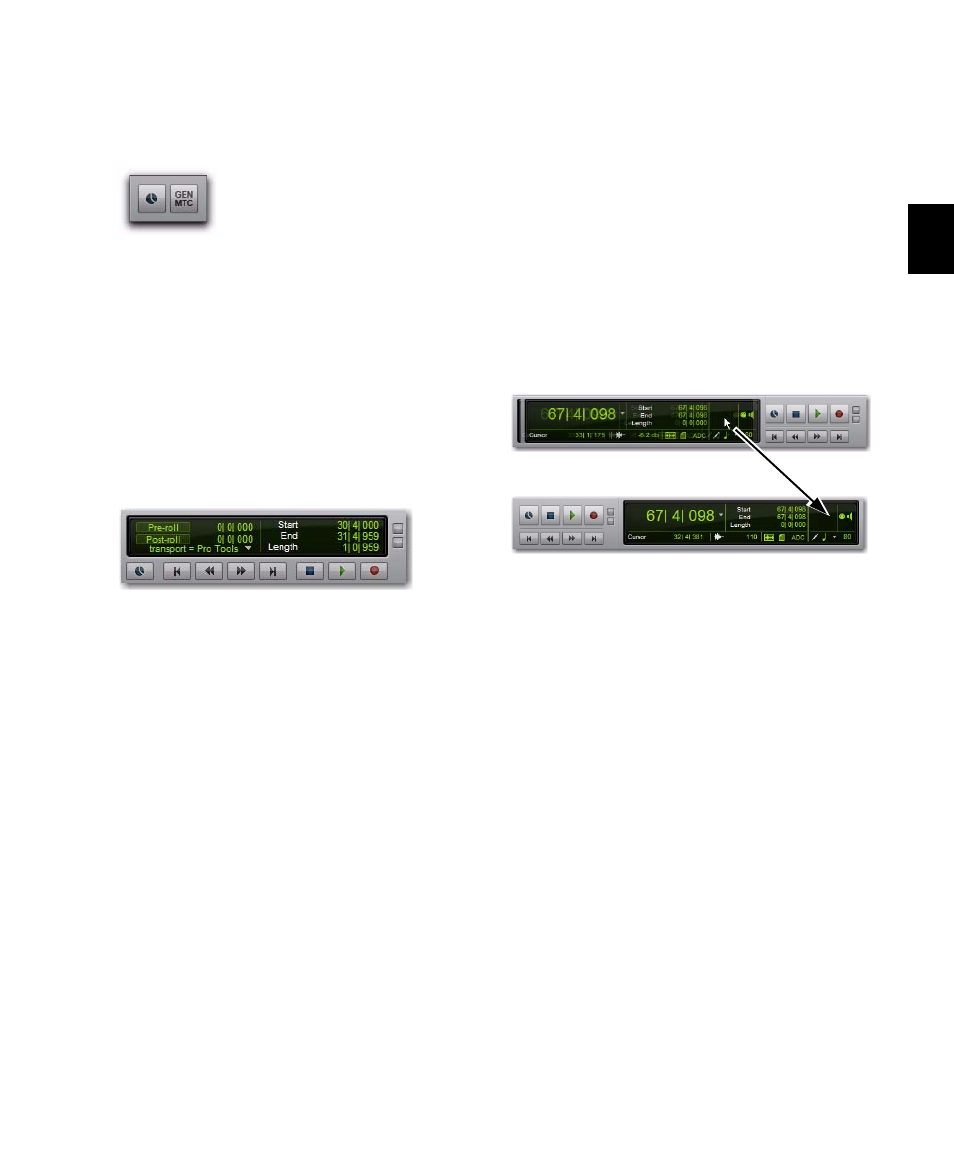
Chapter 10: Pro Tools Main Windows
133
Synchronization
When selected, the Synchroni-
zation controls are displayed in the Edit window
toolbar.
Minimal
When selected, the Zoom, Transport,
MIDI, and Synchronization controls are not dis-
played in the Edit window toolbar.
All
When selected, the Zoom, Transport, MIDI,
and Synchronization controls are all displayed
in the Edit window toolbar.
Expanded Transport
When selected, the Ex-
panded Transport controls are displayed in the
Edit window toolbar if Transport is also selected.
Track List
When selected, the Track List is
shown on the left of the Edit window.
Region List
When selected, the Region List is
shown on the right of the Edit window.
Universe
When selected, the Universe view is
shown near the top of the Edit window.
MIDI Editor
When selected, the MIDI Editor view
is shown at the bottom of the Edit window.
Rearranging Controls and Displays
To rearrange controls and displays in the Edit,
MIDI Editor, or Score Editor window toolbar:
Control-click (Windows) or Command-click
(Mac) the control or display you want to move
and drag it to a new location in the toolbar.
For example, if you want the Counters and Edit
Selection indicators to the right of the Transport
controls in the toolbar, Control-click (Windows)
or Command-click (Mac) and drag them to the
right of the Transport controls.
Edit Window Zoom Buttons
The Edit window also provides Zoom buttons in
the lower right and upper right corners of the
tracks pane.
Vertical and Horizontal Zoom In and Out
Buttons
In addition to the Zoom controls in the Toolbar,
Pro Tools provides horizontal and vertical zoom
buttons in the lower-right corner of the Edit
window.
Moving the Counters and Edit Selection indicators
